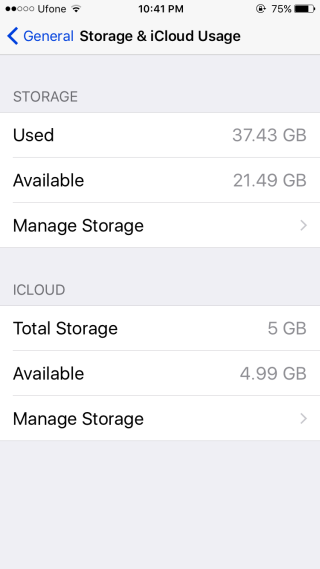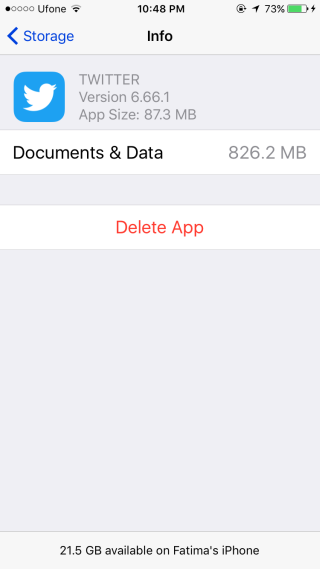How To Free Up Space On Your iPhone Without Deleting Apps Or Photos
Apple has increased the amount of storage space you can get on an iPhone with the iPhone 7 line. You can now get up to 256GB on both the iPhone 7 and iPhone 7 Plus. Unfortunately, the price for this storage is high and higher end models aren’t easy to afford. If you have an older iPhone model, chances are you might only have 32GB or 16GB space on your device and iOS is taking some of that up already. If you’re running low on space but can’t afford to buy an iPhone with more storage space, there’s a quick way to free some up; just download a large app.
What You Need To Do
Find a large app in the App Store, something that is at least 1GB or more in size. Your safest bet is to look in the Games category. You can try Fallout Shelter which is 1.11GB and is free. Start the download even if you don’t have enough space for it.
If you go to the Settings app, you can see how much space each app on your phone consumes under General>Storage & iCloud Usage. When you start downloading the app, iOS will try to make space and you will notice the change on this particular screen. The space taken by some apps will shrink so that you can download the app.
Once the app has downloaded, you can delete it and enjoy the free space.
Why This Works
iOS apps maintain a cache which includes images among other things. Individually, an average app’s cache isn’t big but if you have one too many apps with even a moderate cache, you will be losing storage space to it.
When you download a large app, iOS attempts to make room for it by deleting app caches. This is where the free space comes from. You can delete the app you’ve downloaded and there’s no harm done. Even if you don’t need the space for more apps, clearing app caches will likely speed your phone up a bit.
It’s unfortunate there’s no way for users to manually delete app caches. They can get quite big, e.g. the 85MB Twitter app on my iPhone has 826MB worth of ‘Documents & Data’ stored.