How To Enable Screen Filters To Compensate For Color Blindness In iOS 10
Smartphones have played an incredible, possibly even unpredictable role in helping people with disabilities live a more normal life. Technology on a whole has played a key role in this regard but personal devices like smartphones and smartwatches provide incredible support where compensating options simply aren’t available. Smartphones, either through apps or through built-in features of the OS they run, are one of the key tools that help people with disabilities. Apple is no stranger to this concept and it actively works to make its devices easier to use for everyone. With iOS 10, a new screen filter feature has been added to compensate for color blindness. The feature tints the screen according to the type of color blindness the user has and makes it much easier to interact with the device. Here’s how to enable it.
Open the Settings app and go to General>Accessibility>Display Accommodations. The invert colors option has been moved to this screen but for this case, the ‘Color Filters’ option is the one that’s relevant here. Enable it and you will be taken to the Color Filters screen.
There are five color filter options of which three are meant to compensate for color blindness. These three are the Red/Green, Green/Red, and Blue/Yellow filters that compensate for Protanopia, Deuteranopia, and Tritanopia, respectively. The other two filters allow you to add a greyscale filter, and a color tint to the screen.
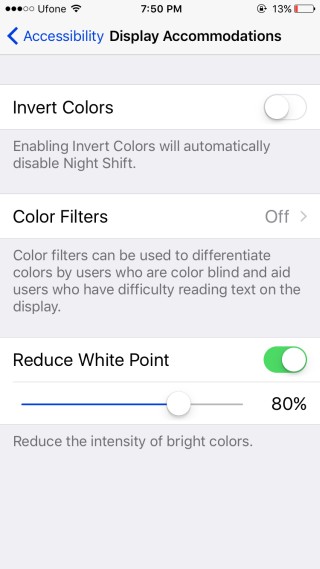
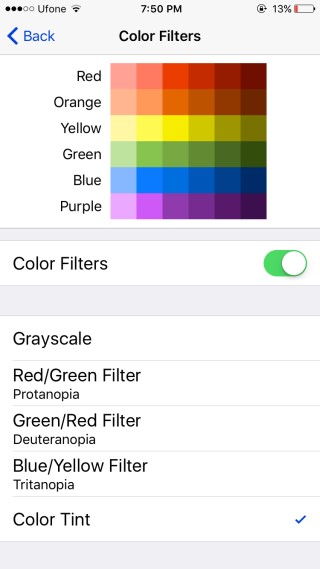
Unfortunately, the colors only apply to the screen and can’t be captured in a screenshot but take it from us, they do an excellent job. Users have the option to manage the hue and intensity of these color filters. It’s possible that some filters might result in increased battery usage.
If you suffer from color blindness and could do with a similar tool for your browser, give Chrome Daltonize a try.
