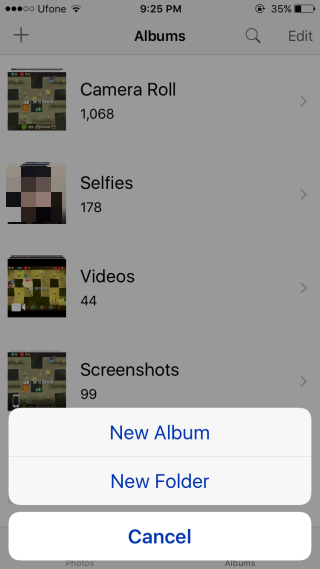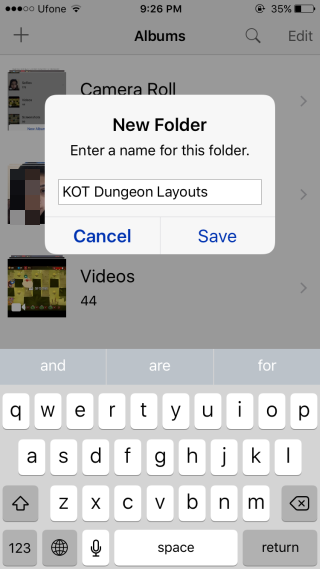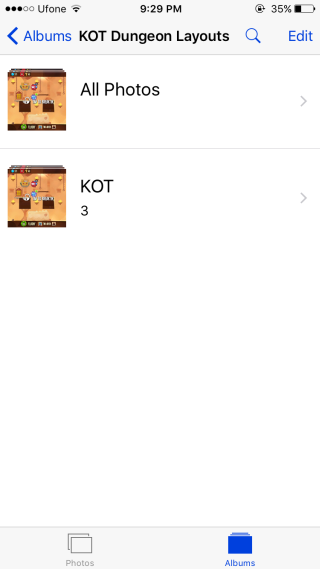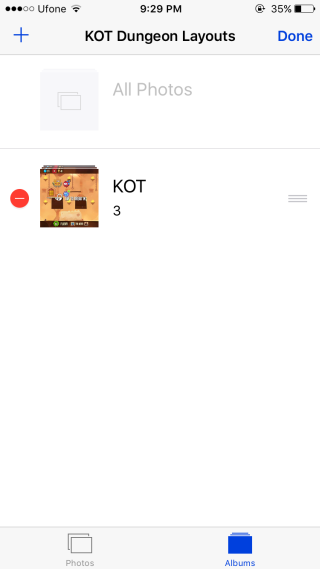How To Create Folders Inside The Photos App [iOS]
We’ve long been able to create albums in the Photos app in iOS. With iOS 9, the albums automatically generated now include one for screenshots and one for selfies. The screenshot album is accurate however the selfies album treats any and all photos taken with the front facing camera as selfies so it does get them wrong some time. What not many people might know (and I include myself among those people) is that as of iOS 8.3, you can also create folders inside the Photos app in addition to creating albums in it. Here’s how.
Open the Photos app and tap & hold the plus button at the top left and from the menu tap ‘New Folder’. Name the folder and tap ‘Save’. The folder will be added at the very end of the list of albums. So long as it’s empty, it will look just like an album.
You cannot move existing albums to a new folder nor can you select a folder to add an album to when you’re creating it. To add an album to it, tap the Edit button at the top and create a new album. Once you’ve created an album and added photos to it, it will show up inside the folder. It will also generate an ‘All Photos’ album.
When you return to the main screen in the Photos app, the folder will not show small thumbnails of the albums in it. It looks a lot like an apps folder that you make on your Home Screen. The folders are great for keeping the photos organized and may be they’ll add a tag feature in a few years.