How To Control The Brightness Of The Flashlight In iOS 10
iPhones that support 3D touch, iPhone 6S and 6S Plus and above, have a far richer set of new features available in iOS 10 than older handsets. iOS 10 has features that work specifically through 3D touch and are inaccessible to anyone using an iOS device that lacks it. Once such feature is the brightness of the flashlight that you can now control. It has three levels of intensity; low, medium, and bright. The intensity can be set from the Control Center via the flashlight button. Here’s how.
Swipe upward from the bottom of your screen to open the Control Center. The brightness control works through 3D touch so instead of tapping the flashlight button, press on it to register a 3D touch.
The 3D touch menu will appear with three options; Low Light, Medium Light, and Bright Light. Tap any one of these options to turn the flashlight on. Depending on which option you tapped, the flashlight will be bright or dim accordingly.
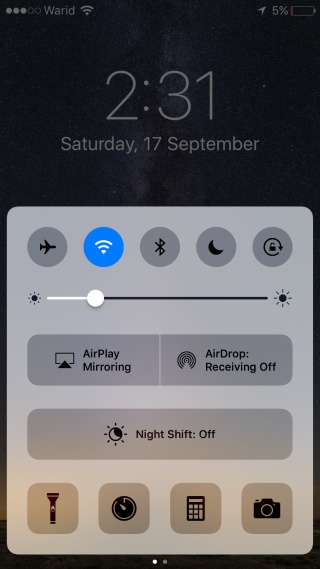
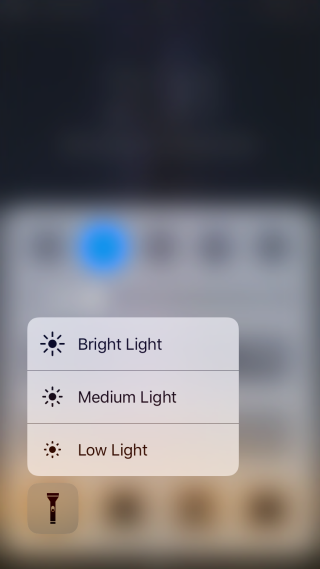
All iPhones and iPads that do not have 3D touch will not be able to access this feature in any way. There are some jailbreak tweaks available that claim to bring 3D touch to unsupported devices. At the very least, these tweaks claim to make the 3D touch controls accessible on a device that lacks the feature.
Since iOS 10 has just come out, a jailbreak isn’t available for it just yet. Users on an older device looking to retain 3D touch tweaks, or any other tweaks for that matter, will have to defer the upgrade. Once the jailbreak for iOS 10 arrives though, this is just one of the many new features you will have access to.
What’s disappointing is that something this simple doesn’t have a non-3D touch alternative. Controlling the brightness of the flashlight is pretty useful. It’s great for when you only need a little bit of light or when your battery is low but you need to be able to see where you’re going.

That’ll be helpful when searching for your lost wireless earbuds.
Just a long press should work to switch between modes, if Apple wanted.