How To Control Apps Using A Siri Command In iOS 10
iOS 10 has opened up access to a lot of stock apps. Siri is now more powerful simply because it can connect with other apps. Prior to iOS 10, Siri could only send a message via the stock Messages app. As of iOS 10, you can ask Siri to send a message through any app that now supports it. In fact, all apps, not just messaging ones, can now connect with Siri. You can use you reminder app of choice to create a new reminder or ask Siri to make a note in your preferred app. At present, Viber and Whatsapps have both added Siri support. Here’s how to get Siri to start using your preferred apps for sending a message.
Make sure you’re running iOS 10 and that you’ve updated your apps. At the time of writing this, both Whatsapp and Viber have added support for Siri so you can test this out with those two apps.
Open the Settings app and tap Siri. Scroll down the preferences screen and tap App Support. On the App Support page, enable Siri access for the apps you want to use.
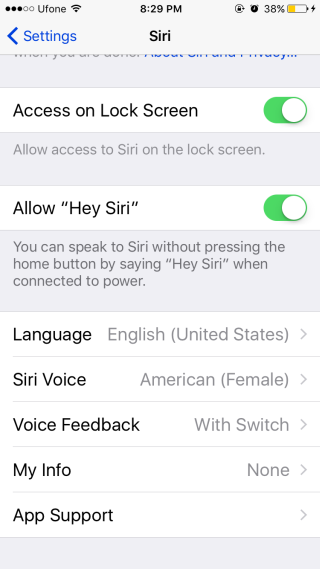
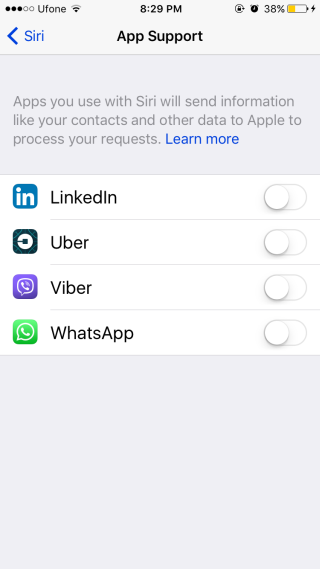
Long press the home button to activate Siri. Give it a command and tell it which app you want the command to be executed through.
For example, if you say Send [contact name] a message, Siri will send a message via the default Messages app. If however, you say Send [contact name] a message over Whatsapp, Siri will now be able to send the message via Whatsapp.
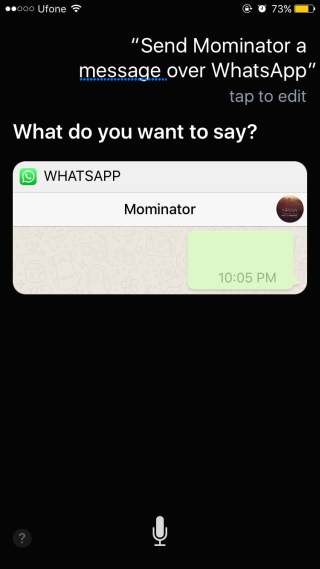
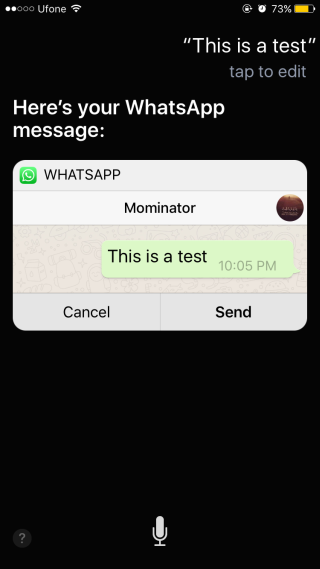
You can use Siri with just about any app that supports it. You can use Siri to order a ride on Uber. I’m guessing Evernote will likely add support for it soon. It’s already added support for the Messages app so Siri can’t be that far behind.
Facebook Messenger oddly enough hasn’t added Siri support but again, it is only a matter of time. The only odd thing here is that Facebook Messenger isn’t first in line.
