How To Collaborate On Notes In iOS 10
The Notes app in iOS 10 has one new feature and it’s a pretty awesome one. The new feature is called collaboration and it lets you invite any one of your contacts to contribute to the note. There are some limitations to it i.e. if the person you invite to collaborate on the note doesn’t own an iPhone, they will not be able to edit it on any other phone. They can also view it on either a Mac or a PC via the iCloud web app. The downside is, anyone who does not have an iCloud account cannot contribute to the note. It is more less a closed environment at work. Here’s how the new feature works.
Start Collaboration
Open the Notes app and tap the note you want to invite someone to collaborate on. With the note open, you will see an ‘Add People’ button next to the share button. Tap it and select which app you want to send the collaboration invite through. If you do not see the ‘Add People’ button, try this fix.
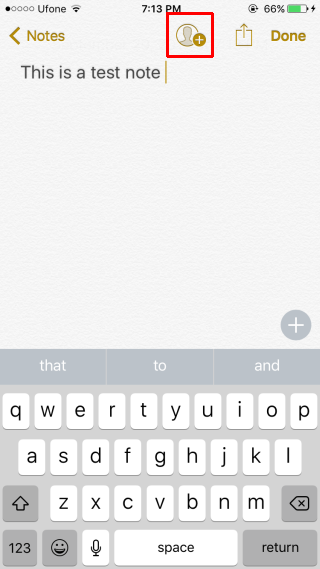
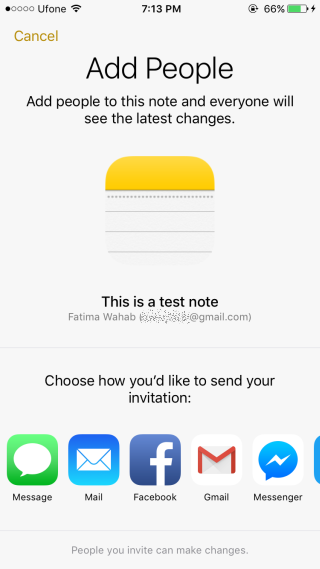
You can then select a contact and send the invite. For contacts that don’t use an iPhone or Mac, you can copy a link to the note. The link will take a little time to generate and is in fact a clumsy process overall. Your recipient will need to sign into iCloud in order to read or edit the link.
Regardless which device your recipient uses, they will be able to read the note. If that is all you want to do i.e. simply share the note, use the standard share option.
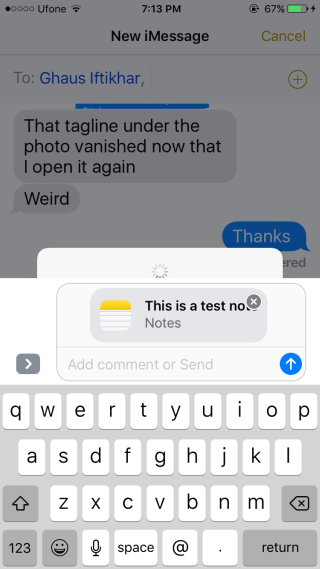
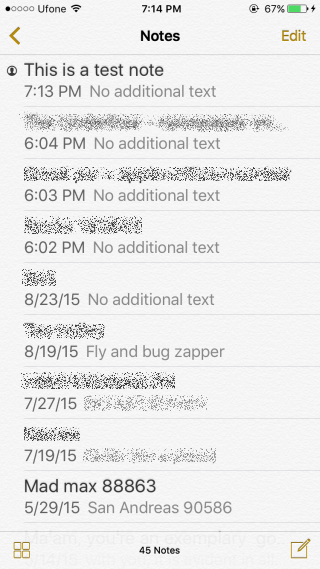
A note that has collaborators added to it will have a little icon appear next to it in the notes’ list. When your recipient updates a note, you will see a yellow dot appear next to it.
Invite More People
To invite more people to a note that you’re already collaborating on, open it and tap the ‘Add People’ button. You will see an option to ‘Add People’ as well as a list of people you’ve already invited to collaborate on the note. Tap it and follow the same process as before to invite a contact.
Remove Collaboration Access
To remove a person from a note you invited them to collaborate on, open the note. Tap the ‘Add People’ button and you will see a list of everyone that has been invited to collaborate on the note. Tap the person you want to remove to go to their Info screen. Tap ‘Remove Access’ to remove them from the note.
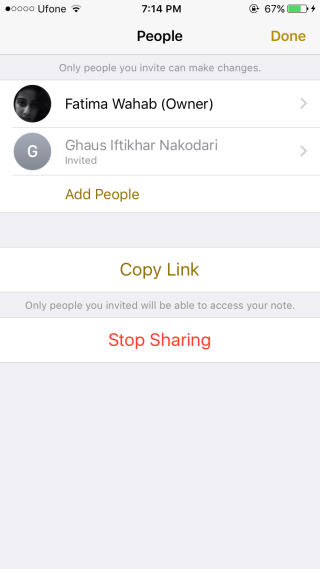
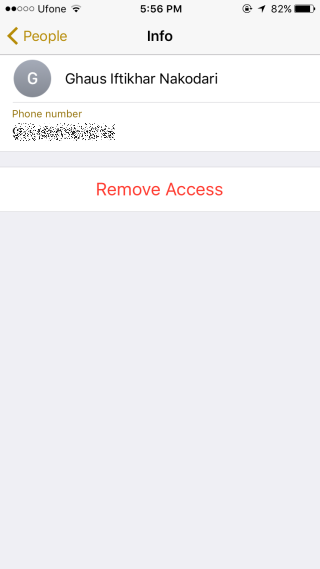
End Collaboration
To stop everyone from collaborating on a note, open it and tap the ‘Add People’ button. At the very bottom of the ‘People’ screen, you will see a ‘Stop Sharing’ button. Tap it to end collaboration on the note.
