How To Check If Your iPhone Is Factory Unlocked Through Its IMEI
The International Mobile Equipment Identity or IMEI number is a unique identifier for every mobile device ever manufactured in the world. It’s not a mere serial number, and can tell you a lot about your phone. You just need to know what to look for in this 15-digit long string. If you have ever purchased a secondhand iPhone, you must surely have been concerned whether the device is factory unlocked or not. Your iPhone’s IMEI number can reveal this information, and the great thing is that you don’t have to do any extensive research to decipher the meaning of these seemingly random digits. There are quite a few online IMEI checkers that can do that for you, which makes them the easiest, fastest way to affirm your iPhone’s SIM lock status, warranty and other information.
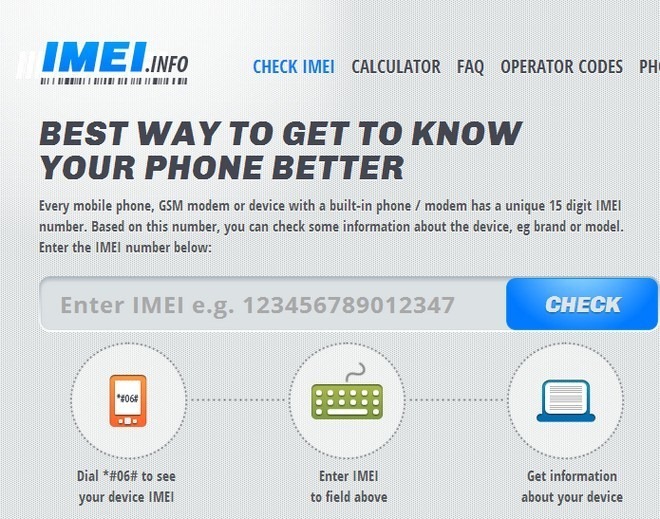
Although we’re going to proceed from an iPhone point of view, IMEI checkers, including the one we are going to discuss here, can be used for all phones.
Instructions:
- The IMEI number of any mobile device can be viewed by dialing *#06# on it. On an iPhone, an alternative method of viewing this number is launching the stock Settings app and navigating to the General > About section. You’ll find the number under the field labeled IMEI.
- Open any web browser, and go to the following address
https://www.imei.info/ - Enter or paste your IMEI number in the main textbox provided on the webpage and hit the Check button.
![IMEI Info iOS Phone IMEI Info iOS Phone]()
- The website will then display an information chart detailing the model, brand and specifications of your device. To get information regarding your iPhone’s SIM lock status, hit the Free simlock status check button located in the bottom-right corner.
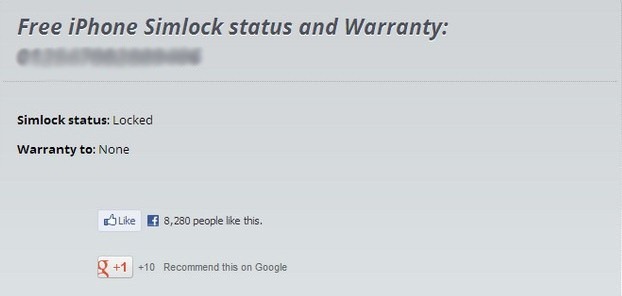
- The screen that follows shows the required Simlock status and warranty. As the IMEI number is a static value, only devices that were manufactured unlocked (factory unlocked) should show an Unlocked Simlock status. If your iPhone has been unlocked using unofficial methods such as Ultrasn0w or Gevey SIM unlock, it should say Locked. The other field, Warranty to, is there to let you see if your phone is covered under any warranty, and tells you the date up to which that warranty is applicable.
This free service can help people who are looking to switch networks and aren’t sure about their iPhone’s SIM lock status, or are about to buy an iDevice and want to double-check things before paying the money.
[via iDownloadBlog]
Update: The service seems to have stopped working for now, and gives “False” as a SIM lock status of all devices.
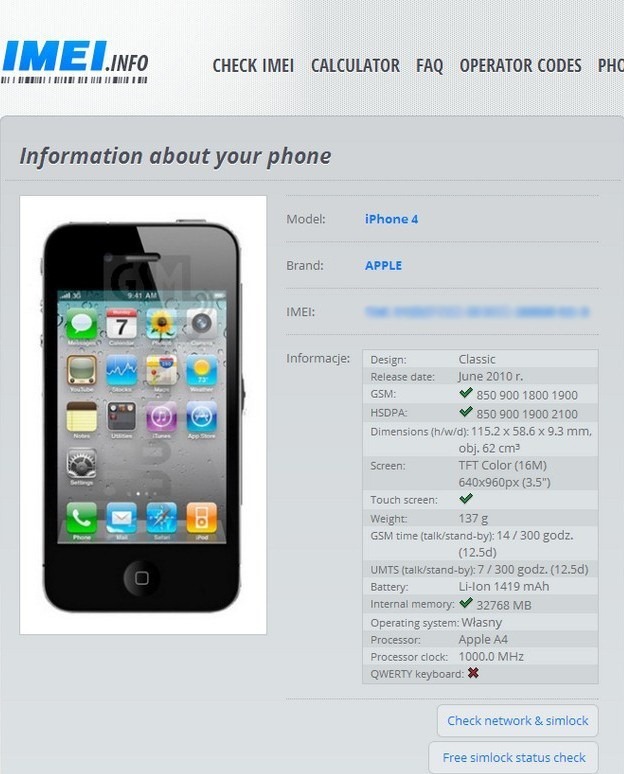

Tried this in four different browsers. Never got the Free Simlock Status button to show up. Ho-hum. About par for the course for internet useless sites.
Its working
this worked just fine for me. I did not work when I logged onto the site using my Facebook, but when i actually registered with an email address it work. 🙂
iPhone simlock status & warranty check function on this site is free now.
iPhone simlock status & warranty check function on this site is free now.
Simlock status: False
Warranty to: False
what does it mean?
Enter IMEI on unsecure website… Sounds legit. *trollface*
Upon further investigation, the URL is registered to Dawid Winiu of Krakow, Poland. Who is this guy, and why should I trust him with my IMEI? This guy also runs romke.net which has a blog post discussing password safety, and also has a little form to “check” how safe a password really is… Hmm, definitely seems like something fishy going on.
Simlock status: False
Warranty to: False
WTF? my iphone is a illusion?
mine shows false, false also. what does simlock: false mean?
Doesn’t work… shows my Bionic as an iPhone.
It can be inaccurate about non-iOS devices.
Showing me False False, what does that mean Hamza
Shows my iPhone as being 32Gb so apparantly it can be inaccurate about iOS devices too.
As already written in the post’s update, the service seems to have stopped working. We can only hope that it’ll be back to normal in a few days.
This is a scam site. It will show that every phone is locked.
We tested it for both a locked and unlocked iDevice, and the results were accurate.