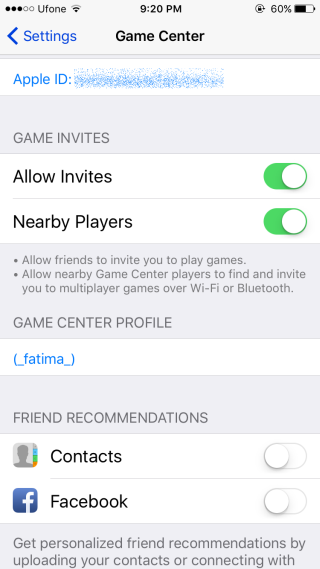How To Change Your Nickname In iOS Game Center
Game Center is an excellent feature in iOS that lets you challenge other players anywhere in the world. It’s because of this feature that games like Tall Chess and Letterpress are possible. The sheer joy of being able to challenge a random stranger to a game and to have someone to play with when your friends don’t like the same games as you do make it awesome. When you first create an Apple ID on a brand new iOS device, you are asked to set a Game Center account. The account is associated with your Apple ID so there isn’t any real setting up. All you have to do is select a nickname which is what other players see when they look at your profile. If you accidentally ended up with a typo in your nickname, or later decided you wanted a much better, cooler, and very serious one, here’s how you can change it.
Open the Settings app and go to the Game Center preference. Scroll down to where it says ‘Game Center Profile’ and tap the name you see there. You will be taken to the Game Center profile page where you can edit your name under the Nickname field.
It will warn you if you select a name that isn’t available. When you first set up a Game Center nickname, it tells you what characters you can’t use, however, it doesn’t do that when you’re editing it. So, just a little heads-up, no underscores.
Tap ‘Done’ and the name will be updated in the Game Center app. Your gaming achievements remain untouched and you get the better, cooler, tougher name you wanted.