How To Automatically Keep All Digital Touch Messages In iOS 10
When you receive Digital touch messages, you will see a ‘Keep’ option under them. Tapping ‘Keep’ will save the message forever. The person sending the message will know it was kept. If you don’t keep a message, it expires after two minutes which is a rather small time frame. The good news is, you can automatically save all of them with this simple trick.
The length of time a Digital Touch message can be kept is tied to the length of time an audio message is kept. If you’ve set audio messages to be deleted after two minutes, the Digital Touch messages will meet the same fate.
To change this, open the Settings app and tap Messages. Scroll down to the Audio Messages section and tap ‘Expire’. Change the selection from 2 minutes to ‘Never’. All incoming Digital Touch messages from this point forward will automatically be saved forever.
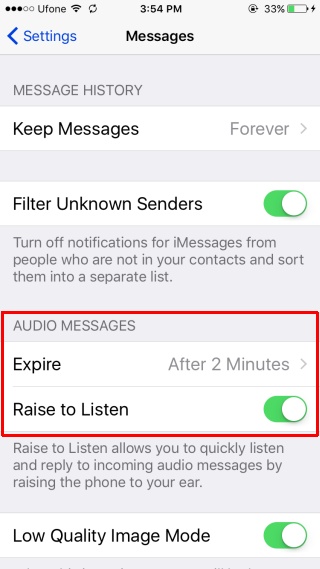
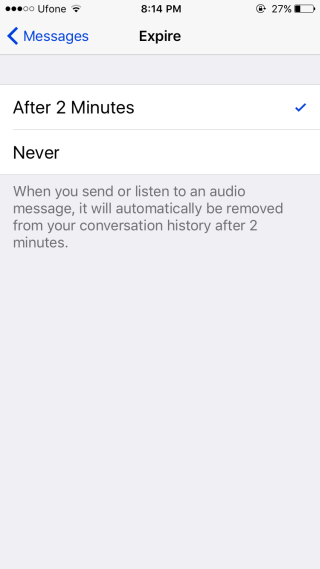
These messages take up more space than a simple text message so you might not want to keep them around too long. Unfortunately, there is no other option in the expire settings other than 2 minutes. A work around for this is to set all messages that are older than one year or thirty days to be deleted automatically.
You can do this from the Settings app under Messages>Keep Messages. The setting will be applied to all conversations in the Messages app.
The Messages app in iOS 10 has received quite a few updates but its settings panel has not been updated to support all these features. It falls short in quite a few areas and many settings are hidden because they haven’t been labelled properly or because their descriptions haven’t been updated. Apple seriously needs to look into this.
