How To Add Stickers To Photos In Twitter For iOS And Android
Twitter has just introduced stickers to its iOS and Android apps. The stickers can be added to photos that you’re tweeting. The feature mimics Facebook’s feature of the same name that even has its own stand alone app. The feature is rolling out slowly as the updated app is made available to different regions and isn’t available yet on the web interface but likely will be added to it like the GIF feature was. Here’s how it works.
Before you start tweeting photos with stickers, make sure your Twitter app is up to date. Open the Twitter app and compose a new Tweet. You won’t see the stickers button until you select a photo first. Once a photo(s) has been selected you will see a little smiley button next to the photo edit button. Tap it to add a sticker. If you choose to edit the photo using Twitter’s built-in photo editor, you will see the same smiley button appear next to the crop tool.
Select a sticker, pinch to resize and rotate it, drag your finger on the screen to position it, and tap ‘Save’ when you’re done. To delete a sticker, tap it and drag & drop it on to the delete icon that appears at the bottom of the screen. You can add multiple stickers to a single photo. The sticker selection tabs also have a ‘frequent’ tab that lets you access recently used stickers quickly.
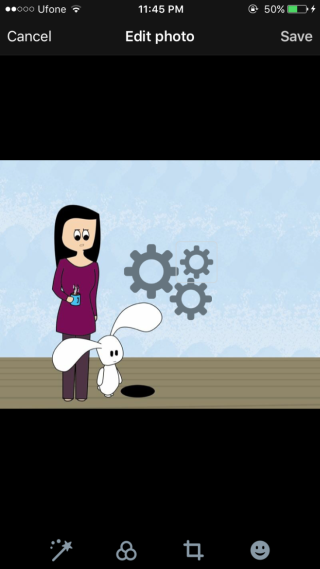
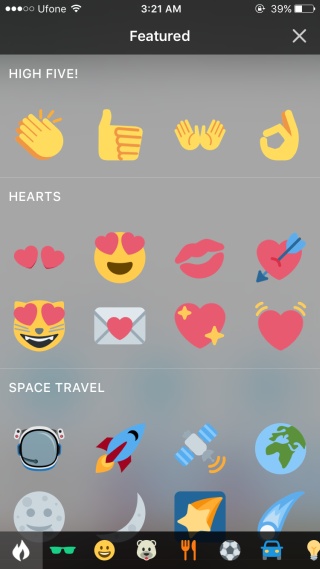
The stickers are basically the same characters you get on an Emoji keyboard and they are divided into the same categories. There is nothing new in terms of characters and the renditions aren’t even that cute. They have a flat design and pale in comparison to Facebook’s own stickers market. Unless Twitter later decides to create better stickers or opens the feature up to anyone who wants to make their own set of stickers, this feature isn’t likely going to be that popular.
