How To Add Photos, Videos, And GIFs To Your Whatsapp Status
Facebook bought Whatsapp a few years ago. The only noteworthy change made to Whatsapp since the acquisition was support for GIFs. For the most part, Facebook left Whatsapp the same as they found it until now. Facebook has long been copying features from Snapchat and including them in the Facebook, Messenger, and Instagram apps. Following this, Whatsapp has a new way to share status updates and these updates closely resemble stories that you share on Snapchat. You can add photos, videos, and GIFs to your Whatsapp status with this new feature. It remains visible for twenty-four hours and you can control who it is visible to. Here’s how it works.
How To Get The New Status Feature
This feature is slowly rolling out to users. If you don’t see it yet, just wait. You will not have to update the Whatsapp device on your phone provided you’re already running the latest version right now. The ‘Favorites’ tab will be replaced with a ‘Status’ tab when the feature is rolled out to you.
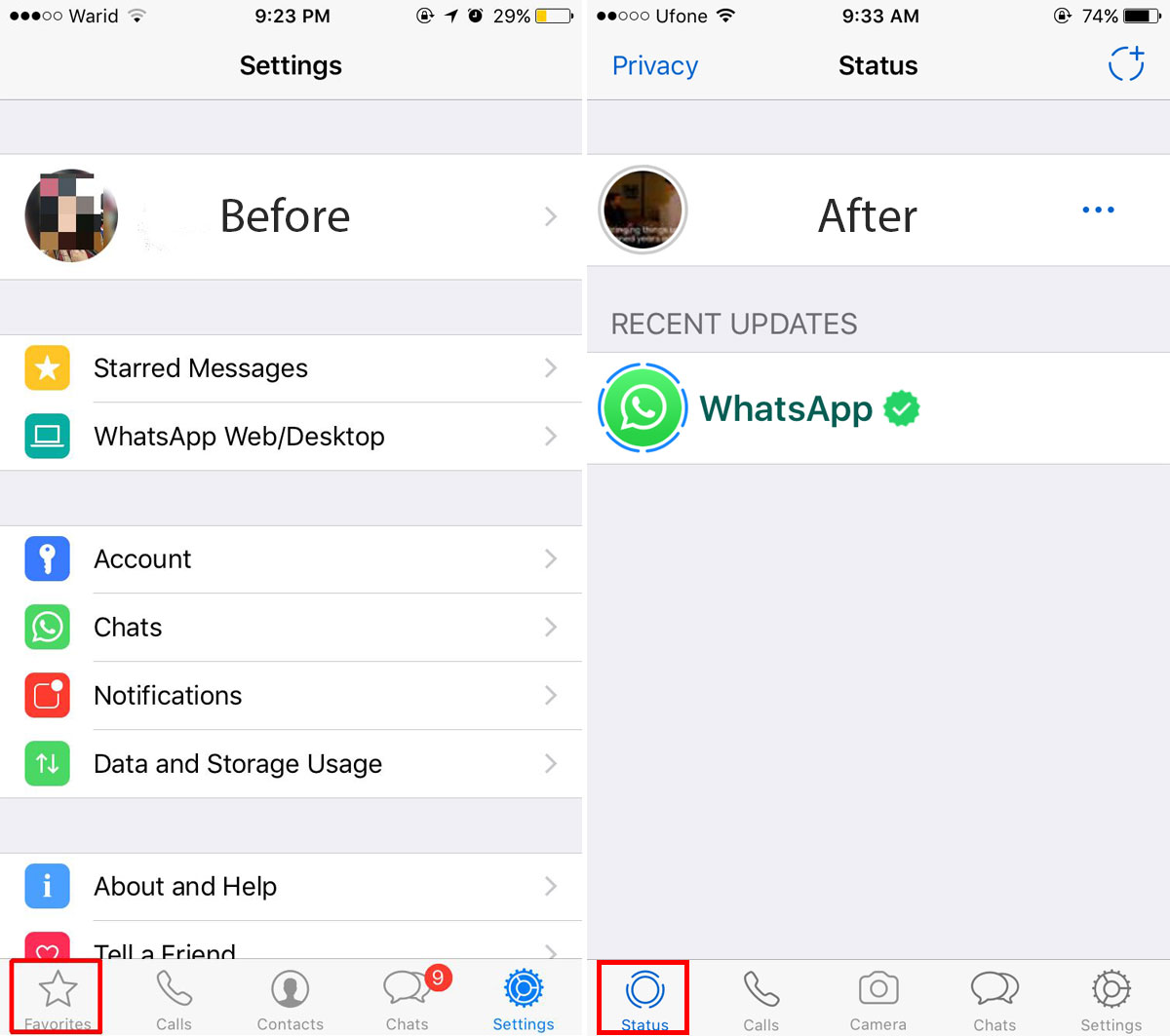
Add Photos, Videos, And GIFs To Your Status
Open Whatsapp and go to the Status tab. Tap the button that looks like a circle with a plus button to update your status. It will open to the camera view finder. If you want to record a video or take a photo, you can do so here.
To share videos or photos from your camera roll or to add GIFs tap the photo button at the bottom left. You can select a photo or video from your camera roll or tap GIF at the bottom left to search for and add GIFs.
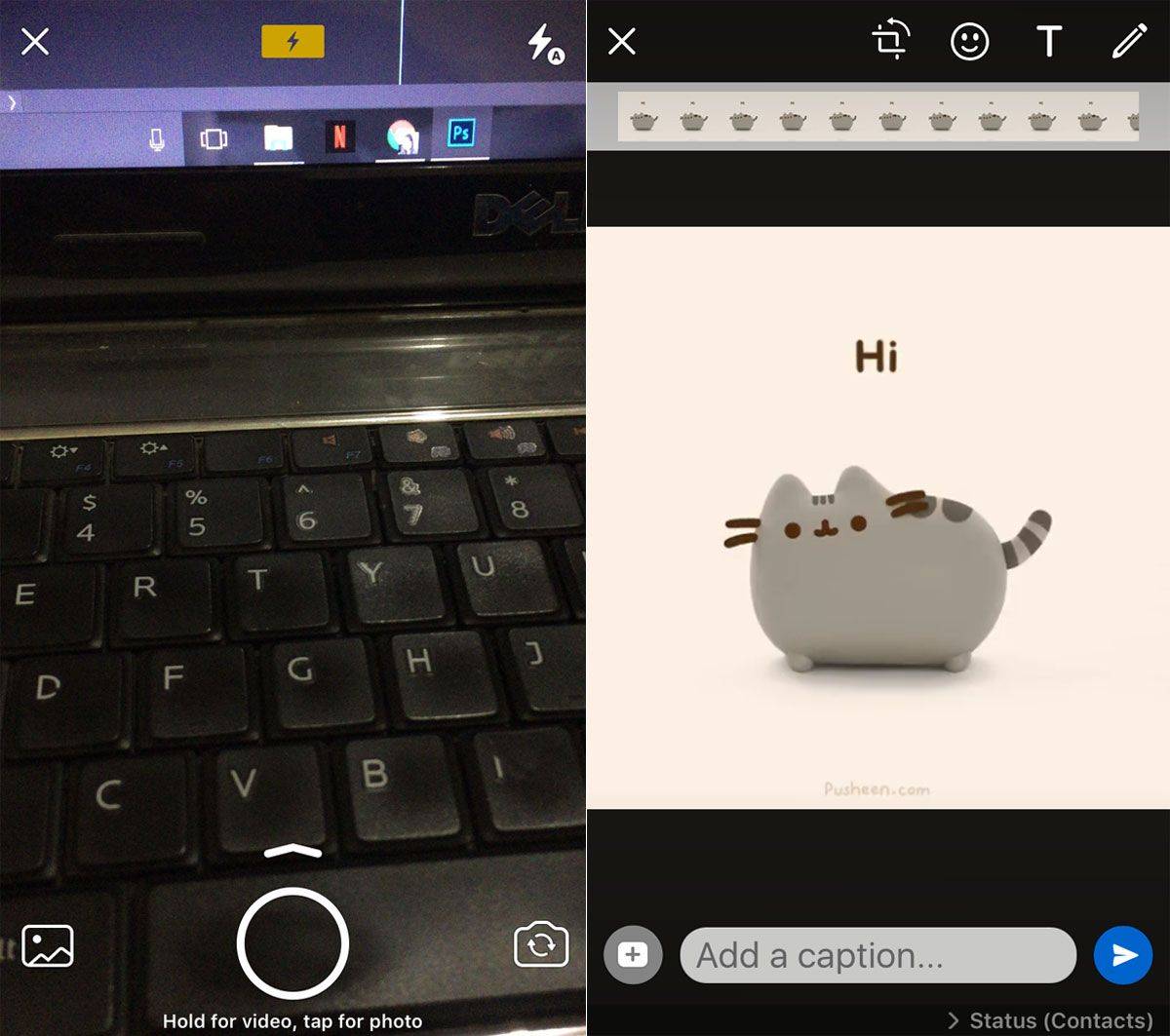
You can draw on and add text to the photos, videos, and GIFs you share in your Whatsapp status. Tap the ‘Send’ button to share it with everyone. It takes a few seconds for the status to be shared.
If you tap your own status, you can see how many people have viewed it.
Delete Your Current Whatsapp Status
Go to the Status tab and swipe left on your status. A Delete button will appear. Tap Delete and your current status will be removed.
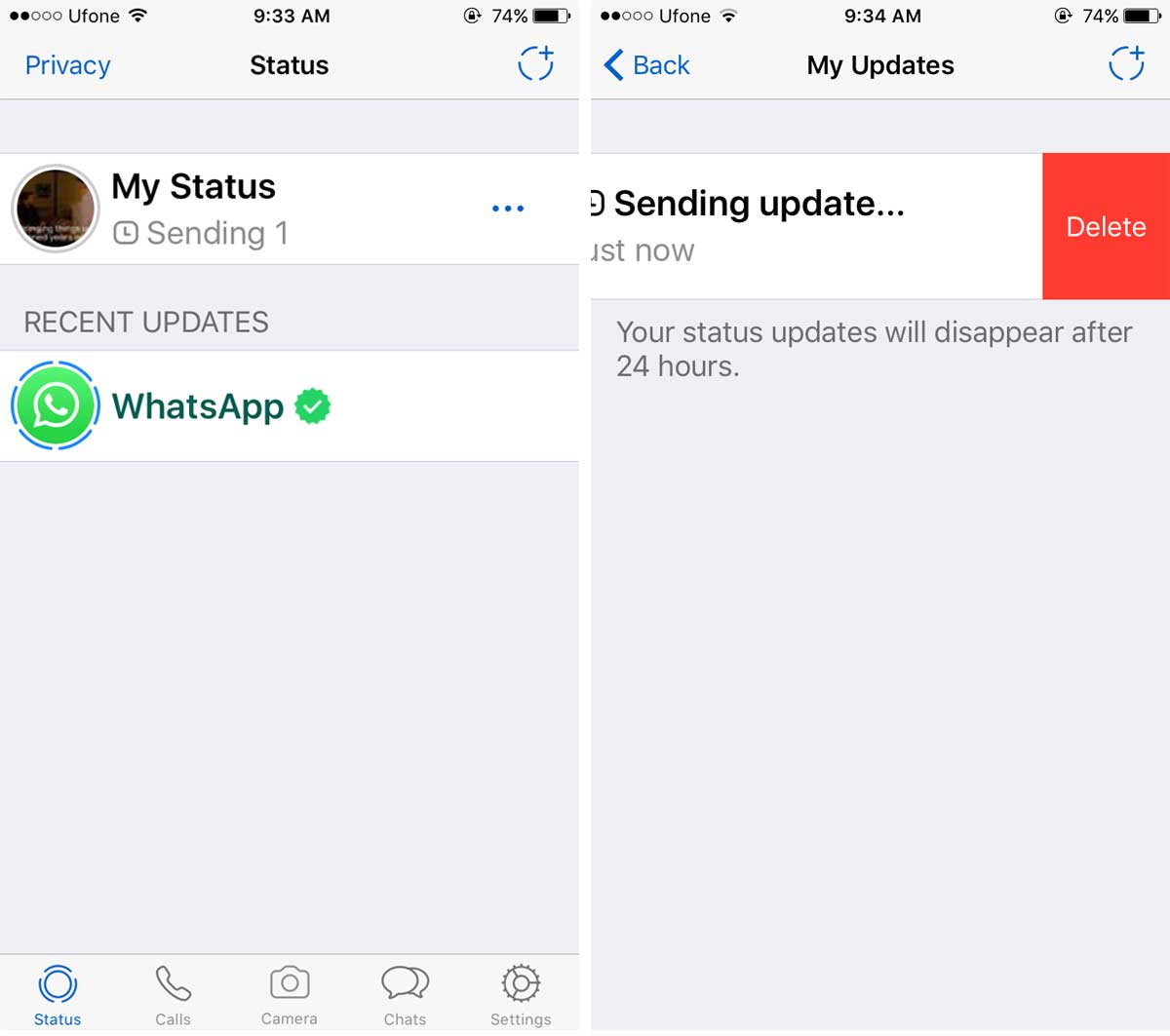
Control Status Privacy
Whatsapp has always had privacy controls for the visibility of your status. Back when you could only share a text status, you had the option to share it with everyone, just your contacts, or with no one. The privacy settings have been update slightly. You can now share your status with just your contacts, all contacts with some exceptions, or with select contacts.
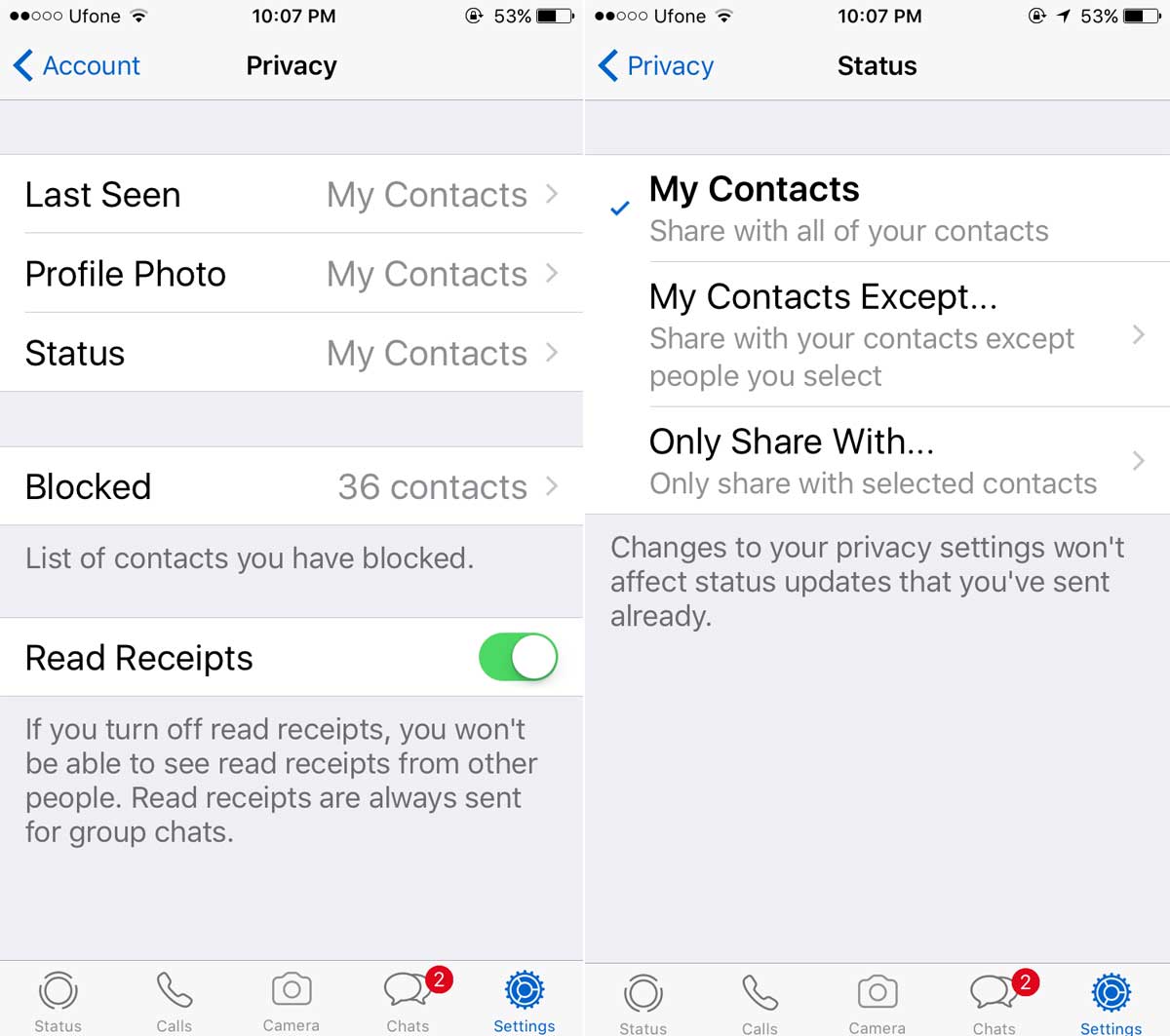
To change the privacy of your status, go to the Settings tab in Whatsapp, and select your status privacy under Account>Privacy>Status.
View Whatsapp Status
You can view your own Whatsapp status from the Status tab. Here you will also see a list of all status updates from your contacts. Tap an update to view it. The update scrolls automatically but, if you tap your screen on the right side when viewing an update, it will jump to the next image. If you tap your screen on the left side, it will jump to the previous image. Swipe right to return to the Status screen.
You can reply to a status with an image. Tap ‘Reply’ at the bottom of a status that has been shared.
