How To Get Apple Verification Code On A Device
When you sign in to your Apple ID on iTunes, the device you sign into is automatically added as a trusted device. If you have an iPhone, you can view all your current trusted devices by going to the Settings app and tapping your ID at the top. You will find a list of trusted devices on the Apple ID screen. If you have two factor authentication enabled these devices are devices you can log into without needing to verify your account with the verification code. What you cannot do is receive an verification code on these devices. To get the Apple verification code on a device there’s one small, undocumented step that you need to do; enable Find my Phone/Mac.
Apple Verification Code On A Device
When you enable two factor authentication for your Apple ID, it sets the device you enabled it on as the trusted device that all future verification codes will be sent to. For most users, this is their iPhone however that doesn’t mean you can’t get the Apple verification code on a Mac.
For any device that you want to get the Apple verification code on, ensure that;
- It’s running iOS 9+ or OS X El Capitan
- iCloud is enabled on the device
- Find my Phone/Mac is enabled
- If you’re on a Mac, you must be connected to the internet via a WiFi network in order for Find My Mac to work
For a Mac, you must be signed into iCloud via the System Preferences. Being signed into the Mac App Store app or iTunes isn’t enough.
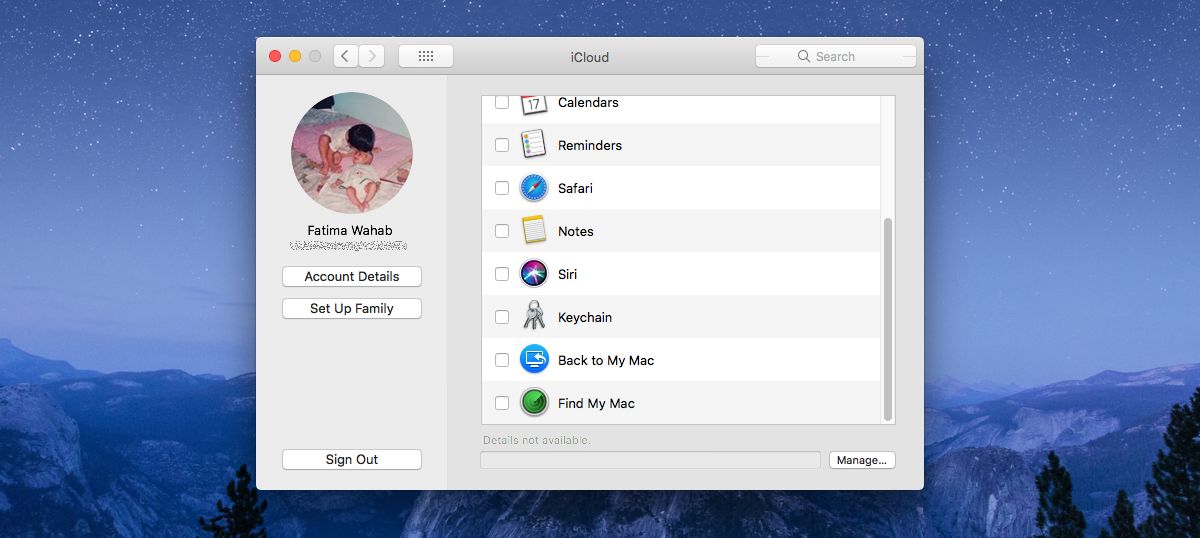
The same holds true for iPhones as well. The iPhone you want to get the Apple verification code on must have your account signed in in the Settings app. It must be the account that Find My Phone is linked to. If you’re only signed into the App Store or iMessages, it isn’t enough.
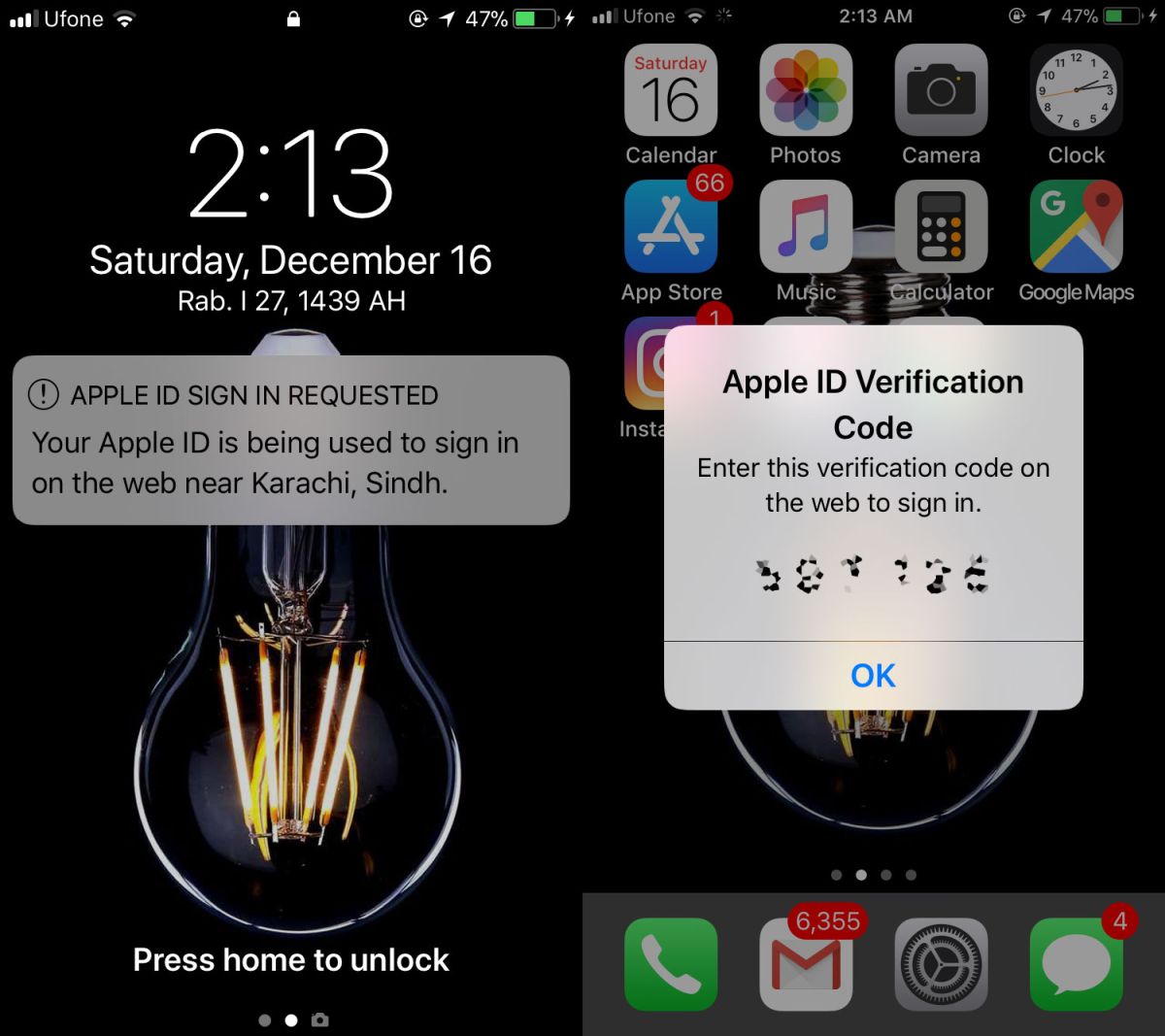
SMS Code
In the even that you don’t receive the verification code needed to sign into a device, you can instead opt to have the code sent to you via SMS. This option is a phone-only option. The message is sent as an SMS over your carrier’s network and not iMessages. The SMS code option doesn’t have an iMessage alternative.
What this means is that this particular mode of getting the verification code is limited to an iPhone. To that effect, you shouldn’t remove your iPhone from the list of trusted devices that you can receive the verification code on. If you’re in a pinch and you want to get the code via SMS, you will have to add your iPhone as a trusted device which will require a verification code to complete.

can I use my wifes iphone to receive a 2 factor authentication. My phone is demolished