Fix ‘Your Payment Method Was Declined’ Error In App Store
The App Store, and iTunes, for no apparent reason will stop accepting your Debit or Credit card. A card that you previously had no trouble using to purchase apps, songs, or movies will stop working and the App Store simply tells you ‘Your payment method was declined’. It then asks you to update your billing information. Doing so will, on occasion, fix the problem. If updating your billing information doesn’t fix the ‘Your payment method was declined’ error, you’re at a dead end. The App Store and iTunes doesn’t provide any further direction but here are a few things you can try.
Basic Checks
First, lets’ get the absolute obvious out of the way. Make sure;
- Your card is valid and well within its expiry date.
- You’ve updated your billing information and it is accurate.
- We assume this is a card that’s worked before. If it’s brand new, consider calling your bank to confirm it will work or is authorized for online purchases. A new card might need to be explicitly authorized before it can be used to make online purchases.
- Make sure you have money in your account. You should, ideally, have just a little over the amount you want to buy. For example, if you want to buy a $0.99 app, make sure you have at least $5 or $10 in your account.
- Make sure there are no transaction limits on your card or bank account. If you’ve already exceeded the limit for the day, you might not be able to make a purchase.
- Try at two different times in the day to make a purchase. The error might be on your bank’s server side.
If you’ve gone through the above checks but are still getting the ‘Your Payment Method Was Declined’ error, it’s time to try something different.
Purchase Through iTunes
Try purchasing the app or paying your subscription from iTunes. If that doesn’t work, and iTunes declines the payment method as well, go back to your iOS device.
Remove and Add Credit/Debit Card
Open the App Store app. On the Featured tab, scroll down and tap your Apple ID. Select ‘View Apple ID’. Tap ‘Payment Information’ on the ‘Account’ screen.
We assume you’ve already updated your billing information once and it didn’t work. On the following screen, tap ‘None’ under the ‘Payment Type’ section. It’s at the very top. Select ‘None’ and allow your billing information to be wiped clean. The address will stick around but that isn’t a problem.
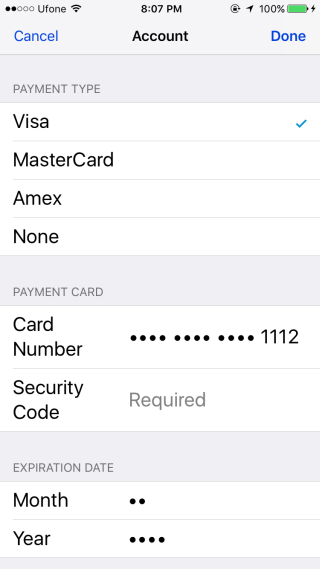

Next, sign out of the App Store and sign in again. Add your payment method again and then purchase the app you wanted to download. It ought to work this time around.
This is a method I tested out myself after getting the ‘Your payment method was declined’ error for months on end. It solved the problem within minutes however, it may not work for everyone. This is by no means the only solution out there but it’s the one I’ve personally tested with success.

When I try to add my payment options it tells me that “the payment methods can not be used in the iTunes Store.” I tried signing in and out removing any other payment methods and it still says the samething it was card was just working like 2-3 hrs ago
I tried removing the card details and put them back in and it still declined my card details
i tried 3 different but still it says declined
There was no “None” option. My only other option to ‘reset’ iTunes was to create a whole new ID, now the “None” option is there but it’s still refusing everything. All of my cards are being refused, I even asked my brother if I can use his details to see if they’d at least work but they were also declined.
Hi Author, can you please clarify me, do we need to put exact home address that is available on bank statement in billing address field. I suspect that is the reason of my card being declined again and again. Thank You.
I downloaded a paid app for ₹80/- using my debit card and it got downloaded alright. After a few days, I find that I am unable to update (about 26 as of now) apps. The reason: ‘There is a billing problem with a previous purchase’. After tapping ‘continue’ and signing in to view the billing information, under ‘Account Settings’ I have to enter security code (CVV) in debit card details. Then I get the message: your payment method was declined. I am unable to change ‘payment method’ to ‘none’ also because that option is not there at all.
Please help
there isn’t a “credit/debit card” option for me in my payment information please help
id like to select “mobile payment option” but it comes back with a decline saying the number isn’t valid on my service provider…. please help
I applied your instruction and its works with fund.
i have a already paid my chegg subscription payment via debit card card but it still shows in my iTunes that i have not paid. With that i cant update or upload any apps from app store it requires verification and needs payment method for free apps also…. Any Possible solutions to this issues.
I ended up having to use the computer to log into iTunes and change my payment method from there. everything is working fine now.
hey, i’ve actually tried this method once and it works, then i had to buy an app which cost all what i had in my card,a few days later i had to make an update for some apps (the usual) and suddenly app store tells me that i have to enter my payment/billing info AGAIN.. i did that and it was declined, i went to the bank to fill my card and then i tried AGAIN but nothing.. the “none” option is no longer there.. i can’t find any other solution.
PS: i have an iphone 7 that i just bought and from the moment i oppened it i’ve always had the error “cannot connect to itunes store” but it didn’t cause me any trouble!
PLEASE HELP ME.. all the apps needs updating and i can’t do it .. some of them aren’t even working anymore !!
I have a similar thing going on. I’ve used the card before, I know it works, I know I have money on it. Now I can’t buy the thing nor update any of the apps since it says “verify information” and when I put it in it says to put in accurate payment-thing. When I know it works. I can’t choose “none” either… 🙁
You need to log into iTunes on your computer, click view my account, then on purchase history click see all. It shows you your latest purchases- normally there’s a transaction unpaid for on there (even if you’ve had money on your card, it’s happened to me before!) and then you can amend the details from itunes that way. But it only works when on a computer, not on an ipad etc.
how to pay your apple store bill if don’t have sufficient balance in credit card
I remember the “none” option but they’ve taken that out in the latest itunes/app store update (both pc and ios) so I’m still at a loss :// I guess I’ll try emailing apple.
It’s still available in the App Store app in iOS 11 Public Beta 4 https://uploads.disquscdn.com/images/e64065530d1ba8d86f638ef4342ef270604009b118cf32dce14ec6d344bafa9a.png
You rock. I was getting so frustrated today looking for an answer, and trying to figure out how to get live support for this. I couldn’t find the answer anywhere. Your method worked right away. Problem solved. Now, I’m going to check out your site. Awesome.
There isn’t a “none” option for me in my payment information
me too, i can’t fix it at all !!!
it turns out i owed money that’s why i couldn’t take my card info off. could it be the same for you?
I thought so too that’s why i went to the bank to refill my credit card and then tried it but still to no avail, i get the error ” ur payment method was declind”… i dnt know what to do! Any suggestions ?
try checking your payment info through itunes on a computer
The non option is disabled if you have any existing service subscriptions with future recurring charges, like iCloud.