How To Fix Slow Touch ID On Your iPhone
A lot of features in iOS are tied to Touch ID. In iOS 11, Touch ID is used to allow a computer access to your iPhone, and on older versions it is used to authenticate Apple Pay. Of course, a far more basic use of Touch ID is unlocking your phone. It is easier than entering a passcode and there are fewer chances of mistakes. That said, Touch ID will often ask you to ‘Try Again’ if it doesn’t recognize your finger or if it is slow. The slow speed can be attributed to an older iPhone or just your OS slowing down. If it’s the latter, there are a few things you can do to fix slow Touch ID on your iPhone.
We should warn you that Touch ID on an iPhone 6 will be slower than Touch ID on an iPhone 7. This has nothing to do with iOS and everything to do with hardware. Apple makes a point to make Touch ID faster with each new iPhone iteration. You cannot compare the two because the hardware on one is better than the hardware on the other.
Clean Your Home Button
Grime can build up not just on your screen but also on the home button. According to Apple, you can use a slightly damp cloth on iPhone models older than the iPhone 7. The company also advises you to clean the Home button to get Touch ID to work faster. Use a soft, lint free cloth to clean it. It might be tempting to use a Q-tip but don’t. It has fibers and you don’t want to risk anything.

On this same note, make sure your own hands are clean. Ideally, Touch ID can unlock your phone even if your hands are greasy but it’s never a good idea to use it under such circumstances. Additionally, there are limits to how grimy your hands can be and Touch ID will still work.
Lastly, make sure you don’t have any cuts on the finger or thumb you use for Touch ID. Touch ID can work with some minor injuries but it has its limits.
Reconfigure Touch ID
Open the Settings app and go to Touch ID & Passcode. Swipe to delete all fingers and thumbs you’ve configured and add them all over again. Often, especially if you have an injured digit, this can help Touch ID recognize your finger or thumb more easily.
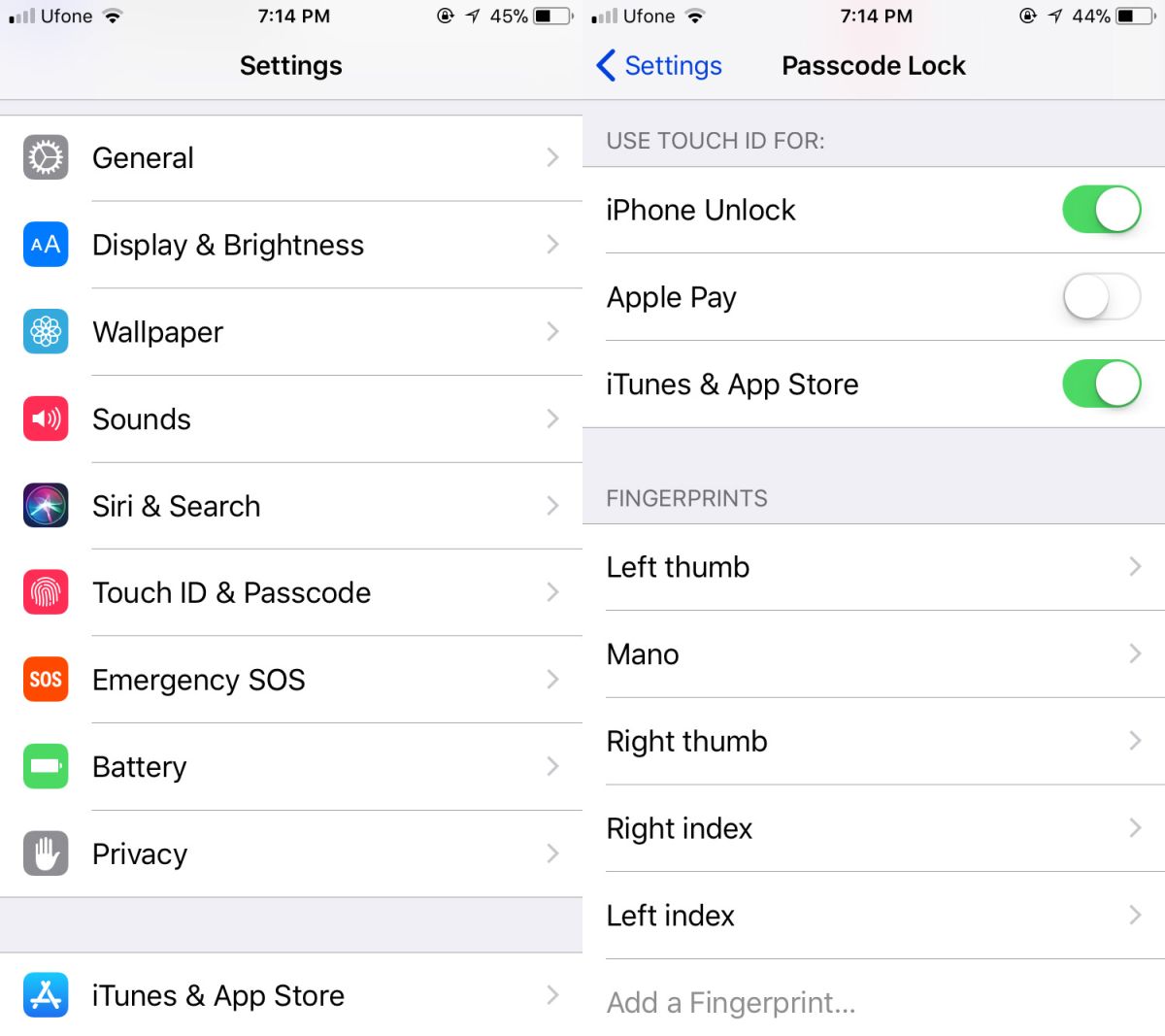
Remove All Home Button Shortcuts
If nothing else works, you should remove all triple click Home button shortcuts. Open the Settings app and go to General>Accessibility. Scroll all the way down and tap Accessibility Shortcut and uncheck all options.

An iPhone is an excellent, well-built device that can last for years. The hardware is great but Apple insists users upgrade their device. To motivate them to do so, each new iteration of iOS is built to run well only on the latest iPhone model. Older models see a slow but definite depreciation in the device’s speed and it can’t be helped unless you stop upgrading your OS version. If it’s come to a point where Touch ID is too slow, you might have to live with it, or upgrade to the next, better iPhone model.

Touch ID was unresponsive on my iPad. I went through the suggestions and still experienced an unresponsive Touch ID. Then, I noticed the charger was plugged in. I regained all functionality after removing the plug.