Fix iOS 6 Auto-Brightness Issues By Calibrating iPhone Light Sensors
With every major iOS update, Apple announces some great new features, but a new feature addition is deemed successful only if the masses grasp its usage correctly. Siri rose to fame almost overnight due to its simplicity, while on the other hand, iCloud took months to catch on since most users were thoroughly confused regarding its configuration. Siri and iCloud are marquee features, but there are always a lot of smaller goodies in iOS that can make your life easier. In iOS 6, Apple rolled out over 200 new features and changes, but you might not be able to notice all of them right after updating your device. If you were waiting for a jailbreak until now, chances are that you are quite new to iOS 6 and haven’t yet mastered the use of all the new options added in this OS update. One thing that has bugged a lot of users is the revamped auto-brightness function, which has fooled many into thinking that their iPhone’s ambient light sensors just don’t work anymore. Fortunately, it can be fixed simply by recalibrating the light sensors.
The Auto-Brightness toggle in iOS 6 is actually a huge improvement over its predecessors. Previously, the ambient light sensors were fully automated, and decided the screen brightness level on their own. Now however, users have been granted control of these sensors. You can easily define the level of brightness that is suitable for you under certain conditions, and iOS takes this choice into account when computing brightness level for new lighting conditions. This improvement comes at a slight cost though. If you don’t configure things correctly, auto-brightness might appear to be too erratic or completely dysfunctional. You have to calibrate the ambient light sensors at least once to help auto-brightness get started properly, and here is how you can do that.
Instructions
- Grab a flashlight or go to a dark room. This might sound like a joke, but bear with us, since the end results are completely worth it.
- Launch the stock Settings app on your iDevice and head to the ‘Brightness & Wallpaper’ section.
- Turn off the ‘Auto-Brightness’ toggle.
- If you went into a dark room and there is no light around, drag the brightness slider to its minimum level. For those who can’t find a dark place, hold a flashlight (or any light source) as close the iPhone’s screen as possible, and crank the slider to the maximum.
- Now that you have calibrated the sensor, toggle on ‘Auto-Brightness’.
To see if the calibration has been carried out properly, keep the Brightness & Wallpaper screen open and change your ambient light conditions. The brightness slider should start moving on its own with every change in your surroundings. In iOS 6, auto-brightness works on the lock screen as well, which is quite useful in a number of scenarios.
So, if you have been wondering what happened to your auto-brightness feature ever since you updated to iOS 6, try our little trick and see if things get better.
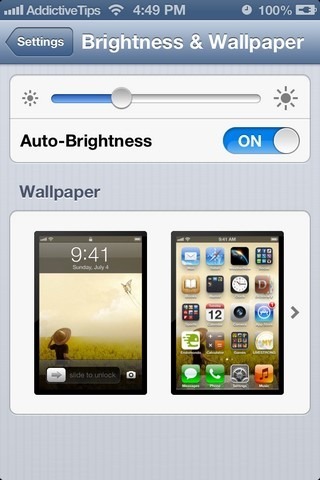

I was hell worried that it might be some sort of hardware issue 😛
Works like a charm
Works great for iPhone 4S, but my iPad2 still won’t cooperate. Any suggestions?
wow, nice it actually worked!
This has improved things a bit. However, I find that the brightness resets back to completely 0 whenever I lock the screen and turn it back on. It is driving me nuts.
I am hitting this bug a few times a day, as well. I don’t remember when it started, but it hasn’t always been a problem on iOS 6, so I’m tempted to say 6.1.
Do you recall it happening before 6.1, more than a few times?
I upgraded from iOS 5 to 6.1 without going through 6.0. So I wouldn’t know that sorry 🙁