Fix The App List Not Appearing In The Settings App In iOS 10
A general criticism against Apple and iOS is that it is no longer innovative. The features introduced in Apple’s desktop and mobile operating systems aren’t impressive. The hardware additions made to its desktop and mobile line-up are geared towards selling more products. You either agree or disagree with this assessment but one thing is hard to deny; iOS has become quite buggy these past few years. It isn’t just bugs. At times, the features introduced by Apple aren’t very well thought out e.g., disabling Siri Home button access. A new odd little bug plaguing iOS 10 devices is the app list not appearing in the Settings app. The Settings app loads as far as the social media group of apps and stops. Here’s how you can fix the app list not appearing in the Settings app in iOS 10 and above.
There is no single solution that will fix the app list not appearing in the Settings app. You will have to try a few of things.
Wait
This is the easiest thing to try. Open the Settings app and scroll down past the social media account preferences. If the app list has not loaded, wait a few seconds or up to a minute. On older iPhones, the list takes a little time to load.
Quit The Settings App
Quit the Settings app. Go to your home screen and double-click or double-tap the home button to open the app switcher. Swipe up on the Settings app to quit it. Tap the Settings app icon again and the app list should load this time around. Wait a few seconds to see if it loads.
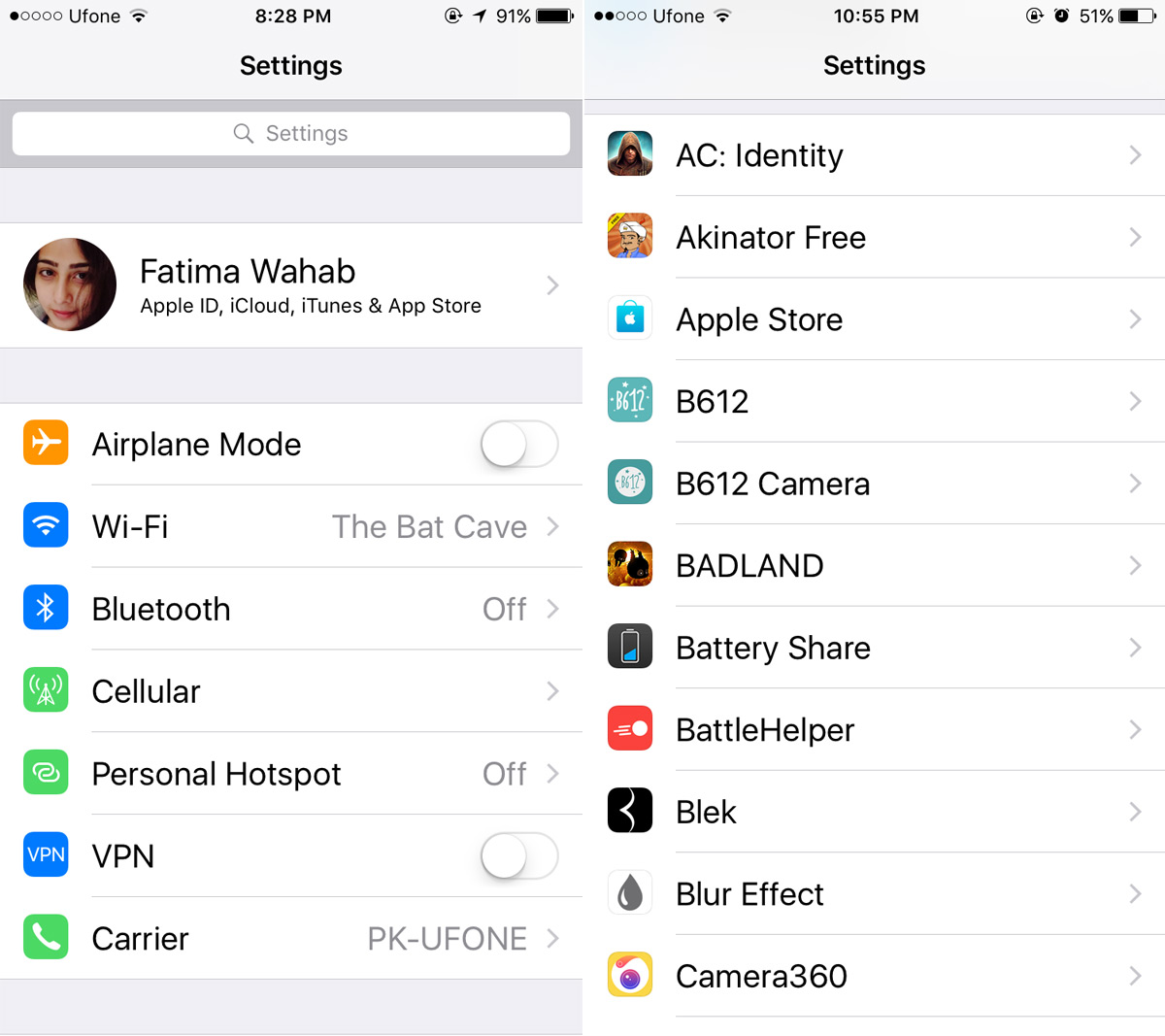
Turn It Off And On Again
Turn your iPhone off and turn it on again. As old as this advice is, it works. It can solve quite a few problems and is applicable on most devices. For good measure, quit the Settings app and then restart your iPhone. Open the Settings app again and the app list should load this time. Wait a few seconds in case the apps aren’t showing up due to the system being slow.
Hard Reboot Your iPhone
Try a hard reboot if restarting doesn’t fix the problem. On iPhone 6S and older, press and hold the power button and the home button until you see the Apple logo appear.
On iPhone 7 and above, hold down the power button and the volume down button until you see the Apple logo on your screen.
Release the buttons once the Apple logo appears and allow your phone to restart. Return to the Settings app and the app list should appear.
It’s unclear why the app list isn’t appearing in the Settings app but it’s an easy to fix problem on most devices. If all else fails, you might have to restore your iPhone.

A simple restart was what all it takes to get back all the apps listed under settings.
Hi Fatima, I have face the similar issue recently and it happen when decided to sync my contact and photos with iCloud.
I have discusses twice with apple support and they just recommend me to do a factory reset. However, i was still keen to know what was causing this issue and after some troubleshooting, i can simulate the same issue everytime whenever doing a sync to iCloud and the fix for this was to kill the settings app and the missing non-apple apps re-appears again under settings. I have made a video of simulating this issue and would you be interested to take a look? If you’re interested then let me know how can i send you the video. Thank you.
Yes please send me the video of it
大王叫我来巡山,我把博客转一转。(*^__^*) 嘻嘻……