Enter Emojis By Long Pressing A Letter On The Keyboard [iOS]
iOS has had support for multiple keyboards for a while but it was only after iOS 8 that you could add a third-party keyboard. With support for third-party keyboards, you can do quite a few things from inside the keyboard. The only slight inconvenience with the keyboards is switching between them. If you have too many keyboards added then you have all the more to cycle through. Emojo is an iOS keyboard app that combines the emoji keyboard and the alphanumeric keyboard into one. You can associate emojis with any of the letters on the keyboard and when you press and hold the key, it will automatically enter the emoji. The app is free for a limited time
Install Emojo and go to the Settings app to enable it under General>Keyboards. Make sure you grant the keyboard full access. The first row of letters is preconfigured with the emojis it will insert. To change it, open the Emojo app and tap a blank key or a filled in one to edit it. Replace it with any emoji of your choice.
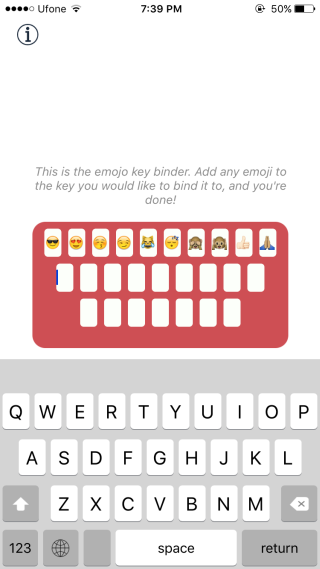
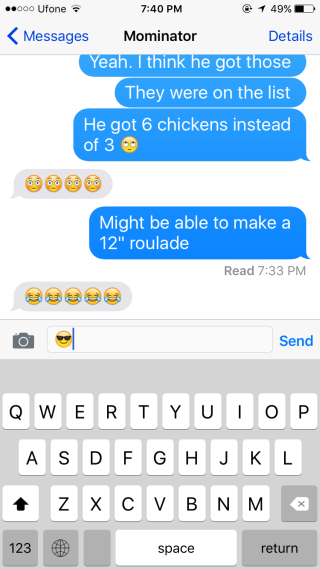
The alphanumeric keyboard that comes with Emojo is fully functional with both numbers and symbols. It doesn’t indicate whether you’re typing in caps or not so it’s like the iOS keyboard before iOS 9 rolled out.
Emojo is pretty awesome if you use only a few emojis when texting. It doesn’t let you add different emojis for the numeric keys and the alphabets in caps. You’re limited to having twenty-six emojis that you can enter, each corresponding to a letter. The concept is still pretty awesome and I’m personally going to try and use Emojo as my exclusive keyboard for a while.
Install Emojo From The App Store
