How To Enable Ghost Mode In Snapchat
Snapchat has always done something unique with location. It uses your location to give you great filters for your stories. Snapchat has now added a new feature that lets you view your friends’ stories by location. By default, all your stories are geo-tagged. If a story is popular, it will show up on a map. You can use the map to find popular stories around you and view them. Of course, it is subject to your privacy settings. The good thing is Snapchat has given you an out on this feature. You can enable Ghost mode in Snapchat and keep current location off the map.
Viewing Map
Open Snapchat and swipe left to go to the Stories screen. Pinch inward on this screen and be careful you don’t accidentally tap on a story or suggested account. You will be taken to the Map screen.
You will see blue markers on the map for popular nearby stories though you won’t be able to view them unless you’re friends with whoever posted. This is subject to the privacy settings of the person sharing snaps.
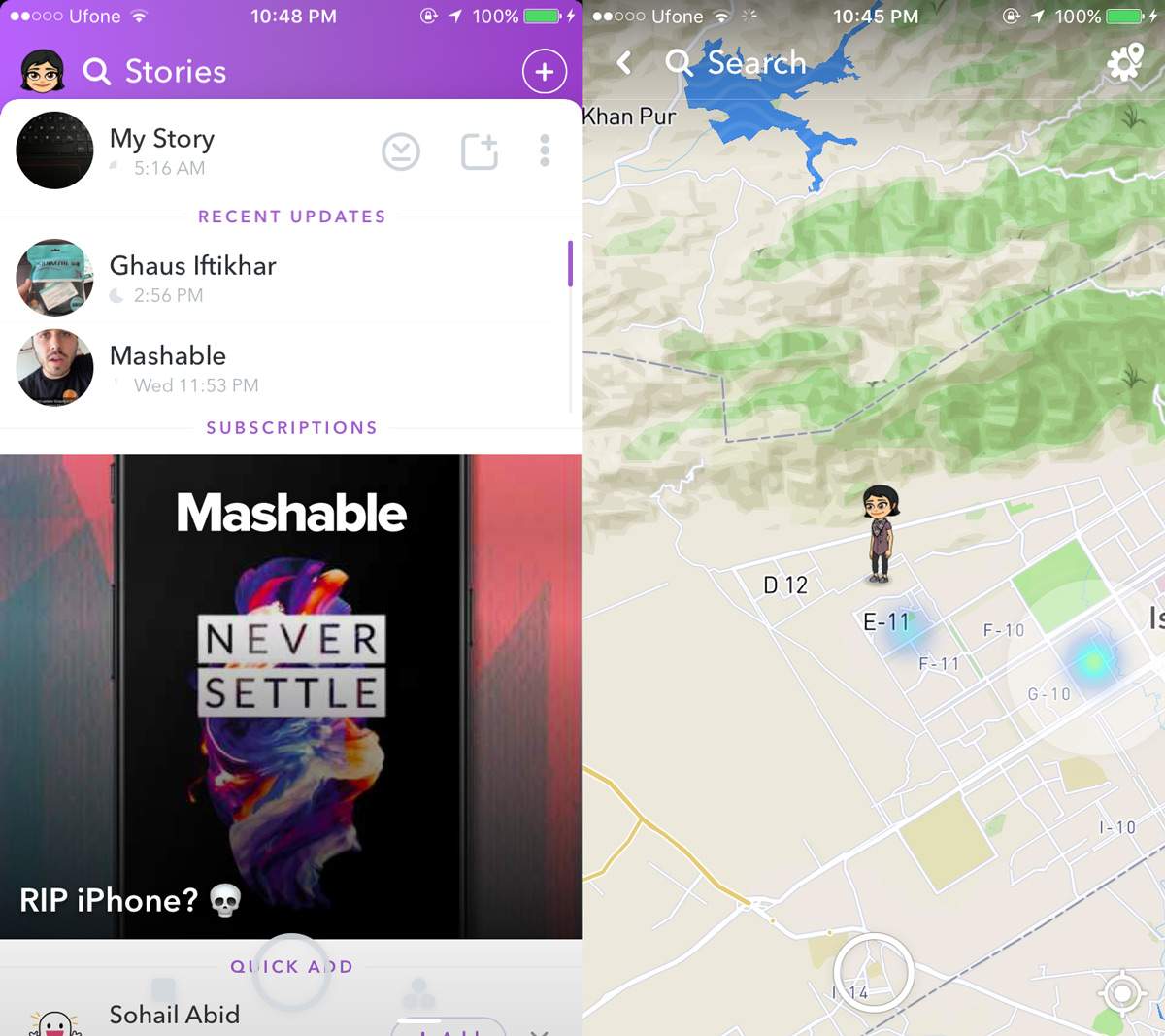
Enable Ghost Mode In Snapchat
On the map screen, tap the gear icon at the top. You can enable Ghost mode in Snapchat from the settings screen that opens. When you have Ghost mode enabled, your location is hidden while you use Snapchat.
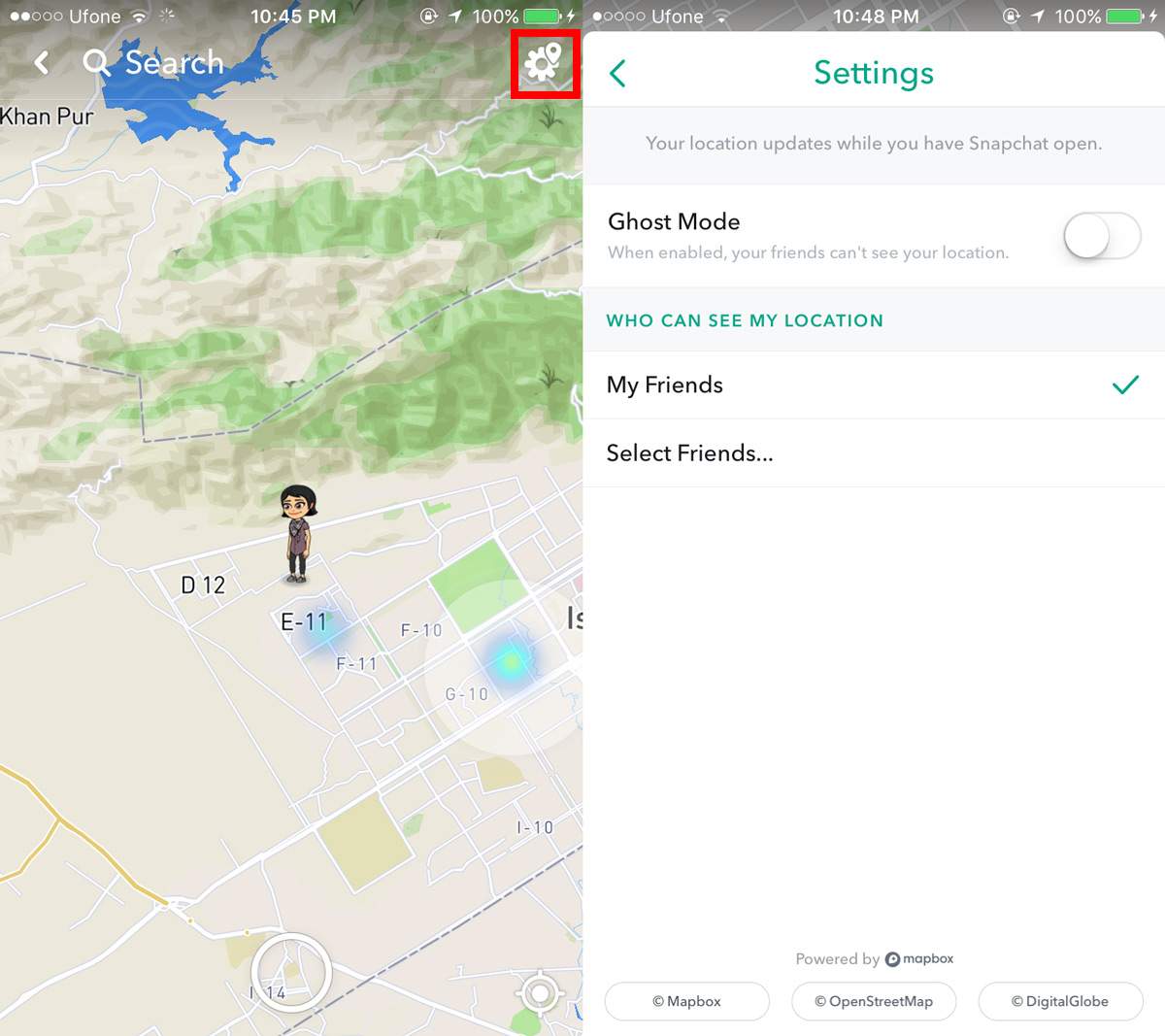
Alternatively, you can tap your bitmoji avatar on the map. A little banner appears at the bottom of the screen showing you the recent photo you posted with your current location. Tap this banner and you’re taken to the same settings screen.
When you enable Ghost mode, your avatar’s face disappears. It is instead replaced with a blue version of the Snapchat logo which means you are not sharing your current location.
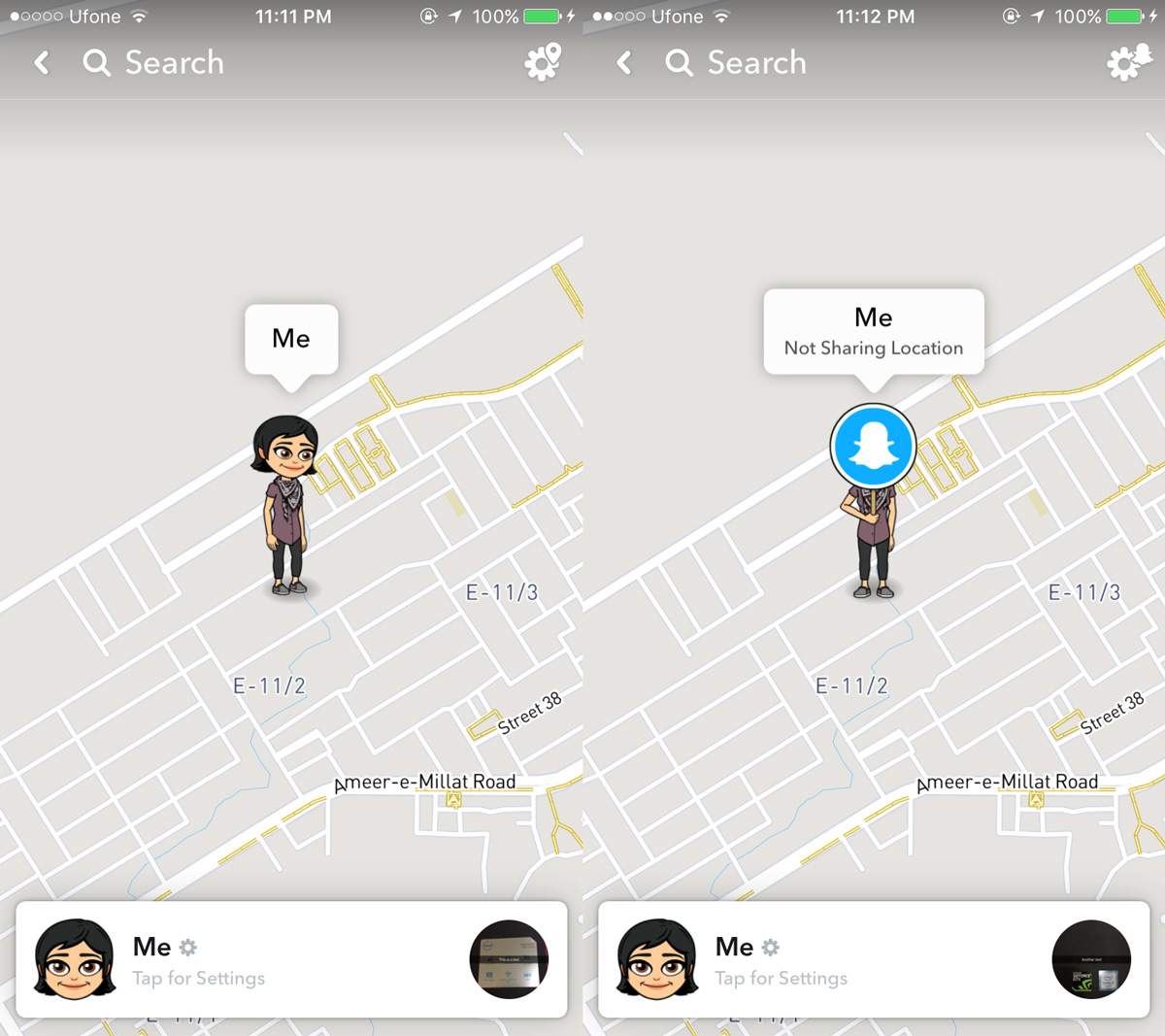
When you’re in ghost mode, the cog wheel icon at the top of the map screen gets a little ghost badge as well.
Post To Map
You will notice that the map screen has a capture button at the bottom. When you tap it, you switch to the camera mode where you can take a snap, edit it, etc. When you share it though your photo appears on the map provided you have Ghost mode disabled. You can choose to post the snap to your story but you can always just share it with a specific friend instead of all your friends.
As far as location goes, Snapchat incorporates it reasonably well in the app. In fact, it makes a point of building features around it which, we’re guessing, Facebook will copy in a month or two.

In my Snapchat, I can click on the blue dots on the map and view Snaps affiliated with that location; I am not friends with any of those accounts. I do not see their username though; similar to watching the themed stories.
For my device, the inward pinch to enter maps is from the main screen….not the stories screen.