Easily Batch-Resize Images On Your iPhone With Photo Resizer
No one can claim that iOS does not have enough photo editors, but even some of the most feature-rich apps belonging to that genre lack something as basic as resizing options. A few of the apps do let you change the dimensions of a photo, but only a few presets are available, with little thought given to aspect ratio preservation or changing the size to a custom value. These features can easily be found in desktop apps, but having a comprehensive image resizing tool on your iPhone can certainly come handy in many situations. The plainly named Photo Resizer app does what its name says – offering you a way to resize photos stored on your iDevice. You get full control over the image resolution and aspect ratio, and can even select a custom size for the photo. The best thing about the app, though, is its ability to batch-resize entire albums in one go. The original images are preserved unaltered, and resized images are created as new copies.
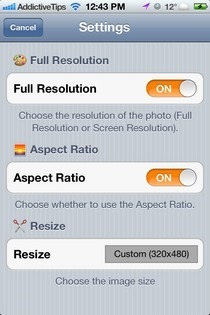
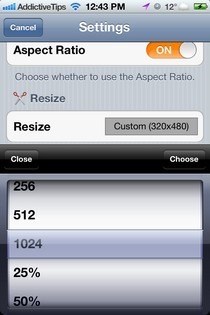
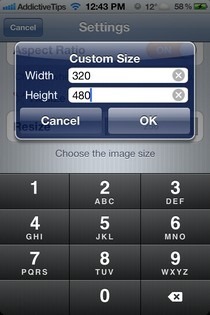
Photo Resizer has been designed for a straightforward purpose, and hence its usage is pretty easy to understand as well. To get started, tap the small gear icon on the main screen to access the app’s ‘Settings’ menu. There are three fields in this section. To load images from the camera roll in their actual resolution, toggle on the ‘Full Resolution’ option. The other option is to load images in their screen resolution. If you choose to scale down a photo by a fixed percentage, the aspect ratio is maintained automatically, but in other scenarios, you get to decide whether to preserve the ratio or not. Apart from percentage, you can resize images by a custom value by defining the desired width and height.
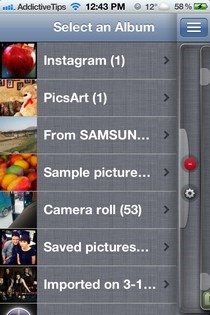
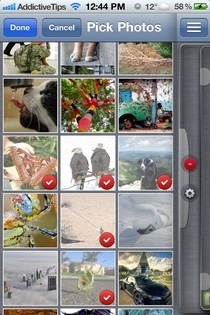

Now that you have configured everything, it’s time to load images for resizing. Tap the button in the top-left corner, which yields a complete list of all the albums present in the stock Photos app. Simply select all the images you want to resize by tapping on them, and hit ‘Done’. The resolution of the photo shows up at the bottom of the screen, and to switch to another photo in a batch, you just have to swipe across the screen. When you’re ready to resize the loaded images, hit the ‘Resize’ button. Photo Resizer does not show you the resized image in the app, but you can easily see them in the Photos app like any other images. You can start a new session by tapping the small red button on the sidebar, which removes all the currently loaded images from the app’s cache.
Photo Resizer doesn’t crop images automatically, and compensates for the changes by giving photos a squeezed or stretched look if you don’t toggle on the Aspect Ratio option. Since the original images remain untouched, you don’t have to worry about ruining your photos. The app is optimized for iPhone/iPod touch, and you can grab it for free from the link provided below.
Download Photo Resizer For iOS

Is there an option to automatically delete the original photos? My goal is is to conserve space on my PC and iCloud. a 300 – 500 mb pic is plenty for my applications.