Draw Your Own Frame-By-Frame Animations With Dink For iPhone
Animations created from photographs have grown in popularity in recent times, owing to the ease with which anyone can make a GIF by stitching a few images together on an iPhone or Android smartphone. There are times however, when what you want to convey can’t be depicted in terms of captured photos, and you are forced to go the old-fashioned way of drawing. Also, a few people are just good at sketching and might want their doodles to come to life by moving them around as animations. While iOS has some decent drawing apps, it may seem almost unthinkable to sketch your own animations on an iPhone. Yet Dink does exactly that by offering a drawing environment where you can sketch each frame separately, before joining them all in the form of a GIF or video.
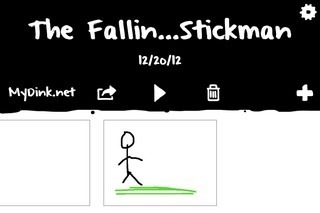
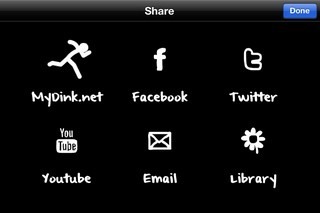
Somewhat surprisingly, Dink only works in landscape mode, but that does make sense since drawing extensively within the app can be done more conveniently while holding the device horizontally, especially as it keeps the controls handy on both sides. Before you get down to business, start by linking your social networks and other accounts with the app. Dink supports Facebook, Twitter, YouTube and email sharing. Apart from these, the app also offers its own sharing platform called MyDink.net. You will have to register for a new account to gain access to it.


To create a new animation, hit the ‘+’ button on the main page. Frames can be added and deleted using the options available on the right side of the screen. You can insert frames between two existing ones by choosing a tile from the bottom bar and hitting the ‘+’ button. To start drawing on a particular frame, tap it once. The drawing tools include a color bar, thickness control, predefined shapes, crop tool, and even layers. You can undo and redo changes as many times as you want. Starting a new frame also displays shadows of previous frames, so that they can be kept in perspective while adding a new part to the animation. This shadow can be toggled using the bulb icon in the right-hand bar. Once all the frames have been drawn, you can select the frame rate, move the frames around (by tapping and holding) and preview the whole thing.
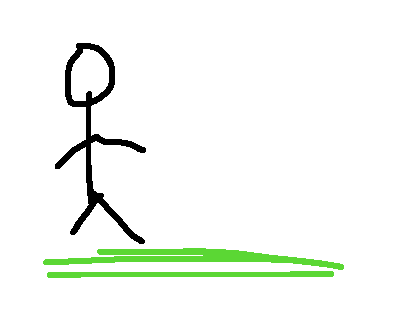
Dink is optimized for iPhone and iPod touch, and one can’t help but feel how huge a success it could be on the iPad due to the large screen size of the popular tablet. So give Dink a shot by grabbing it from the following link; the app costs just a dollar and can provide hours of fun for children and adults of all ages.
