Downgrade From iOS 6 To iOS 5.1.1 On iPhone 4, iPad 2 & iPod touch 4G Using Redsn0w 0.9.15b2
A lot of users have refrained from updating to iOS 6 due to the lack of a proper, untethered jailbreak. Another thing that has kept jailbreak users away from the new version of the OS up until now, is the fact that once you had updated, the way back to a firmware that Apple had stopped signing was riddled with confusion. Luckily, redsn0w has come to the rescue with its latest version, 0.9.15b2. The tool now makes it much easier for users to restore their iDevices after an iOS 6 update (devices with A4 or older processors in particular). If you updated to iOS 6, and are now planning to go back to 5.x, read on past the break to know whether you can, and for a step-by-step guide if restoring is possible on your device.
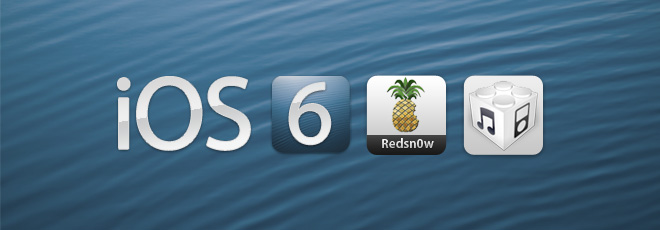
Before starting the downgrade procedure, carefully read through the requirements outlined below.
Requirements & Compatibility
- To downgrade iPhone 3GS, iPhone 4 or iPod touch 4G from iOS 6 to iOS 5.x, all you need are 5.x SHSH blobs for your device. Baseband will be preserved. Note that SHSH blobs for a version of the OS are automatically saved whenever you successfully jailbreak your device on that version.
- Downgrading the iPad 2 from iOS 6 to iOS 5.x requires SHSH blobs for both 5.x and 4.x.
- A5+ devices cannot be downgraded from iOS 6 yet. These can only be re-restored from iOS 5.x to 5.x, and that too, only if you did not perform an OTA update. The method is the same as the one below.
Instructions
1. To get started, download the IPSW file for the firmware you want to restore to, then download redsn0w 0.9.15b2 for your OS from the links provided at the bottom of this post, extract the downloaded ZIP file, and run the redsn0w executable inside.
2. Connect your iDevice to your computer and click the Extras option in redsn0w.
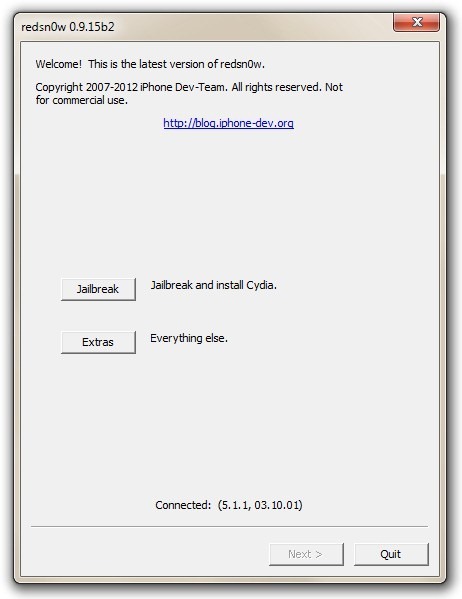
3. From the options that follow, select Even More > Restore. Note: In previous versions, users had to stitch SHSH blobs to IPSW files and tinker with host files to downgrade devices to older versions of the OS that Apple had stopped signing, but that’s where redsn0w 0.9.15b2 brings loads more convenience to the mix.
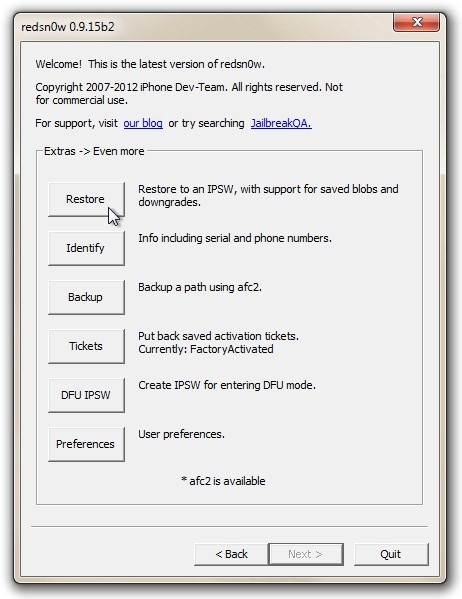
4. Click the IPSW button and pick the firmware file you downloaded in step 1.
5. Next, point the application to the required SHSH blobs. You may select a Local copy of the SHSH blobs for the firmware you just selected, or choose to retrieve a Remote copy from Cydia’s servers.
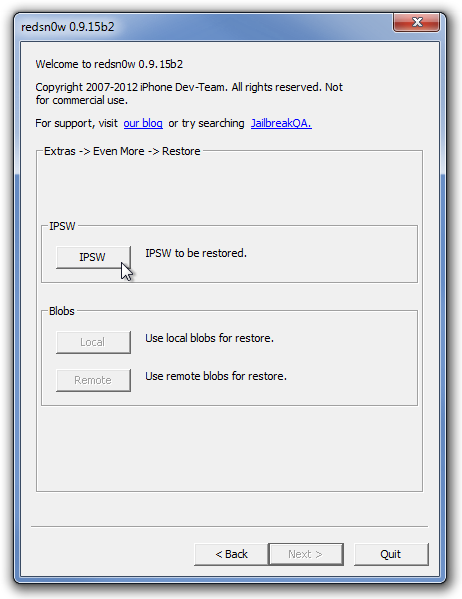
5. Hit Next, follow the simple instructions provided by the application to enter DFU mode, then wait for it to restore your device’s firmware to the one you chose.
(https://sites.google.com/a/iphone-dev.com/files/home/redsn0w_win_0.9.15b2.zip) Download redsn0w 0.9.15b2 For PC
(https://sites.google.com/a/iphone-dev.com/files/home/redsn0w_mac_0.9.15b2.zip) Download redsn0w 0.9.15b2 For Mac
