DisplayCandy: Change System Animations In Your iPhone
When it comes to smartphones, customization is something that is really popular among the masses these days. Android’s rise to fame is a testament to this, as Google’s mobile operating system lets its users do just about anything they want with their devices. iOS has its positives, but no one can say that it is the most customizable smartphone platform in the world. Admittedly, there are a lot of tweaks and themes available in the Cydia store that allow users to do a lot of cool stuff, but the possibilities are quite limited compared to Android. Fortunately, that doesn’t mean the developers over at the jailbreak store are not trying to make your iPhone even more awesome. Tweaks like DisplayCandy keep reminding jailbreak fans of the true personalization potential iOS can offer. DisplayCandy doesn’t do much in terms of adding new functionalities to your jailbroken iPhone, but if you are looking to revamp your device cosmetically, it is the perfect tweak for you. Thanks to DisplayCandy, you can replace the stock system animations for closing/launching apps with any of the beautiful, new animations offered by the tweak.
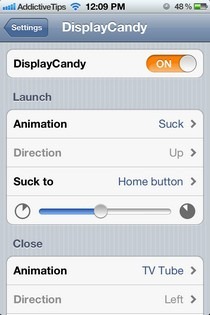
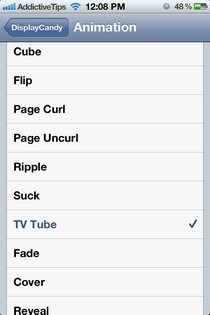
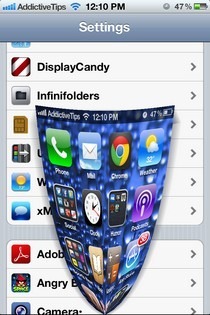
After you install DisplayCandy to your iPhone or iPod touch, it will change the stock animations automatically. However, if you don’t like the animation it sets up by default, it is possible to tinker with everything and choose the ones that suit you better. The tweak deals with animations for three actions.
- Launching of apps
- Closing an app
- Going from one app to another (works for navigation via the App Switcher as well as when an app redirects you to another app automatically)
The menu for each of these actions is the same, and you can choose the animation and then customize the chosen animation even further. There are some pretty awesome animations available in DisplayCandy, although things would have been a whole lot easier if there was some way of previewing an animation before selecting it. Once you have chosen an animation from the DisplayCandy menu in the stock Settings app, you can choose its movement direction using the Direction and Suck to. Both these options are applicable to selected animations, and for the rest they remain greyed out. Probably the best thing about DisplayCandy is its delay slider. You can choose to add the delay time period for all animations separately, and moving the slider to the right will make the animation slower and more elaborate. The switching animation won’t work if you use the App Switcher from the Springboard of your iPhone.
Once the developer of DisplayCandy adds the preview option, along with a few more animations, the tweak will become perfect. Having said that, we have to emphasize that the price tag of $2 is completely justified for DisplayCandy, as it changes the animations of iDevices without making them suffer any lag. So, if you are willing to pay the price for adding a touch of awesomeness to your iPhone, head to the BigBoss repo of the Cydia store and grab DisplayCandy.

Again, please tell me why I keep receiving iPhone, Mac and Android articles in the Windows feed?
Would have been helpful if you had put “Cydia” or “jailbroken” in the article title to save people who are not interested in reading further. Just saying…