How To Disable Images In Firefox For iOS
When it comes to a slow connection or to just saving on your data plan, the smart thing to do is limit which apps have access to your cellular data. Both iOS and Android allow you to restrict data access on a per-app basis. This means you can allow new emails and messages to come through when you’re on the go, but restrict other less useful apps from consuming bandwidth. If you use Firefox, you can save a bit more on bandwidth if you disable images in the browser.
When you disable images in Firefox, any website you visit will load without any images. At the most, you’ll get a place holder for the image. Not only will the text-only page load faster, you will save substantial time and bandwidth.
Disable Images In Firefox For iOS
This is a new feature in Firefox for iOS so you will need to update the app to the latest version i.e. version 10.1. Open Firefox and tap the hamburger icon at the bottom right. A menu will open with a ‘Hide images’ option. Tap this option to disable images in Firefox.
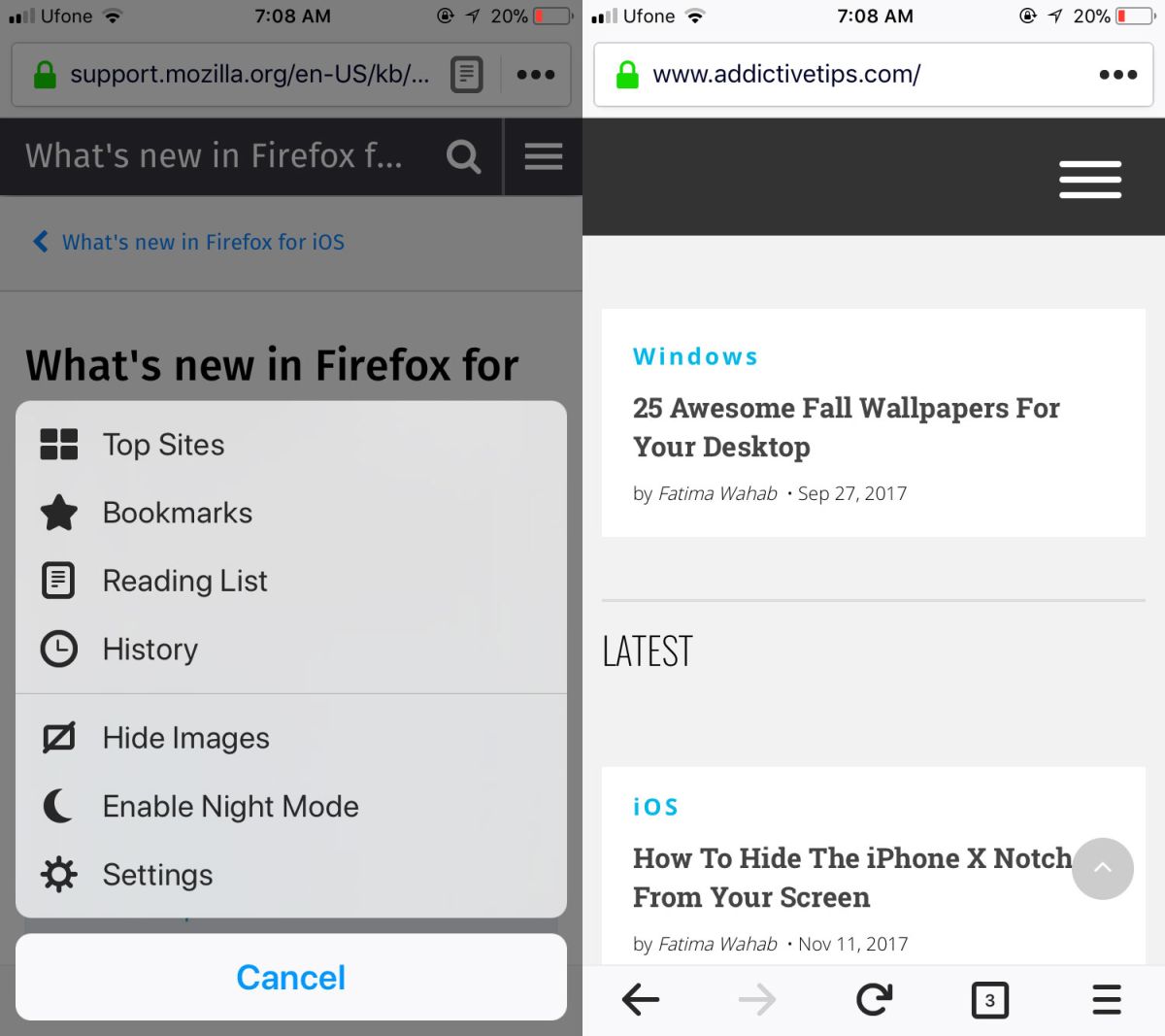
Visit a website, any website and it will not show any images, no exception. Everything from header images to logo etc., will be prevented from loading.
Even if you aren’t trying to save on bandwidth, if you’re on the go this can actually help make browsing better because you’re usually looking at mobile websites. Mobile websites have come a long way and improved quite a bit but there is still plenty of room for improvement. One notorious problem with viewing websites on a mobile browser is how much the page jumps around when additional elements on a page load. If you disable images in Firefox, the page will jump around a lot less.
Of course, this does pose a problem for websites that offer image-only content. A common example is imgur and a more obscure example is websites that publish images with text as content instead of actual, readable text.
In order to get the images to load, tap the hamburger icon at the bottom right again, and tap Hide Images. The images will load on their own. There’s no way to selectively load images i.e. load the ones you think you need to see as opposed to loading them all. This will not disable ads on websites. They will continue to appear like they always do. If a website adds an overlay that’s either an ad or an offer to subscribe to a newsletter, it will still appear.

‘Hide images’ never appears on my iPhone! Firefox v 10.2