How To Create GIFs With Gboard For iOS
GIFs have become popular on iOS. iOS 10 added support for them in the Messages app and many popular messaging apps have followed suit. There are a large number of apps built to help you find and send the best GIF for any situation. Even Facebook and Twitter have their own built-in GIF search. Its become something of a staple feature for third-party keyboard apps. Google’s Gboard for iOS is no different. It’s had GIF support for quite a while now however, after a recent update you can now create GIFs with Gboard for iOS.
The GIFs are created via the front or back end camera. You must be running the latest version of the Gboard app, and you must have enabled the keyboard.
Enable Gboard For iOS
Open the Settings app. Go to General>Keyboard. Tap Keyboards>Add New Keyboard, and select Gboard from the listed keyboards.
Create GIFs From Gboard
Gboard works with your device’s camera to create GIFs. If you have a video or a set of photos in your camera roll, you won’t be able to create GIFs from them. The GIFs you create with Gboard have to be created live.
Open an app that lets you access the keyboard for example, the Messages app. Switch to the Gboard keyboard. On the Gboard keyboard, tap the emoji/smiley button. Tap the ‘Make a GIF’ button, and you will switch to the camera view finder. Tap and hold the capture button to record your GIF. Three bars at the top show you how much recording time you have left. As with most GIF making apps, there is a time limit to how long a GIF you can record.
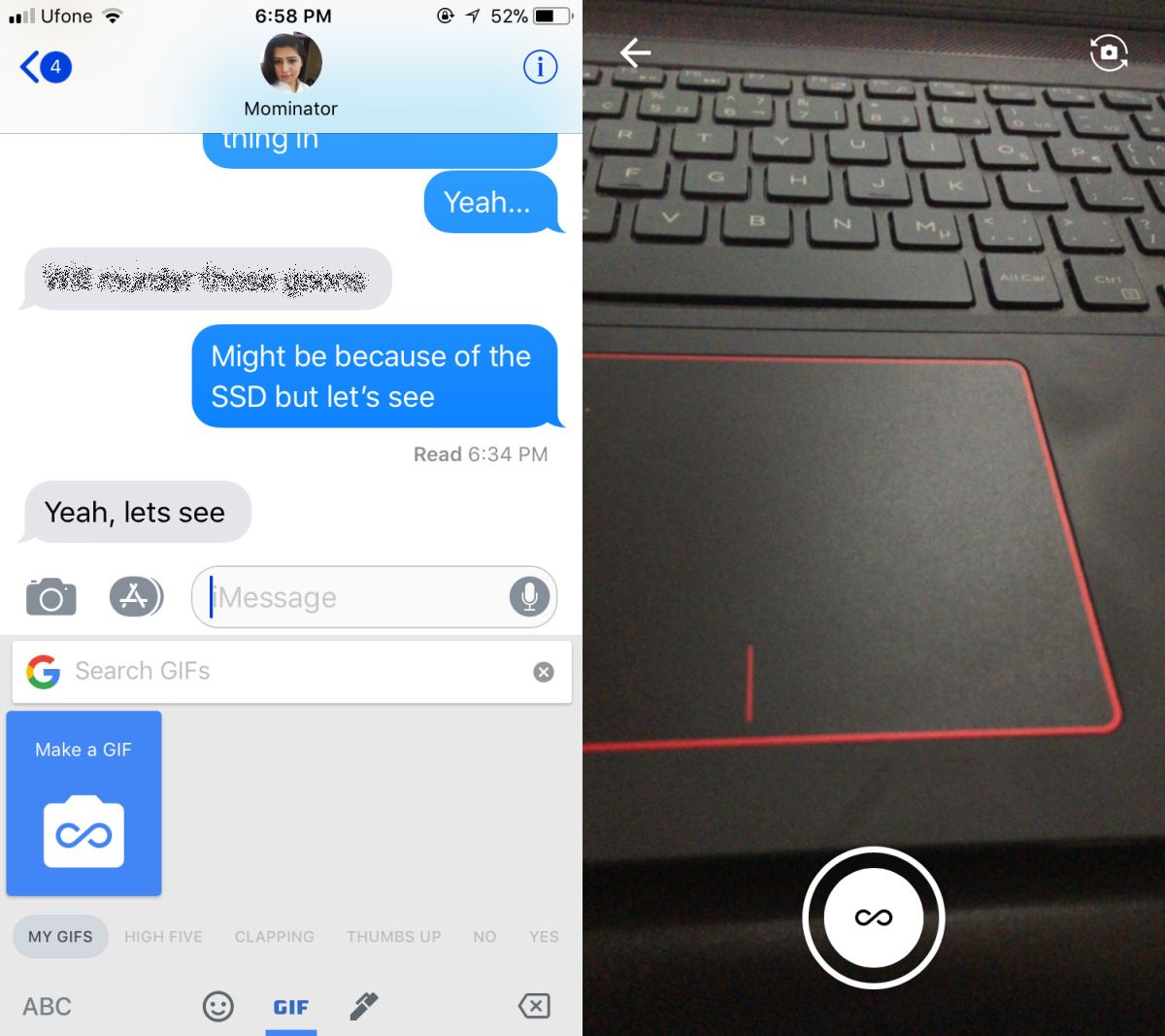
Once you’re done recording your GIF, you can draw on your GIF and add text. You cannot edit the length once you’ve recorded the GIF, and there is no way to delete the frames. Once you’re done, you can share it right away, or save your GIF to your camera roll. When you tap the Send button, the GIF is copied to your clipboard, You can then paste it and send it in a conversation. Gboard maintains a history of the GIFs you create.
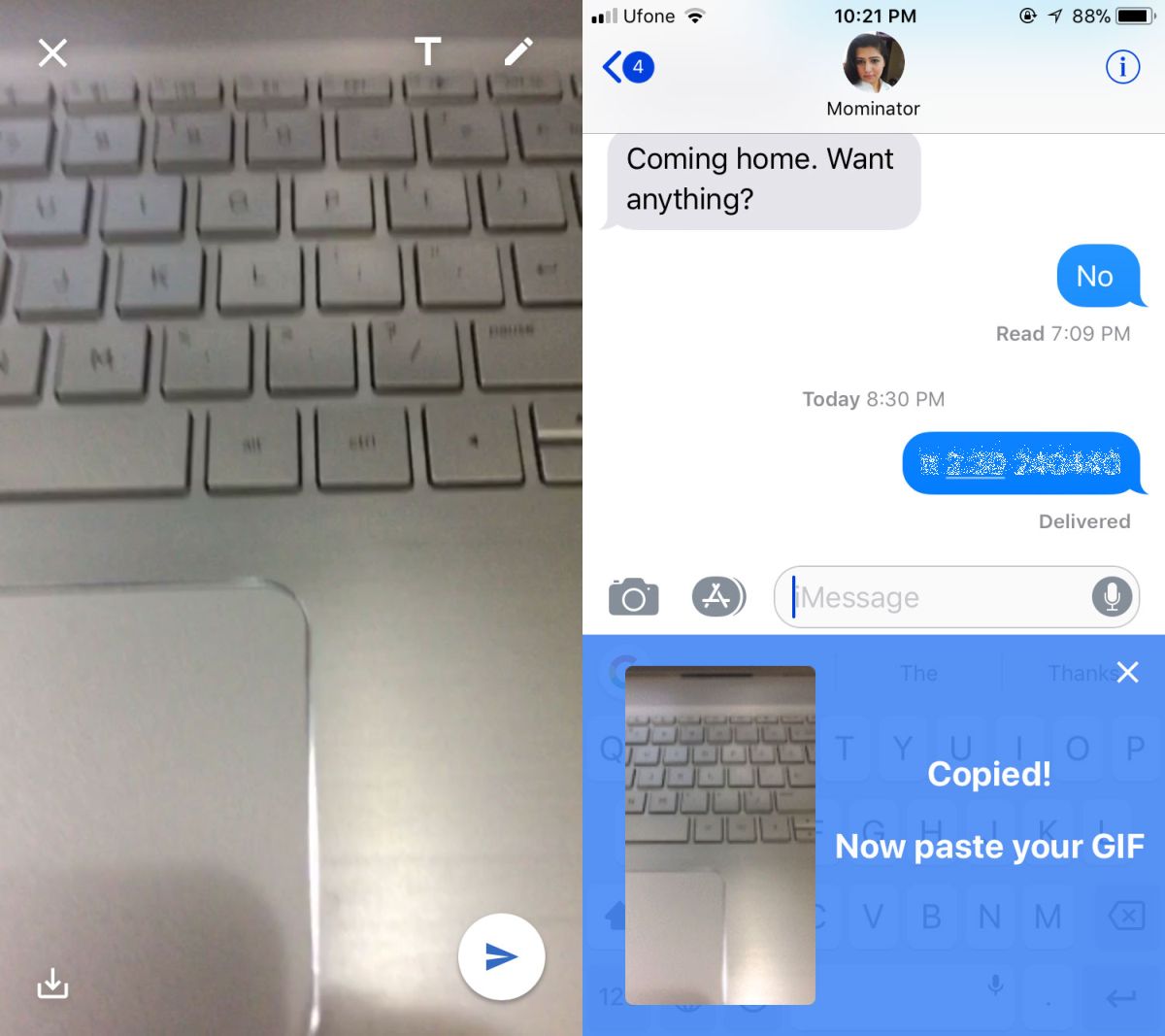
This is a neat feature but it’s not unique to Gboard. Quite a few apps let you create GIFs from a live camera feed. In fact, if you have Live Photos on your iOS device, you can save them as GIFs. Google ought to look into adding support for videos in the camera roll.
