How To Create And Share A Facebook Story
Earlier this month, Facebook Messenger added its very own stories feature. The feature is a clone of Snapchat stories. Facebook has added a similar feature to Instagram and Whatsapp, both apps that it owns. The company has just added stories to the main Facebook app. You can now take photos or videos from the Facebook iOS or Android app and add it to your Facebook Story. The story will remain visible for 24 hours and you can choose who can view your Facebook Story. At present, Facebook stories are not cross posted to Messenger. Here’s how it works.
Open the Facebook app on your phone. If Facebook stories have been rolled out to your account, you will see a thumbnail at the top that says ‘Your Story’.
Create A Facebook Story
There are three ways to create a story; tap the camera button next to the search bar, tap ‘Your Story’, or swipe right on the news feed tab. This will take you to the brand new camera in the Facebook app. It has everything the camera in Messenger has and a new feature called ‘effects’. You have a few default effects and a library of them to choose from.
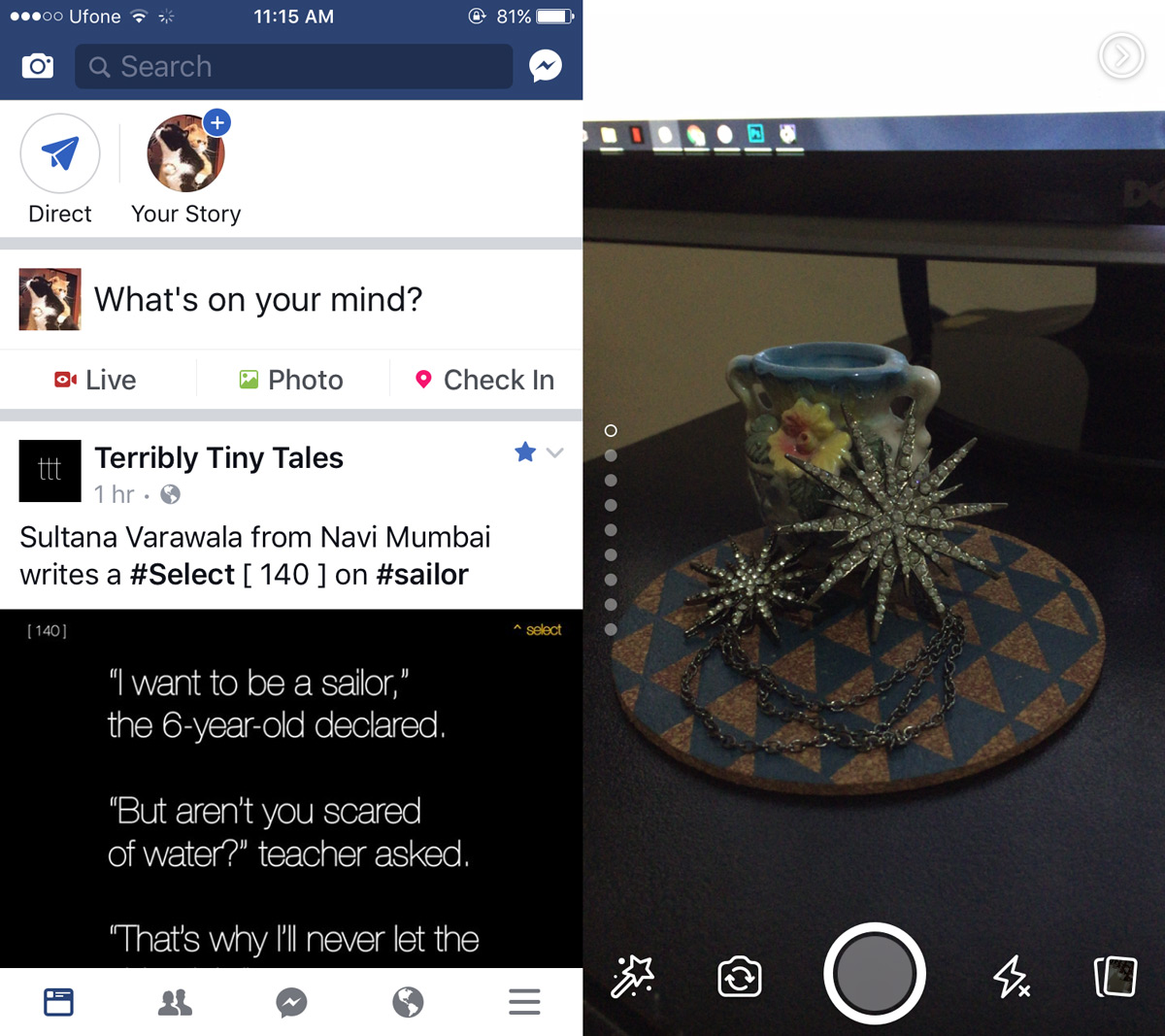
Add Effects To Image
You can add effects to a Facebook story by swiping up or down on the camera view finder screen. To view more effects, tap the magic wand at the bottom left of the screen and explore the library.
Some effects like the Wonder Woman, Alien, and Cat effect are useful only if there is a person in the photo and they’re best used in a video. Other effects such as the thundercloud and the I Miss You effect will look good regardless what the object of the photo is. Pro tip; check out the Wonder Woman effect.
The animated effects are great if you’re recording a video but work in photos as well.
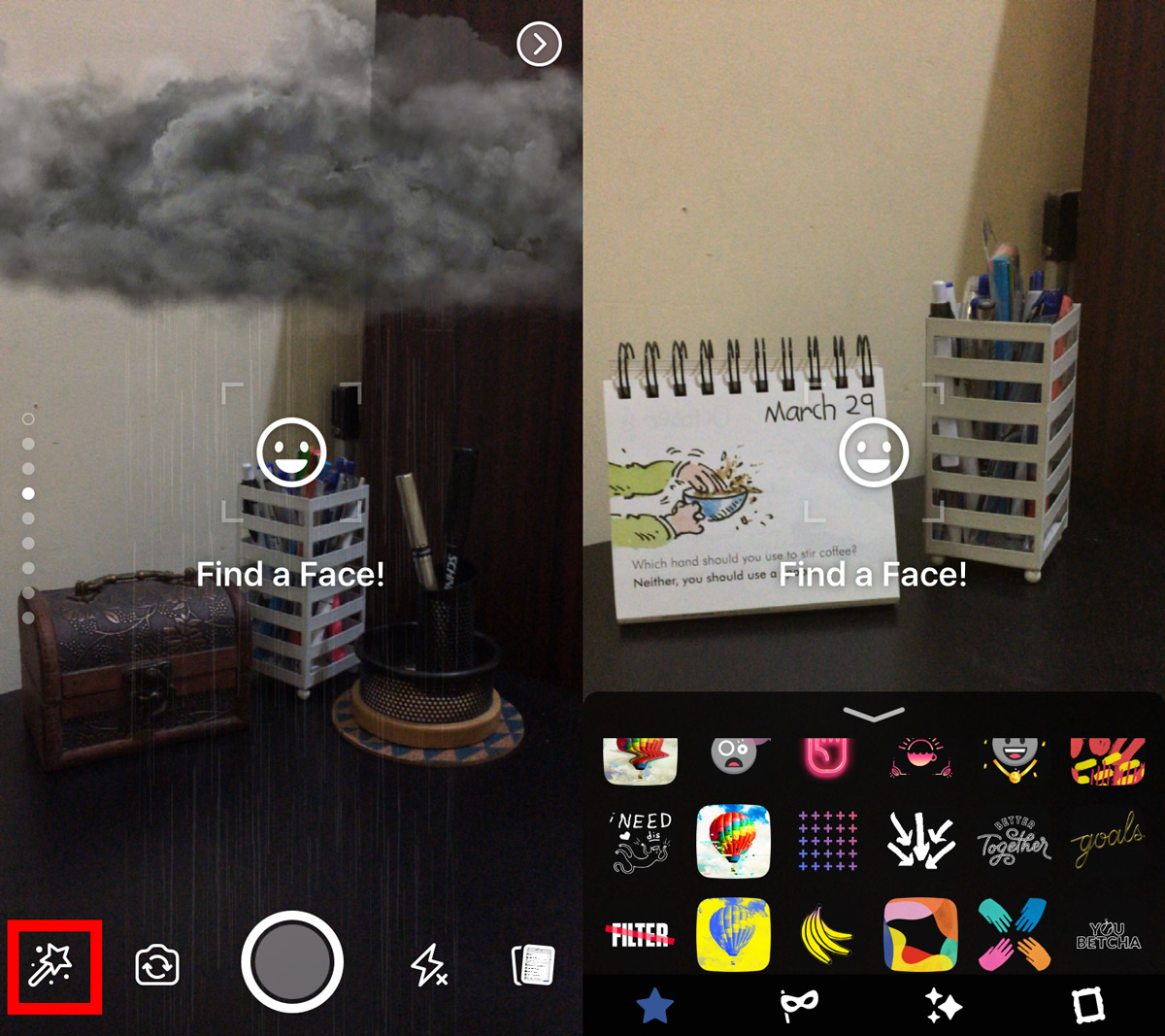
There is even a set of artistic filters that look very much like a clone of the styles offered by Prisma. There are also a few frames you can choose from. You can only apply one effect at a time. Tap the capture button to take a photo. Tap and hold the capture button to record a video.
Add Text And Draw Over An Image
You can add text and draw on an image after you capture it. Tap the text button to type text and the pencil button to draw over the image. You can customize the color of the text and the brush you draw in. You can also customize the weight of the brush.
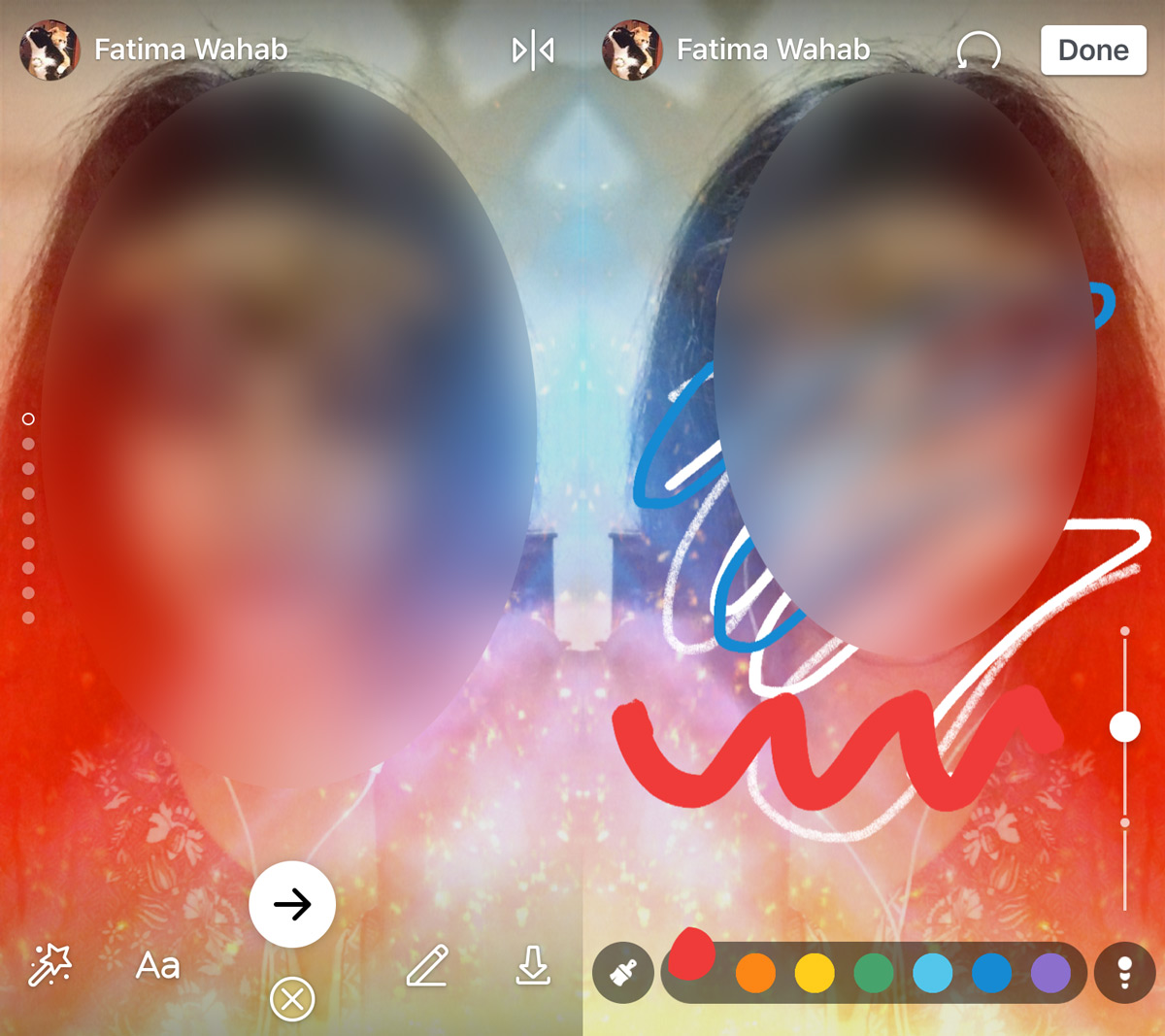
Share Your Story
Tap the right-pointing arrow button to share an image or video to your story. You can add it to your story or you can post it to your timeline for all your friends to see. You can also send it directly to any of your contacts.
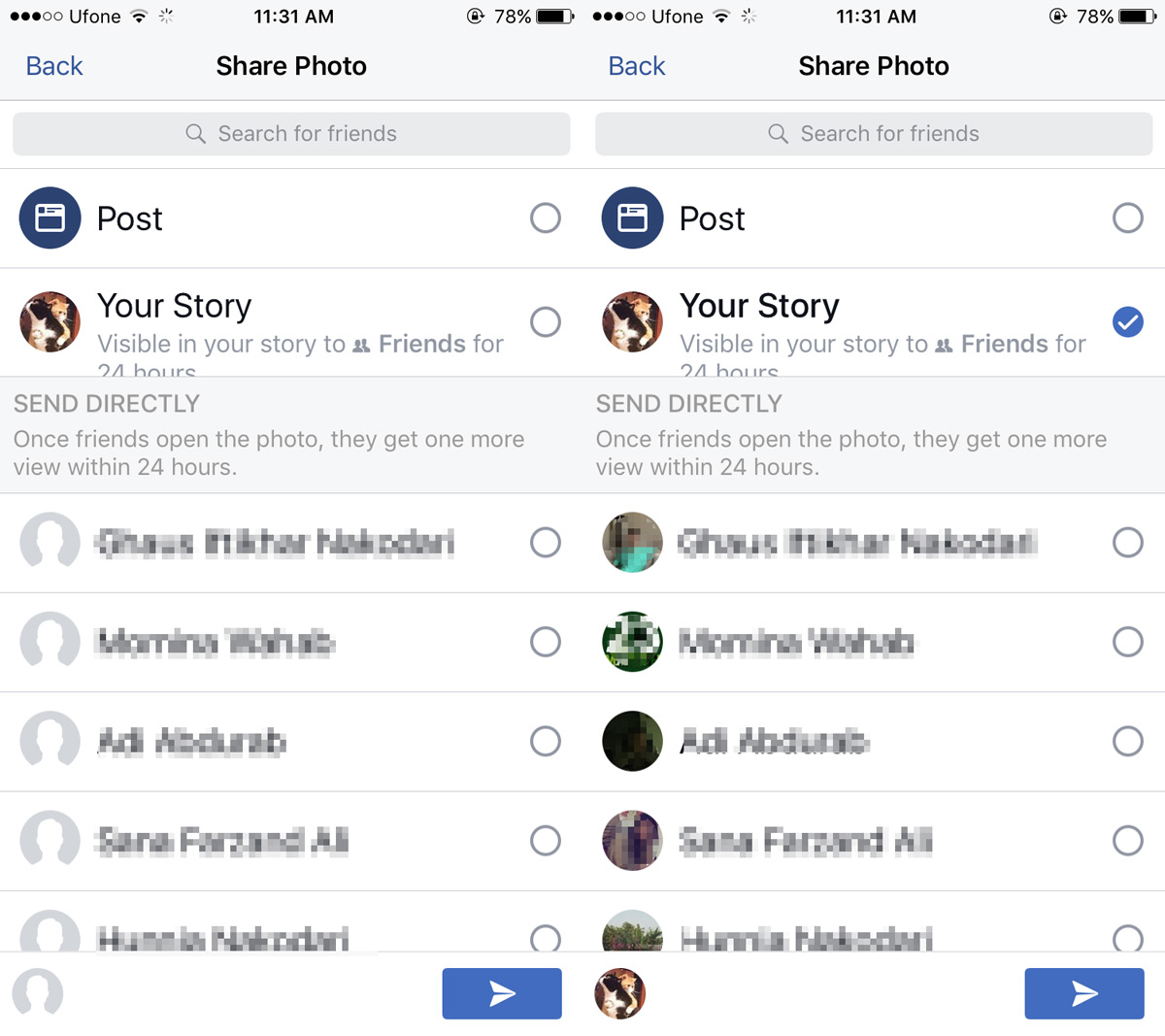
The camera works with both the front and rear camera of your phone. Additionally, you can also select videos and photos from your camera roll and add them to your Facebook Story. The effects available for photos and videos from your camera roll are slightly different from those available for photos or videos you capture live.
Privacy
Your story is visible only to your friends. If you post the photo or video you’ve recorded to your timeline, you can select its visibility from the share screen. You will see the same audience filters that you see for a normal Facebook post that you can customize.

This site definitely has all the information and facts I
needed about this subject and didn’t know who to ask.