How To Back Up Clipboard Text On iOS
The system clipboard on all platforms can save only one item at once. When you copy something to your clipboard, the previous content is overwritten and there is no way to retrieve it. On desktops, this limitation is easy to overcome. There are multiple third-party clipboard managers that can maintain a history of everything you copy to your clipboard. Take Clipboard is a free iOS app that can back up clipboard text on your iPhone.
There are one of two ways to use this app; the app itself or the app’s widget.
Back up Clipboard Text
Install Take Clipboard and open any app that you can copy text from. It can be your browser or the contacts app, or the Mail app. Select text and copy it to your clipboard. Now that it’s been copied, you have to back it up.
To back it up via the app, simply open the app. The text will be pasted automatically and you can return to the home screen. To back up clipboard text via the app’s widget, you need to first add the widget. Next, copy text to your clipboard and go to the widgets screen. The text will be pasted automatically.
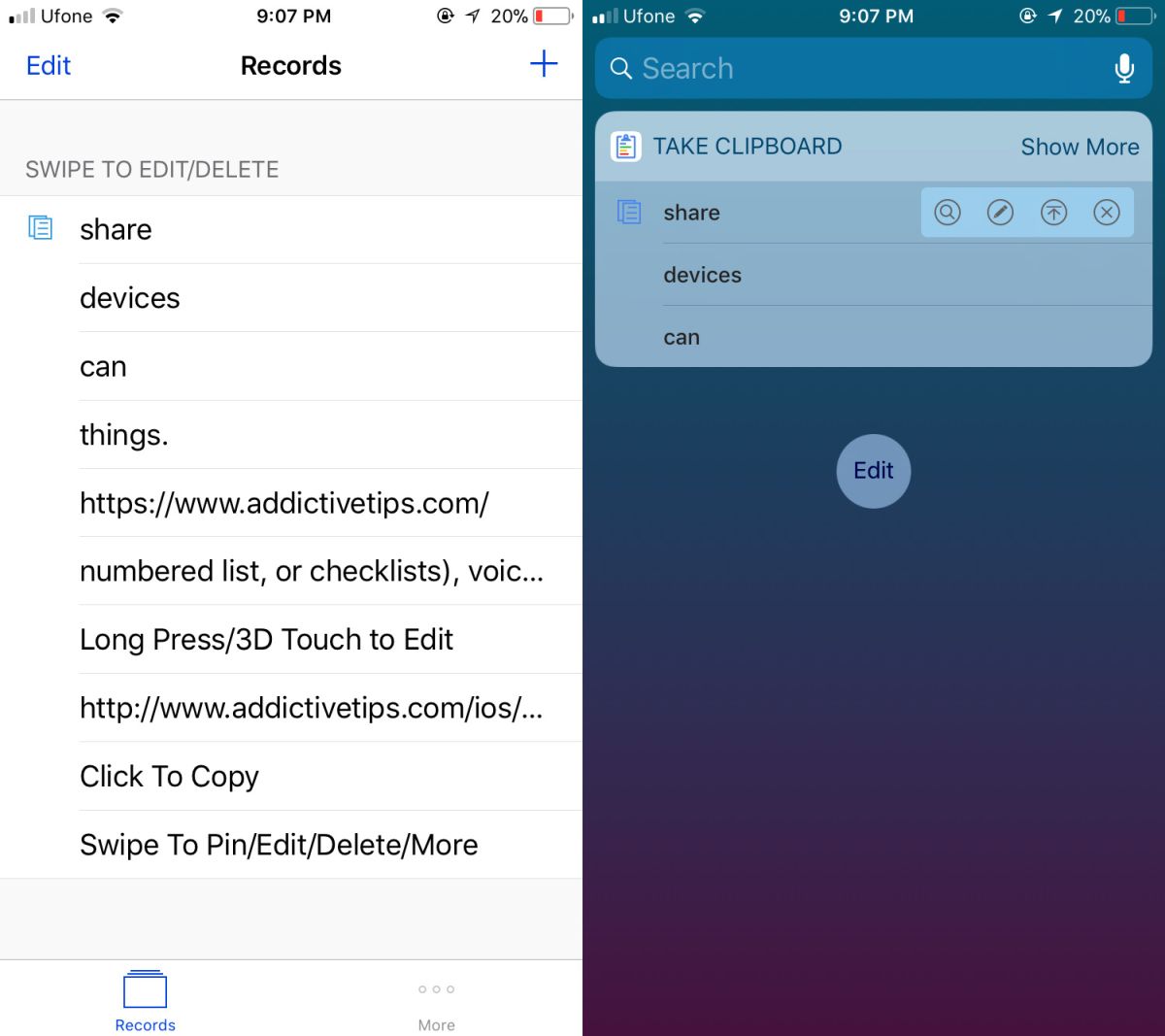
Copy And Edit Text
Text Clipboard can not only store your clipboard text, it also lets you edit, and of course copy it. To edit the text, open the app and long press on the snippet you want to edit. To copy a snippet, simply tap it.
The app shows you a complete, searchable list of everything it has saved. It shows a clipboard icon next to the snippet that is currently copied to the clipboard. The widget can launch the app, open a particular snippet for editing, and it can look up a snippet in Safari.
How Does This Work?
The clipboard is something all apps have complete and total access to. In fact, iOS and macOS can even share their clipboard content. What Text Clipboard does is that it reads the clipboard content automatically. Unfortunately, it can’t automatically detect it or you wouldn’t even have to open the app or bring up its widget to back up clipboard text.
A word of caution is necessary here; although iOS is a secure OS, you should be careful what you copy to your clipboard. If you need to copy information like your credit card number, medical IDs, phone numbers and emails, or other sensitive information, don’t use Text Clipboard to store it. Wherever possible, use keychains in iOS to store usernames and passwords. It’s never a good idea to copy passwords to your clipboard. Even if you have no malicious apps that might misuse it, you might accidentally paste it somewhere public.

The Notes app is shared with the cloud, so you pay attention to the same thing in terms of security.
As of 20210618 and earlier, I dislike the Notes: hindrance commu by too much hiding of features= clunky communication
(Probably a legacy of msoft that likes to waste time for more system money)
A clipboard is to save time and energy for the enduser, yes?
Here’s another approach…
Simply paste the item you want to save to Notes, then continue!
Note: on the Mac, those clipboard savers work automatically — no extra steps needed.