Adobe VideoBite Offers Simple & Quick Video Editing On The iPhone
The previously covered video highlights app Givit belongs to a category that has yet to see a lot of development. Fortunately though, a big name has finally shown interest in the genre by coming up with a nice highlights compilation app of its own. Adobe’s VideoBite could be labeled as a very simple video editor, but that might be overstating its functionality a bit. Basically, this iOS app lets you combine parts of different videos into a single clip. You can mark a particular moment as a ‘highlight’ while recording, or choose parts from videos that already exist in the camera roll of your device. These highlights can then be rearranged individually before you share them over Facebook or save them locally.
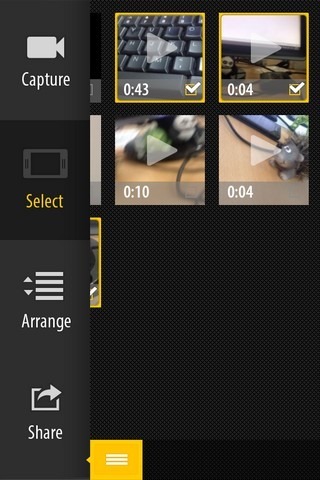

The thing that is sure to appeal to a lot of people is VideoBite’s simplicity and ease of use. Unlike Givit, you won’t have to spend a lot of time to try and wrap your head around everything you have to do before finally creating a complete clip. With VideoBite, you have two modes that can be used for initiating a new clip. It is possible to start capturing a new video, or you can select parts of videos that are imported to the ‘Select’ section from the camera roll. While shooting a clip, simply tap the heart icon to mark the start of a part that should be included in the final video. Tapping the heart again ends the ‘moment’, but the camera keeps recording. You can keep shooting for as long as you want, and mark any number of highlights. The whole recording is saved to the camera roll, while the highlights remain in the queue, waiting for you to convert them into their final form.
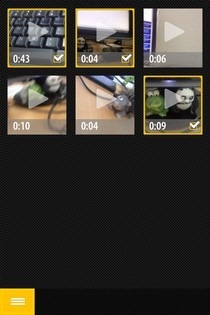
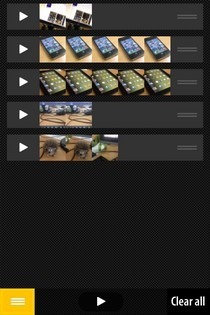
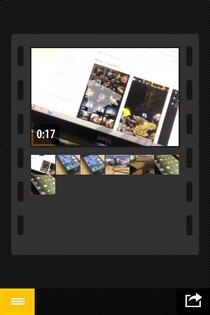
From the Select menu, you can play any locally stored video and create highlights from it. Once you have chosen enough highlights, go to the ‘Arrange’ menu and drag them to their desired places. It is also possible to preview each highlight from this interface. Tap the ‘Share’ button to save the clip you just created. The Share menu has a button for posting the clip to Facebook as well. In order to start a new session, simply uncheck all videos from the ‘Select’ menu.
VideoBite works only with iOS 6, and is optimized for iPhone/iPod touch. The interface is pretty neat, and you are sure to appreciate this free app if you want an easy way of creating videos out of scattered clips.
Download Adobe VideoBite For iOS
