How To Add Tilt Shift Effect To Photos On Your iPhone
Every year when a new iPhone is announced, the camera gets a major update. Both the hardware and the software are improved exponentially. The camera on an iPhone is one of the most powerful you will find on a smartphone today. It’s a feature that Apple works diligently to improve every year. It might surprise you to learn that, despite all the attention given to the camera, it wasn’t until the iPhone 7 Plus that it could capture depth of field. This is accomplished via two cameras on the 7 Plus. Android on the other hand, accomplishes something similar with Google Camera’s blur effect. There is no iOS app that works as well as the Google Camera app. There are however ways to fake it. Glass Tilt Shift is an iOS app worth $2.99 that lets you add tilt shift effect to your photos.
To be clear, there are quite a few apps that let you add a depth of field or tilt shift effect to your photos. What sets one app apart from the other is how well it works. Most apps offer a poor mimicry of the DOF effect but Glass Tilt Shift gives you manual control over which areas you focus.
Install the app. You can only add tilt shift effect to photos after you’ve taken them. You can use the app to capture a photo but the effect will be added afterwards.
Tap the capture button on the app’s home screen. You can select a photo from your camera roll or take one live. Once you have the photo, you can crop and straighten it before you add tilt shift effect to it. The effect is applied by determining the ‘blur’ area, and the ‘focus’ point. The blurred area is what will be out of focus. By default, the first tilt effect is selected.
Applying the effect takes a little getting used to. When you open an image, you see a crosshair in the middle. Drag it outward with one finger and the circle around the crosshair will separate. Drag the circle out to the part you want to blur.
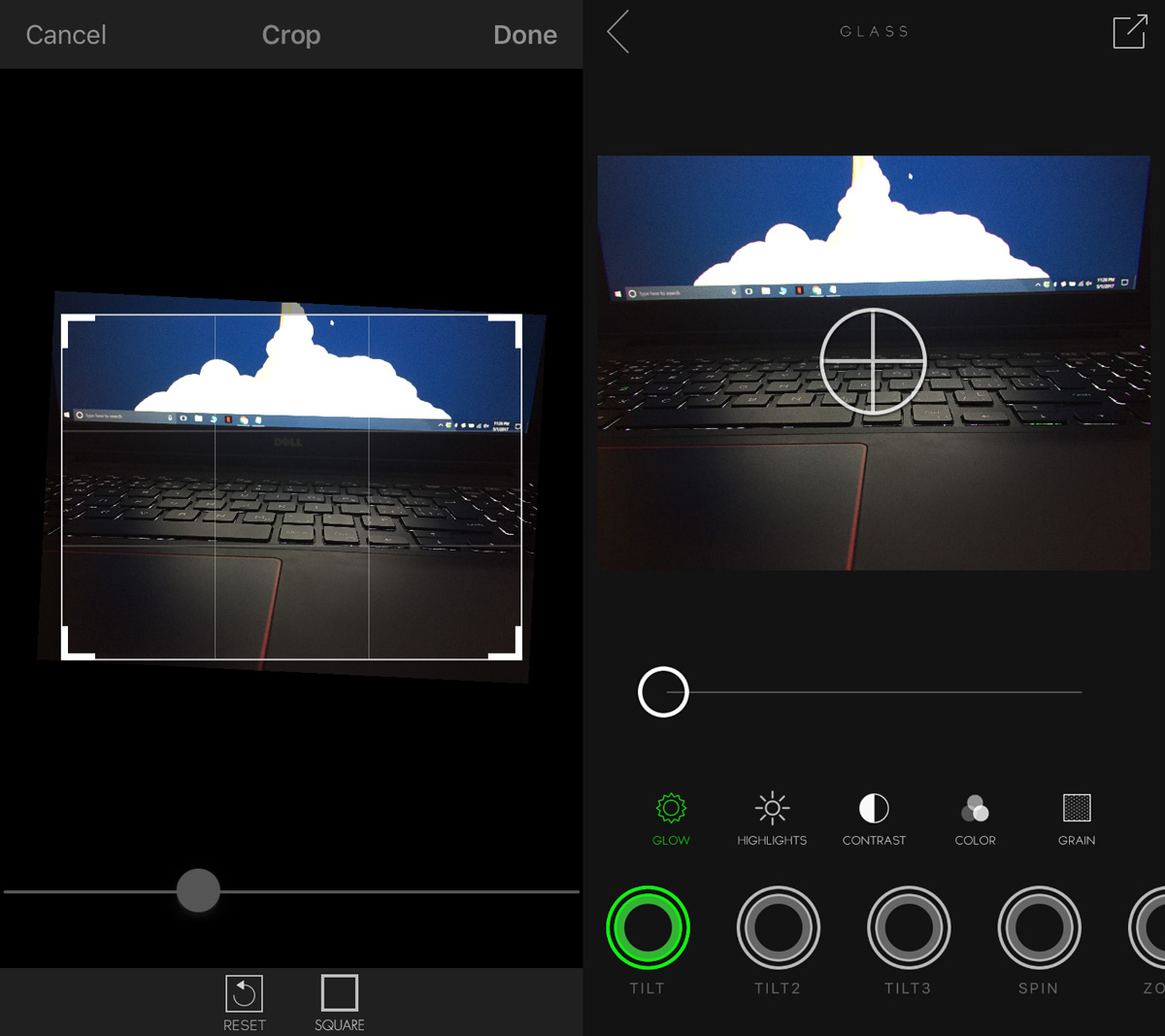
Next, use two fingers to move the crosshair. Move it to the part of the area you want to focus on in your image. If you want more blur, use one of the other tilt effects i.e., Tilt 2 or Tilt 3. The tilt effect is accompanied by a glow that you can reduce to zero if you don’t like it.
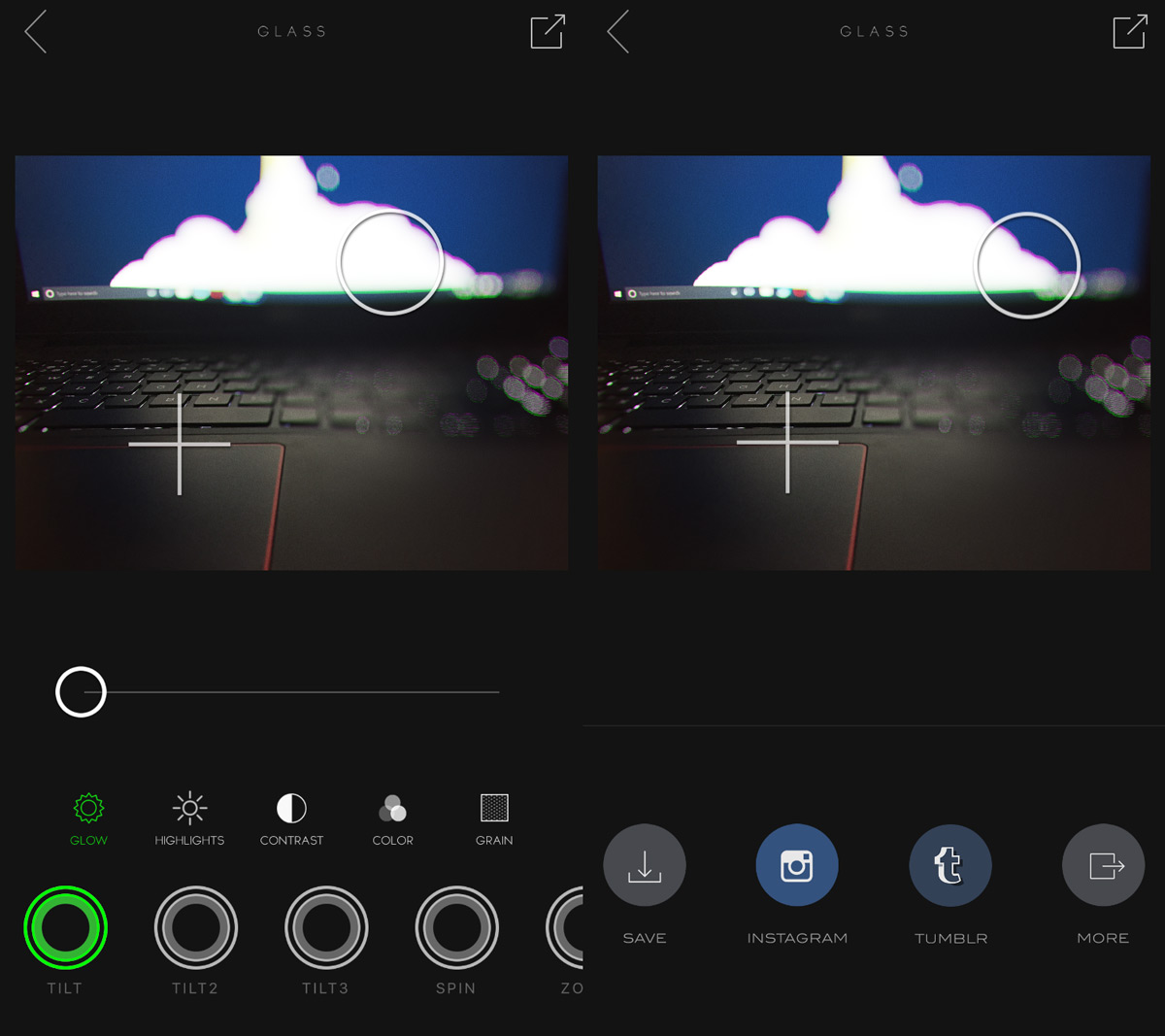
When the effect looks good, tap the export button at the top right and save the image to your camera roll or upload it to Instagram.
Download Glass Tilt Shift From The App Store
