Tab Queue: Queue Web Pages & Links For Later Viewing In Chrome
Most of us work with a bunch of open tabs as we browse the web. Not only is it difficult to manage a large number of tabs, but also, opening multiple tabs adds to the browser’s memory usage. Tab Queue, a Chrome extension, lets you queue pages you want to read later. Simply right-click a page and save it to read it later. When you want to read the saved pages, click the button in the toolbar and pages will automatically open in new tabs, or in your current tab. The extension lets you organize the way you read and access webpages. Tab Queue can work on both a first in, first out, or first in, last out, basis.
After installing the extension, you will find a Push page to queue option in the right-click context menu. Simply click this option to “push” any page or link you want to read or save for later. Once you’re done with reading or browsing websites, click the button in the toolbar to “pop” a page from the queue.
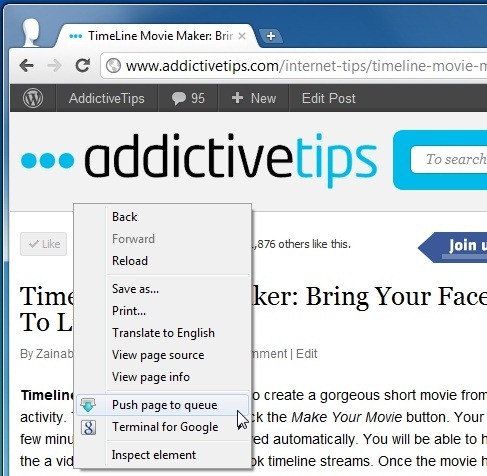
Tab Queue also conveniently allows you to save multiple links and open them later. Simply right-click a link and select the Push link to queue option.
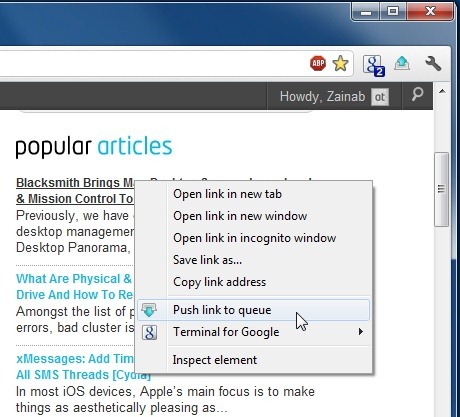
The Tab Queue Options display the website’s name and URL, that are in the queue. You can either enable the Queue or the Stack option. Queue lets you save pages with the first in, first out option, whereas Stack saves pages with the first in, last out criterion. Also, you may choose to open links in new tab or current tab depending on your preferences.
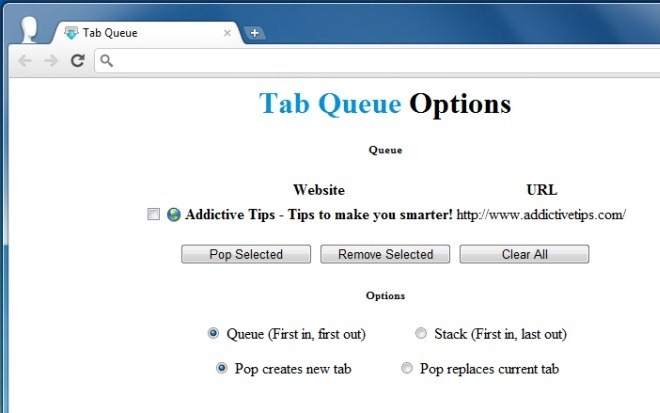
With Tab Queue, you can browse the web in a more effective way, and easily manage multiple open tabs. Users can install the extension from the link below.
Install Tab Queue For Google Chrome

hmm, why not simply drag and drop a tab on a certain location (extension’s icon etc.)?? This is so 90s!