Stop YouTube Videos From Automatically Buffering & Playing [Chrome]
Active users of YouTube have the tendency to open multiple links simultaneously, causing all the videos to be buffered and played at the same time which can be extremely annoying since it drags s down your internet speed and all videos start to buffer, even the one you’re watching. Unfortunately, there is no option in YouTube to prevent this from happening. In playlist mode, the next video auto-plays once the current video ends. Youtube Autoplay Disabled, a Chrome extension, can be of great help, as it disables the YouTube autoplay feature and prevents the next video from being played. The extension works automatically once installed, preventing the video from getting played and buffered. Once the autoplay is disabled for a video, you will have to click inside the video frame to get it to start the buffering. The extension conveniently allows you to save up on bandwidth by preventing pre-buffering.
Once you’ve installed the extension, you’ll notice that the control buttons for the videos on YouTube disappear and there is no pre-buffering. With this extension, you can open as many videos as you want without having to worry about the buffer speed for the video you’re currently watching slowing down.
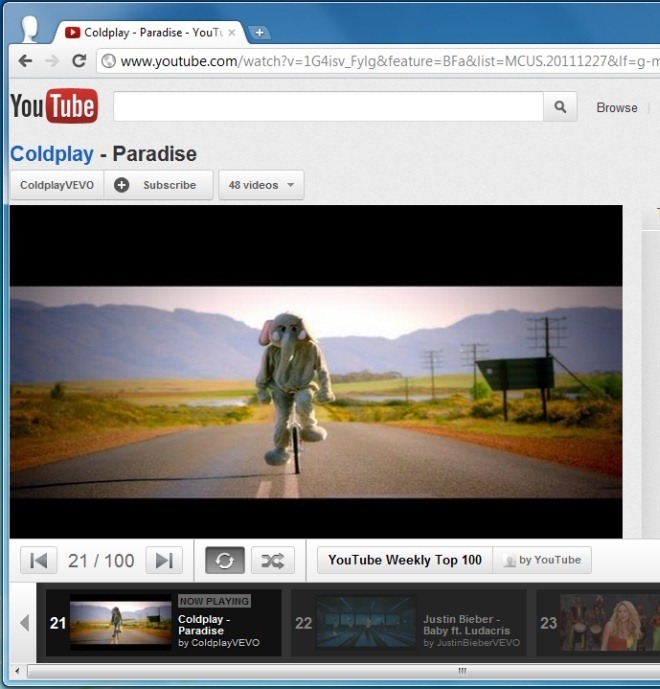
The use of this extension really depends on your personal preference. If you’re sitting at your computer, you might need it so that videos you’ve opened just so you will remember to watch them don’t suck your internet speed. Conversely, if you aren’t sitting at your computer, you might open several videos so that they can buffer while you’re away. In this case, the extension might be a nuisance.
The extension can be improved by adding the option to stop buffering videos that have been opened from the same tab will not load. Conversely, if videos have been opened from different pages, the buffering shouldn’t be stopped. This behavior would suggest that videos that have been opened from the same tab will be viewed one after the other, possibly in a sequence. For videos that have been opened from different pages, it suggests the user might view anyone of them at random and they should buffer in the background.
Of course, at the end of the day, it will just ensure the buffer speed of the video you’re currently watching isn’t compromised because you’ve opened another video. The extension is not only favorable for bandwidth preservation, but also for a better YouTube experience in playlists. To disable YouTube auto-play, install the extension from the link below.
Install YouTube Autoplay Disabled For Chrome

How to do this for IE? (I’m using IE9 on Win7 x64)