Remove Gmail’s New Icon-Based Toolbar & Bring Back Text Buttons [Tip]
Google made a number of changes to Gmail, which included a modification to the toolbar above conversations, where the text was replaced with icons. While some people liked this change, others felt that the text allowed them to easily distinguish between the different buttons, and it was easier to identify each button’s functionality. Lots of people will be quite happy to know that Google has included a tiny feature in Gmail’s settings, which allows you to switch back to the toolbar with text instead of icons. Users can either select the icon-based toolbar or switch back to text. So, all those who want to go back to the old style, simply change the options from the Settings and enjoy browsing Gmail.
If working with the text toolbar is easier and you want to change it back, simply click the cog wheel displayed at the right hand-side of the page and go to Gmail’s Settings.
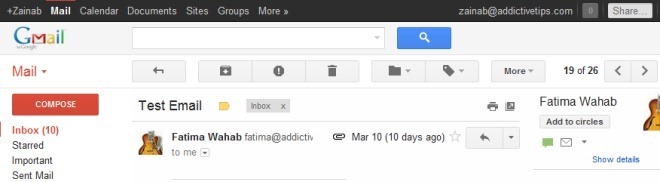
Here, you will find a Button Labels option under the General Tab category. Select the Text option, hit the Save Changes button and go back to your inbox to view the old style toolbar.
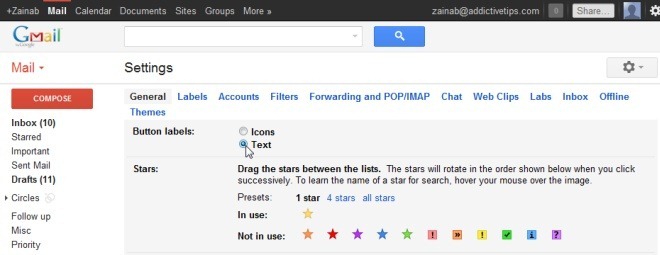
As soon as you make this change, the icons will be replaced by text buttons, and you will be able to browse Gmail just like you used to.
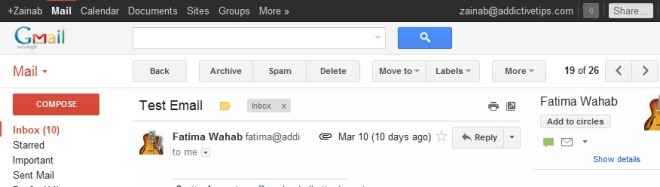
Please note that all users will view the icon-based toolbar by default, but you can always change it to text with only a click or two.

Thank you!! Badly needed this!