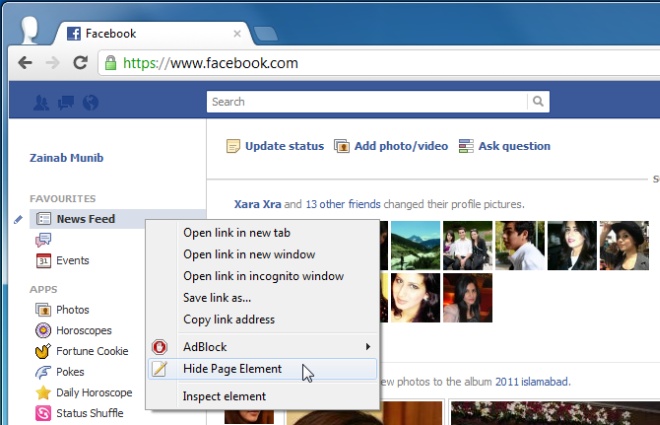Remove Ads & Other Distracting Elements From Webpages [Chrome]
Experimenting with web design isn’t easy particularly if you’re thinking about experimenting with the design of a website that is up and running. The very idea of changing the design of a website when it’s fully functional and catering to multiple users is somewhat daunting. You can always just use a screenshot and then remove the elements in an advanced software like Photoshop but it will take a considerable amount of time. Page Element Quick Remover is a Chrome extension that allows you to selectively remove any element from your current webpage through the right-click context menu. Currently, the extension does not remember the remove actions, but this functionality might be added in future updates.
Once you’ve installed the extension, place your mouse over the element you want to hide, right-click, select the Hide Page Element option from the right-click context menu and the element will instantly be removed from the page.
The extension is good for when you’re tossing around ideas for redesigning a site but it is limited since you cannot restore items or reposition them. Since the extension won’t remember the changes you made to a particular site, it is only good for working in the present. On the other hand, if you are working with a client, you can show them what a website would look like without some of the elements.
Another way the extension can be useful is for removing annoying ads. While Ad Blocker can stop most ads, some annoying ones still make it through and if they get too annoying, you can temporarily remove them with this extension.
The extension is unobtrusive and works smoothly on almost any website. It can be quite useful if you want to remove distracting elements and clutter from web pages, to make them more readable. Install the extension from the link below, try it out and let us know what you think.
Install Page Element Quick Remover For Google Chrome