MindMapr – Offline Mind Mapping Chrome App Creates Basic Mind Maps
Mind mapping is one way of getting cluttered thoughts out of our head and on to a piece of paper or perhaps a virtual canvas that mind mapping web apps give us. Mind mapping isn’t something that you do only if your plans involve building a rocket. No matter what it is you’re planning, mind mapping helps you organize ideas and tasks better. Of course not every idea deserves a state of the art mind mapping tool. For your simpler mind mapping needs, you can use MindMapr, a Chrome application that lets you create mind maps and save and export them. The app doesn’t require an active internet connection to work and can be used offline.
As a mind mapping tool, MindMapr is simple; create a central idea and add more ideas to it. The app does not give you a lot of advanced editing options, all ideas are added as text blocks and connected to each other via colored branches.
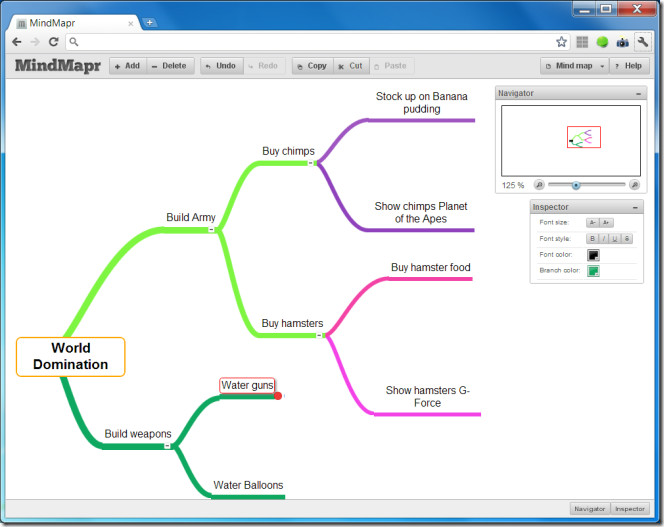
When you start off with a blank canvas, a default center idea is already added to it. To edit the idea name, double click it and type in your idea name, this becomes the map’s name. To start adding ideas to your central idea, click and drag the red dot on the center Idea. Drag it in any direction. Alternatively, click the Add button in the upper left hand corner. To add more ideas that branch out from a sub idea, drag the the red knob on the respective idea or select it and click the Add button. To delete an idea select it and click Delete or hit the delete key on your keyboard. Alternatively, you click the small minus sign that appears on the idea.
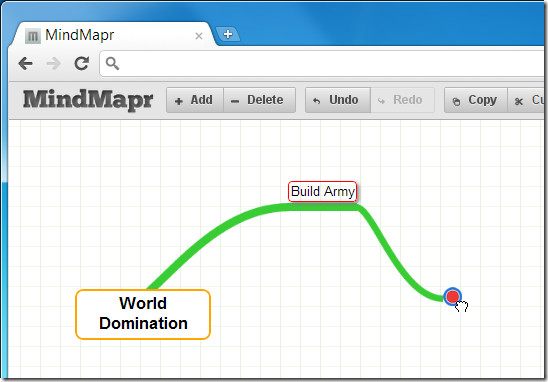
You can cut and copy entire branches of ideas by selecting the first idea in the branch and using the Cut & Copy buttons on the top bar. The app lets you change branch colors to keep your ideas organized. Select an idea and from the Inspector window, select a branch color and, if you want, a font color. You can apply Bold, Italic, Underline and cross-out attributes to text. Once you’ve changed the branch color for a particular idea, all subsequent ideas that you add from that one will have the same branch color unless you change it.
Once the mind map is complete, you can save it in one of three ways; to local Chrome files, to your system or export it as an image. When saved as an image, it no longer remains editable. To save a mind map, click Mind map in the upper right hand corner and select Save to save it to you system or to Chrome files and Export As Image… to save the mind map as an image.
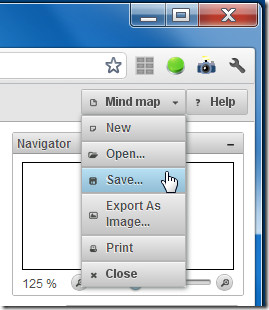
To open a previously saved mind map, select Open or the use the Ctrl+O shortcut. To open a new mind map, click New or use Ctrl+N.
Install MindMapr App For Chrome
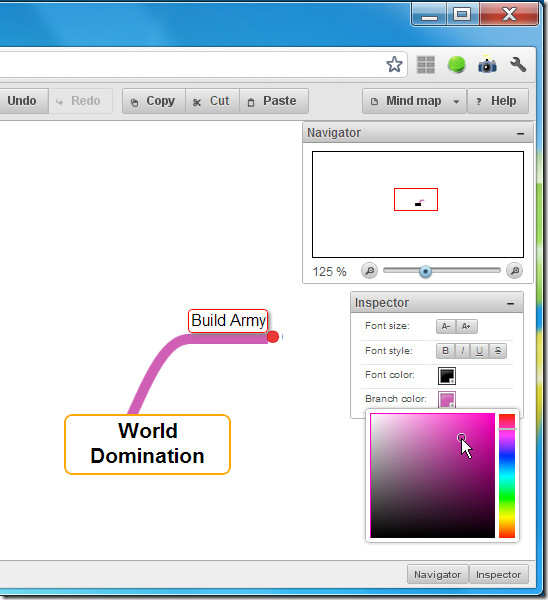

why you remove it? I will trial it !
http://www.youtube.com/watch?v=TP4c43lVApE
Franck