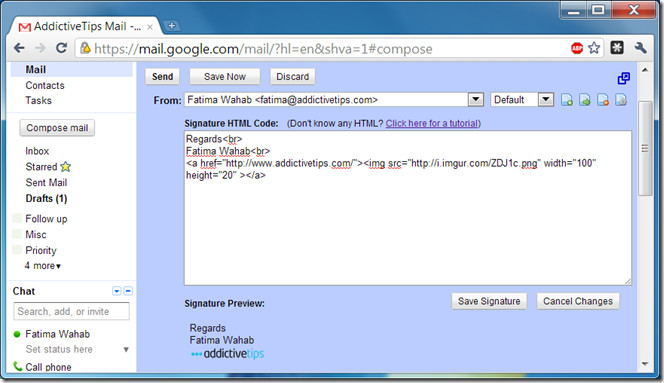Manage Signatures For Multiple Email Accounts In Gmail
Being able to manage multiple accounts with Gmail is a convenient blessing that lets you manage personal and business accounts without logging into each one separately. The slightly inconvenient thing to manage is your email signature. If you’re operating multiple business accounts and a few personal ones; you have to be extra careful which signatures you use and that you use them when they’re appropriate. The Blank Canvas Signature for Gmail is an extension for Chrome and Firefox that helps you manage multiple signatures for multiple accounts. The extension lets you use images and styles in your signature. The signatures are inserted when you compose, reply or forward an email.
The extension gives you the freedom to have four different signatures for each account you manage. The signatures are classified under four labels; Default, Business, Family and Friends. The extension adds two buttons and a dropdown field for the labels in the compose message interface. An additional two buttons for reinserting the signature and removing it can be added from the settings. To create a signature, click the Create Signature button. Pick the email address that you want to add the signature to and the label you want to associate it with. Once you’ve created signatures for all your labels and/or email addresses, they will be inserted automatically when you compose a new message.
If you have a single account and you use it for both business and personal correspondence, you can insert different signatures for each with the help of these labels. When composing an email, a dropdown appears next to the From Field; you can pick any of the four labels and the signature associated with it will be added to your email. Labels can be edited as per your preference from the settings.
Install Blank Canvas Signature For Gmail For Chrome
Install Blank Canvas Signature For Gmail For Firefox