How to Type Copyright Symbol on Keyboard
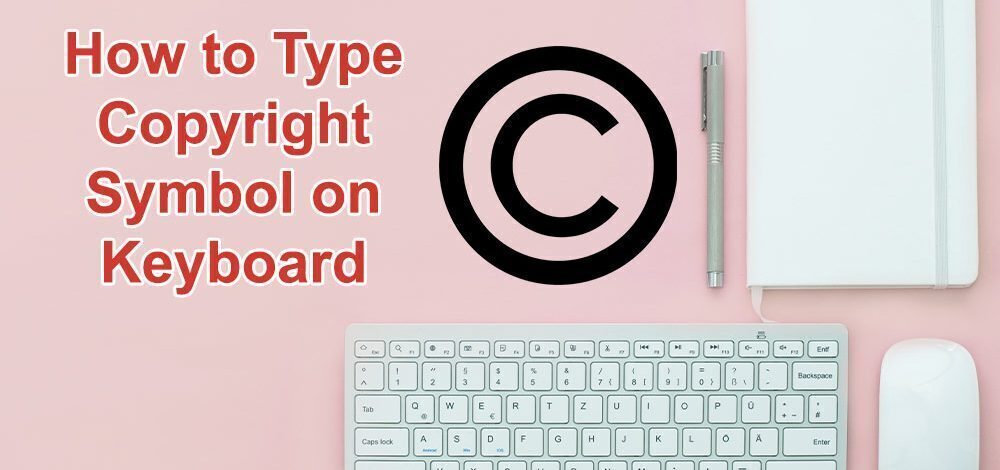
If you want your original work protected against copyright infringement you may consider using the copyright symbol. The method to type this symbol differs in Windows, Mac, iOS, and Android. So, keep reading to learn how to type the copyright symbol on the keyboard of your gadgets.
How to Make Copyright Symbol on Mac
If you seek to find out how to type the copyright symbol on MacBook, there are two ways explained as the following:
The first and easiest way to type the copyright symbol is to simply use the Option + G shortcut to add it to your document.
You can also copy it from another source and paste it into your desired location. On Mac, you can copy it from Character Viewer. To do this:
- Open Character Viewer by selecting edit >> emoji and symbols.
- On the top-corner drop-down list, choose Roman and find the copyright symbol under the Miscellaneous tab. You can also type copyright in the search box as well.
- Select © and press insert.
How to Make Copyright Symbol on Windows
To type the copyright symbol on your Windows computer, follow the steps provided below:
- In the Windows start menu, search for “Character Map”.
- From the listed symbols, choose the copyright symbol and press the select button, then double-click it on “copy” and paste it to your document.
- In the displayed window, select the copyright symbol from the Special Characters Then click the Insert button.
On Windows, you can similarly type the copyright sign from another source by copy-pasting. Just follow these steps:
- Press Ctrl+C after selecting the symbol to copy it.
- Move to where you want to paste the symbol and then press the Ctrl+V shortcut keys to paste it.
How to Make Copyright Symbol in a Word Doc
In a Word document, you can call up a copyright logo according to the following:
- From the right side of the Insert tab, select symbol.
- Click on More Symbols.
- In the displayed window, select the copyright symbol from the Special Characters Then click the Insert button.
Keyboard Shortcuts for the Copyright Symbol
You can try out the following shortcut keys to insert the copyright symbol on a keyboard wherever on Windows, Mac, and HTML codes.
- Use the Alt+0169 shortcut keys to insert a copyright symbol on Windows. Note that you should press and hold the keys simultaneously to make it work. It is also possible to use Ctrl+Alt+C wherever on Windows. If you were unsuccessful it is possible that your Windows keyboard is typing wrong letters.
- You can add a copyright symbol on Mac by pressing Option + G simultaneously.
- In your iOS device, you can simply use (c), and the keyboard will suggest the copyright symbol.
- For the Android device, the copyright symbol is included in the keyboard symbol section and easily accessible.
- To put a copyright symbol in an HTML code, use either of the below codes:
- “<span>©<span>”
- or “<span>©<span>”
Summary
In this article, we explained instructions to make the copyright symbol in different environments such as Windows PC, Macbook, HTML, and smartphones. Using these techniques, you can efficiently manage your time using the copyright symbol in your workspace.