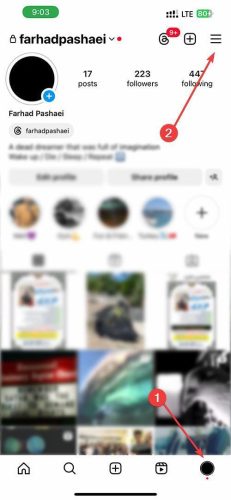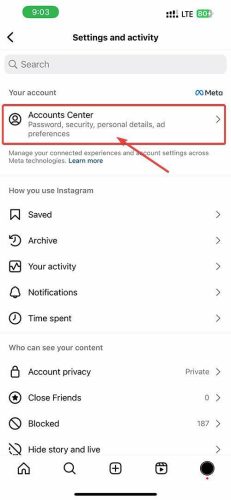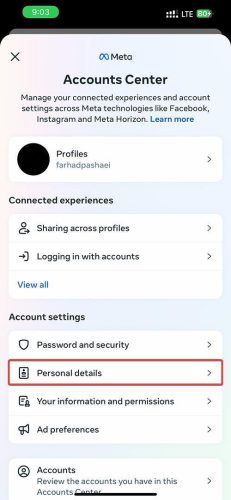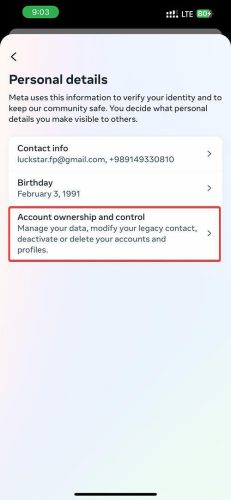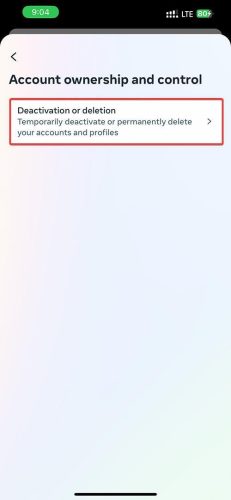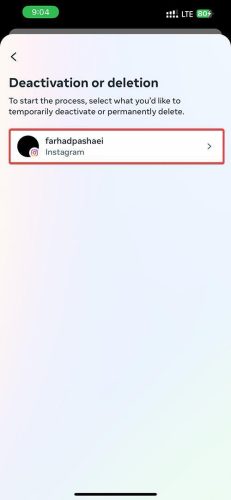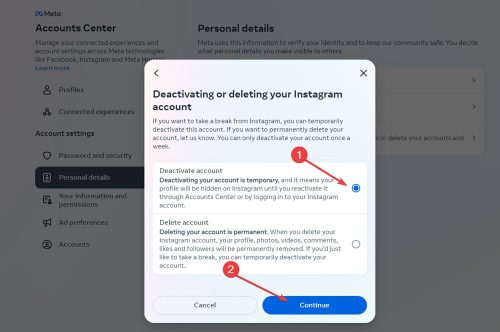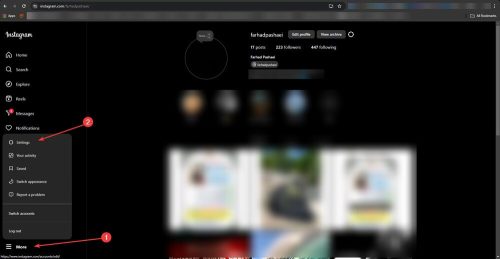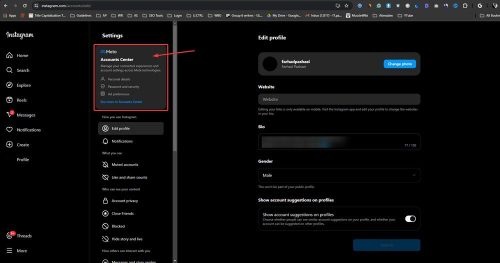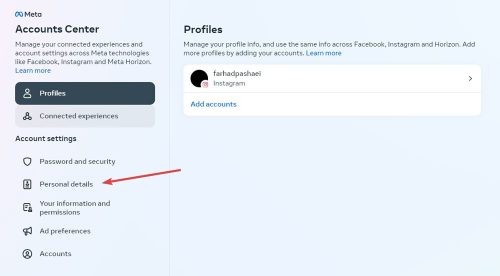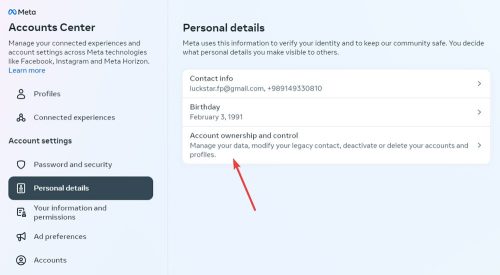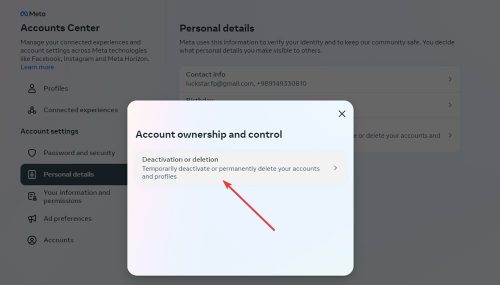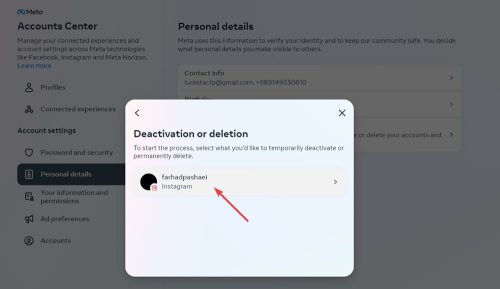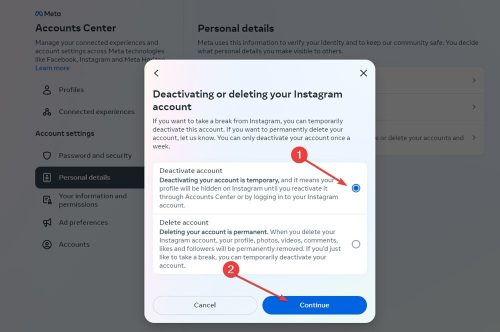How to Deactivate Instagram on Your Mobile App
If you’re ready to start a social media detox, the first question you might have is how to deactivate Instagram account. This post will explain how you can do this on iOS, Android, and PC.
After deactivating your Instagram account, your profile, photos, videos, likes, and comments will be hidden from everyone. Don’t worry, you can reactivate your account anytime you want.
We will also guide you on how to permanently delete your Instagram account if you decide to leave the platform for good. Let’s get started!
Control Your Social Media: Deactivate Instagram on Mobile
Whether you have an iPhone or Android, the process for how to temporarily deactivate Instagram is similar. Here’s how you can do it:
If you want to reactivate your account, all you need to do is log back in.
Say Goodbye to Distractions: Deactivate Instagram on Your Computer
Deactivating Instagram on a computer is not much different from doing it on a mobile device.
Here’s how you can do it:
-
Click on the “More” option in the bottom left corner of the screen and select “Settings.”
-
Choose “Accounts Center.”
-
Go to “Personal details.”
-
Click on “Account ownership and control.”
-
Select “Deactivation or deletion.”
-
Choose the account you want to deactivate.
-
Click “Deactivate account” and press “Continue”.
-
Re-enter your password to confirm.
Empower Yourself: Learn How to Deactivate and Delete Your Instagram Profile
Deactivating and deleting your Instagram account are two different ways to remove your Instagram page. Therefore, the process to deactivate Instagram compared to the process to delete Instagram is slightly different.
If you want to take a break from using your account, you can deactivate it temporarily. However, deleting the account is a permanent solution if you are certain you no longer want to use it. If you change your mind, Instagram provides a 30-day grace period after a deletion request. To cancel the deletion process, simply log back into your account within those 30 days.
There are two ways to delete an Instagram account. You can do it through Instagram’s Delete Your Account page or Instagram’s Settings. Let’s start with the link method:
- Visit Instagram’s Delete your account page. If you’re not already logged in, sign in first.
- Select a reason for deleting your account, re-enter your password, and click on “Delete Account.”
If you want to delete your Instagram account through the platform menus, follow these steps:
- Tap on your profile icon at the bottom right corner, then tap on the hamburger icon at the top right.
- Navigate to the “Accounts Center.”
- Select “Personal Details. “
- Next, tap “Account Ownership and Control.”
- Choose “Deactivation or Deletion. “
- Select the account you want to delete.
- Choose “Delete account and click on “Continue.”
- Choose why you want to delete your account and tap “Continue.”
FAQ
How do I reactivate my Instagram account after disabling it?
You can reactivate your Instagram account after disabling it by logging back in. Please note, you can only deactivate your account once per week.
What happens when I deactivate my Instagram account?
When you deactivate your Instagram account, your profile, photos, comments, and likes will be hidden from everyone until you reactivate it by logging back in. Even if someone searches your profile, it will not appear.
Can I back up my data before deleting my Instagram account?
Yes, you can back up your data before deleting your Instagram account. To do this, go to your profile and click on the hamburger menu. Then, go to the “Accounts Center” and tap “Your Information and Permissions.” Select “Download Your Information” and request a download. Then, wait for Instagram to collect your data and provide a download option.