Hide The Omnibar (Address Bar) To Save Space In Chrome
One of the best things about Chrome is it’s minimalistic interface. The browser has great features but its never let any of those features add clutter or reduce the space available for viewing a webpage. When it combined the search and address bar in one, it was undoubtedly a stroke of pure genius and now it looks like we will soon be able to hide the Omnibar; the feature has already debuted in the latest Chrome Canary build which is ready for testing.
The option isn’t available by default, you’ll have to manually change it. Type about:flags in the Omnibar and enable ‘Compact Navigation’. An option to ‘Hide the toolbar’ will be added when you right click the tab. The forward, back and settings functions will be integrated in the title bar. The bar reappears when you click the tab but will disappear again in a few seconds. Whenever a new link is clicked, a page is refreshed or a page is loading, the bar remains visible. Once the page has loaded, it disappears. Page title will still be visible when you mouse over a tab. With the hide option enabled, the length of the Omnibar shrinks so that it looks something like the find bar (Ctrl+F ). If text in the Omnibar is selected, it will not disappear until you unselect the text. The only problem with hiding the bar is that you no longer have access to the extension icons that would normally be visible next to settings.
Firefox users can try LessChrome HD extension to get similar results.
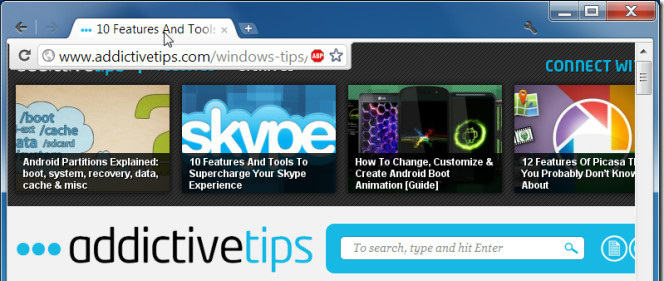

this article is out of date, this feature has since been disable.
this is a handy tool works ok at the moment on 13.0.772.0 dev-m build
Is there a way to hide it in the non-beta version?