Get Multi-Use Clipboard In Chrome With Drag & Drop Support
Want to quickly paste multiple items from the clipboard without having to switch between tabs over and over again? Browser Clipboard enhances the copy/paste functionality within Chrome by providing you with a panel that can hold multiple copied items at the same time. This Chrome extension displays a panel at the top of the page, and all you have to do is select text or images and drag them to the panel. When you start dragging items, the Browser Clipboard panel appears at the top of the page, and items can then be dropped onto it. After items have been copied to the browser clipboard, they can be dragged and copied to any other page. In addition to that, the context menu can be used as an alternative for copying text or images, and a double-click in the browser clipboard creates a new item.
After you’ve installed the extension, select text or an image and drag it. As you do this, a panel will appear appear at the top of the page. Simply drop the item, and it will be saved to the clipboard.
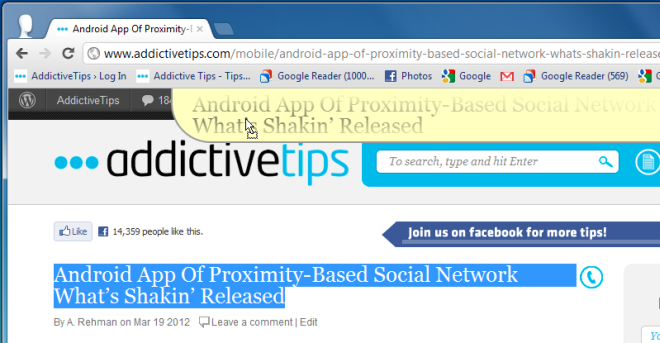
The context menu allows users to copy elements to the panel from any webpage, right-click and select the Copy to Browser Clipboard option. The text, image or link will instantly be added to the clipboard.
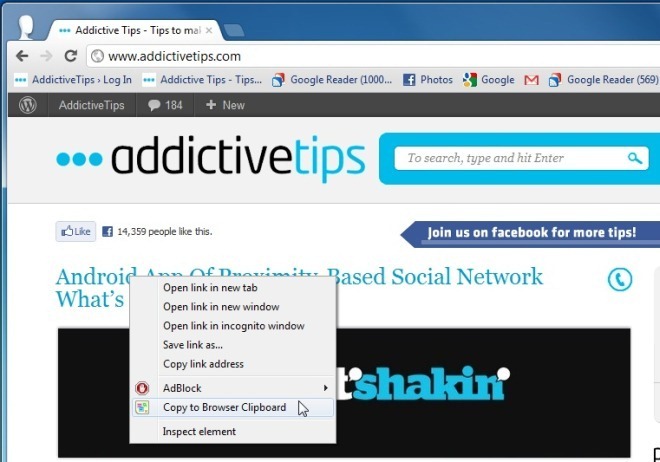
After you’ve copied items from a particular page, the clipboard panel automatically appears over other webpages, and if it does not, then you can always click the button in the toolbar to access it. When you drag & drop items from the clipboard to a new page, they are automatically removed from the panel. If you find yourself copying the same item multiple times, you can make it stick using the pin icon, so it doesn’t automatically get removed from the browser when you drag it off to another page.
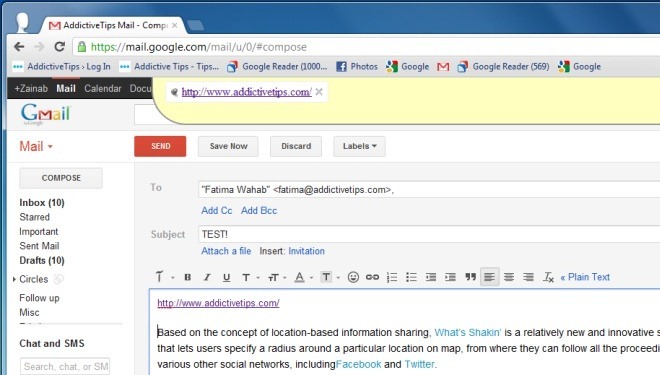
The Browser Clipboard Options allow you to change the position of the panel by selecting an option from a drop-down menu. Also, enable or disable the Automatically show Browser Clipboard when drag is started, hide when empty and Toggle Browser Clipboard visibility when the mouse pointer is shaked (developer’s grammar, not ours) during drag-and-drop options, depending on your preference.
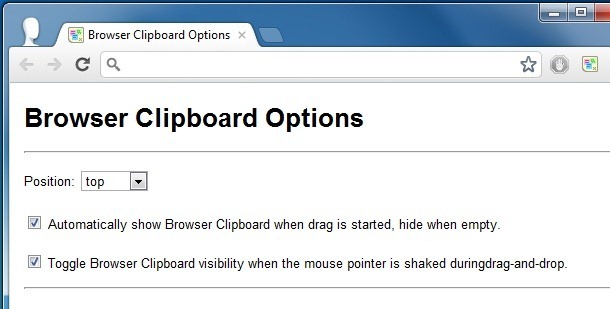
Browser Clipboard lets you conveniently copy-paste text to text fields, and can be quite useful, especially when you have to copy the same text multiple times from one page to another.
Install Browser Clipboard For Google Chrome
