FileLab Video Editor Adds Filters & Transition Effects To Videos [Web]
Video editing may seem like something that requires a lot of technical expertise, but in reality, it has gotten a whole lot easier. If you want to create a mix from different videos, you’re no longer dependent on proprietary applications; there is a whole host of free desktop and web apps that allow you to edit videos easily. FileLab Video Editor is a web application that allows you mix and edit multiple videos, add transition and visual effects and save them for uploading to YouTube, play on Android, iPhone/iPod, Sony PlayStation & XBox, or SWF, FLV and MP3 formats.
The app’s layout is spread out in to two parts, with the top part providing preview of the video on the left and transitions and visual effects on the right.
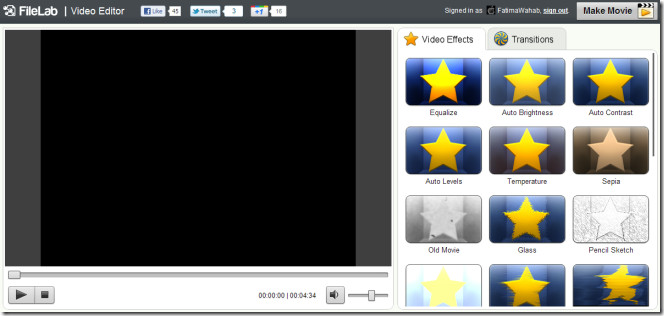
The lower half allows you to change video length and parts of the video that effects are applied to. Videos are added by clicking the Add File button, and you may add as many videos as you like. To remove a video or an effect, select it and click the Remove button.
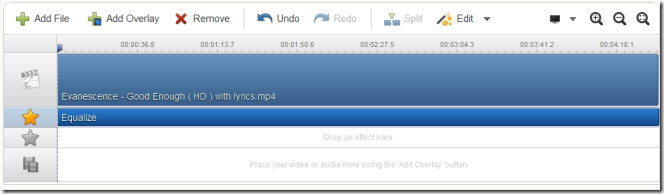
To change how long a video is played, mouse over the end point of the video in controls and wait for the editable slider to appear. Dragging it will reduce video playback length. In addition to the slider, a small screen-like icon also appears when you’ve added more than one video. This is where the transition affects are added. Simply select one from the Transitions tab and drop it on to the screen-like icon between two videos.
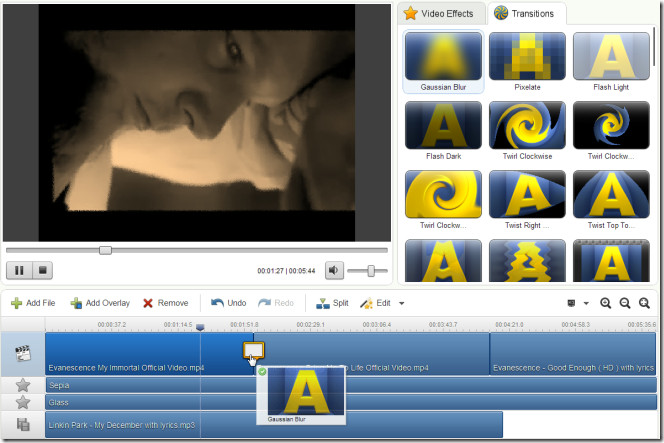
You can add two effects simultaneously and any number of effects one after the other. To add two effects simultaneously, drag them both from the effects tab on to separate effect bars (the ones with stars) on the control panel. To add multiple effects one after the other, drop them over the same effects panel. You can increase or decrease which part of the video the effect is applied to by dragging the effect bar.
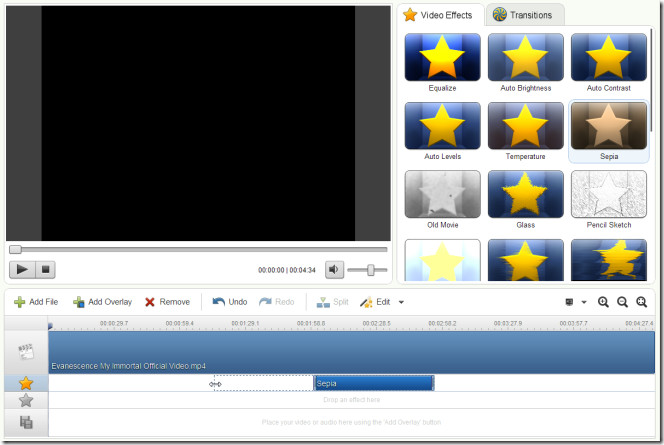
To edit either the effects or transition, select it and click the Edit button. The respective controls for the effect or transition will load next to the video preview area.
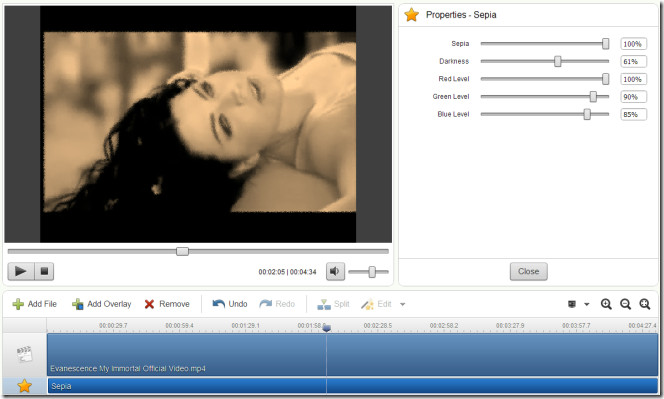
Once you’ve created your video mix, click the Make Movie button in top right corner. It will require you to sign in using either your Facebook, Google or Yahoo account, after which you may choose which format you would like to save the video to, enter a name for the video, specify a download location and click Convert.
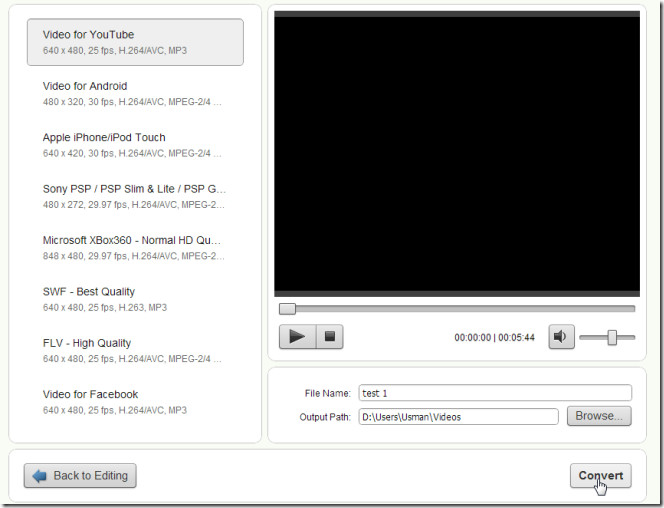
Ideally, you can play the video complete with audio playback when you are editing and before you download. The app is in beta and, therefore, still has a few glitches, one of them being the Video Overlay not working. At times, video playback may lag behind the audio, but the end-result is flawless and carries no watermarks whatsoever. The app is nevertheless an highly convenient tool for video editing. It is noteworthy that the developers of FileLab Video Editor have also released an audio-editing web app, but it was too buggy to be reviewed just yet. The video editor is reasonably stable and worth the try.

Thanx a lot, Fatima, for so detailed review!
What did you use to create the banner?
Here in Canada, Web Apps are basically useless… We have Caps on uploads and downloads… often as low as 5 to 25 gigs per month…
Dropbox, the Cloud, editing a video online, would eat up too much of our limit to be worth it… Cheaper to buy an expensive program than to pay for the bandwith used….
FileLab Web Apps do not require sending large files to the server, processing all necessary data on the client’s side, so you don’t have to worry about exceeding the limit!
This is true about FileLab, and it’s what makes it stand out from other online apps. Mot sure if you’ve mentioned it in your article, but it’s also now available as a Facebook app.