Drag & Drop Keywords To Search Multiple Search Engines [Chrome]
Often, when we are researching a topic, we need to look up the same search term on multiple search engines. Opening individual search engines and typing the search term repeatedly can be a cumbersome task. Drag & Drop Search, a Chrome extension, is an intuitive and innovative approach to browse and search the web. The extension makes use of the drag & drop feature, so we can search the web quicker with the help of multiple search engines. Drag & Drop search also saves you from typing. All you need to do is highlight text and drag it, and as you do this, a large transparent grid appears on top of the webpage you are viewing. The grid comes with popular search engines, such as Google, Bing, YouTube, Wikipedia, as well as social networking sites like Facebook, Twitter, Delicious and more.
Once the extension is installed, you simply need to highlight a word or phrase and drag it across the page. As you drag the term, the extension will overlay a semi-transparent, purple grid on top of the current page. To search the word on a particular search engine, simply drop the selected keyword onto the Dropzone occupied by the search engine of your choice, and a new tab will open with your search results.
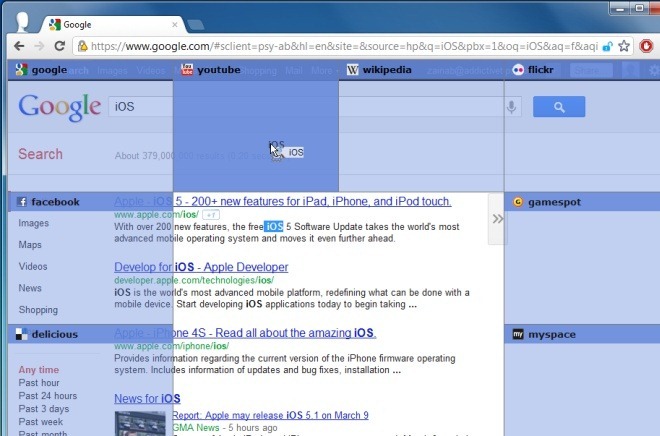
You will find sixteen different Dropzones that can be configured from the extension’s options, with support for adding your own search engines. Simple enter the Name and URL for the search engine. Other settings include the position of the search results’ new tab, which be either After current tab or At the end. Moreover, you can open new search results in the foreground or in a background tab. Once done with the settings, hit Save Preferences button and enjoy browsing the web.
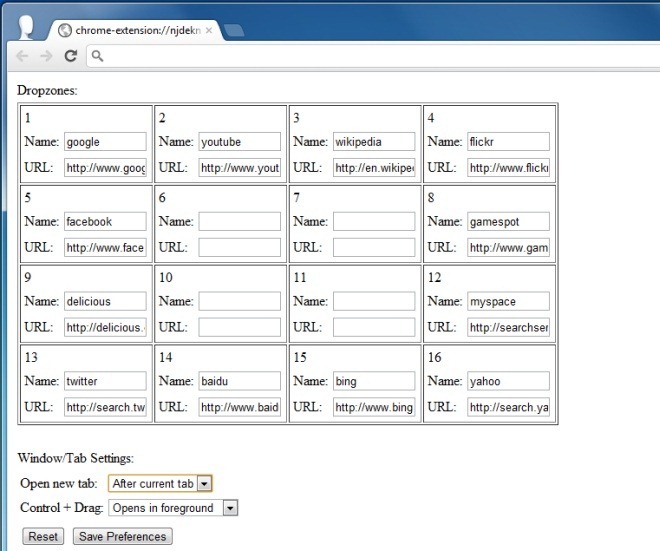
The extension can particularly come in handy for people who have to carry out research on the web. It works seamlessly and can save a lot of time.
Install Drag & Drop Search For Google Chrome
