Chrome 13 – Tile Tabs To Side, Multiple Profile Support & Tab Grouping
Chrome 13 is now stable and many users must have upgraded or are in the process of upgrading. The features that everyone is looking forward will probably be the ones announced on the official Chrome blog but there are three other tweaks to the browser apart from Instant Pages, Print Preview and the previously covered hide Omnibar option that we reviewed in Chrome Canary. Chrome 13 now lets you sign in and sync multiple profiles. Each Chrome window can now associate itself with a separate profile. You can now list all open tabs in a vertical panel on the left as opposed to the top and finally, you can select and separate tabs from the same domain or tabs opened from the same page, to another window by grouping them together and dragging them out. All options must be enabled from about:flags.
Side Tabs
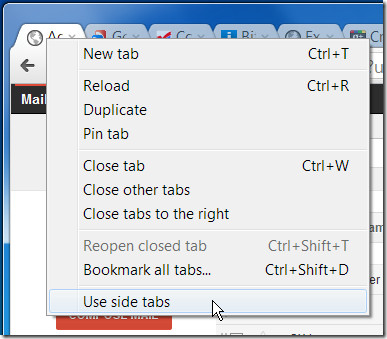
To list open tabs in a vertical panel on the side, go to about:flags and enable the Side Tabs option. This will add a Use Side Tabs option when you right click a tab. Selecting the option lists tabs on the right across all windows. To restore tabs to the top, right click on a tab and unselect the option.
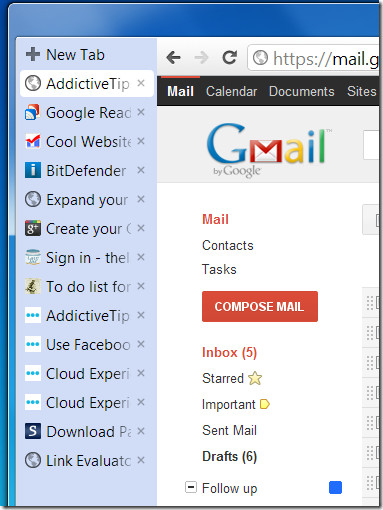
Multiple Profiles
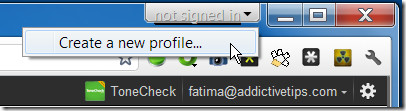
To sign in and sync a different profile in each Chrome window, go to about:flags and enable Multiple Profiles. The option adds a Not Signed In drop down next to the minimize window option to each Chrome window. Clicking it allows you to create a new profile or sign in to an existing one, you can now sign in to different accounts in different windows.
Add grouping to tab context menu
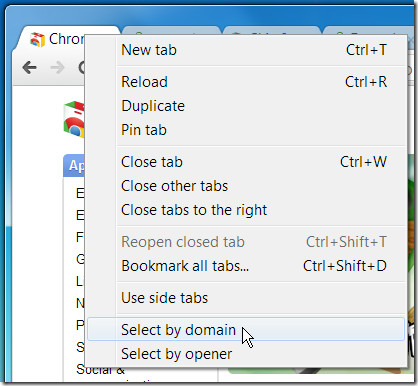
As great as Chrome is, the tab grouping function in Firefox is still better but it has improved in Chrome 13. You can now select tabs either by domain i.e. from the same domain or pages opened from the same page by right clicking a tab. To enable the option, go to about:flags and enable Add grouping to tab context menu. Right click any tab and two new options Select by domain and Select by opener will be added to the context menu. Clicking the option selects the tabs and allows you to move them around as a group in the same window or to drag them out to a separate one.

These features had of course put in an appearance in the dev version of the browser but some of the more useful ones have now made it to the stable version.

I do not see Use Side Tabs in Chrome 13 either. And yes I went to About:flags
It’s just not there
@Abdul. You need to access about:flags in Chrome to be able to turn these features on, as is mentioned in the article.
I cannot find “use side tabs”, and “select by domain” option. I am using Chrome 13 in Windows