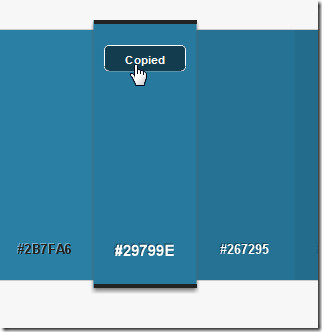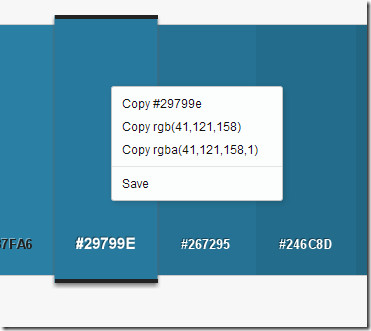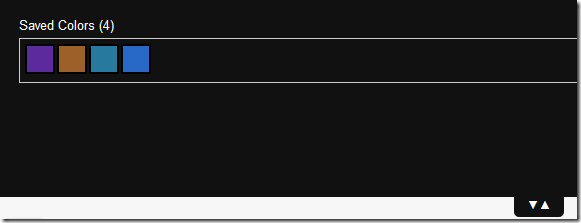Chroma – Find & Compare Colors & Shades, Get Hex or RGB codes [Chrome]
Ever find yourself in the situation where you find a perfect color for your website but don’t know it’s Hex or RGB code? You might blubber out something like “if you cross the Green Lantern’s costume with Batman’s tool belt, the color would be perfect” when describing what you need. If you’re either a web designer or you’re having something designed, you probably know that in web design, colors aren’t red, blue and green; they are actually alphanumeric codes. Chroma is a Chrome app that makes it easier to find the right color and its shade for whatever it is you’re designing. The extension lets you pick any color from a color disc and shows you corresponding shades of it along with the colors’ Hex and RGB codes.
Open the app and click on the Hex code, a color box will open with a color loop that lets you pick colors and the square in the middle lets you choose how dark it is. Once you’ve picked both these parameters, corresponding shades will be populated in the app.
If you click on a color, the color’s hex code is automatically copied to your clipboard. You can also save different colors that you like by right clicking a color and hitting save from the context menu. The right-click context menu also gives you the corresponding RGB code for the color.
To view the saved colors, click the arrows in the top right corner and a panel will slide open showing you all the colors you’ve saved. You can then compare how different colors look and pick which shade you prefer.
Alternately, you can choose to view RGB codes by selecting the option from this panel.