Automatically Enable Particular Extensions On Specific Websites [Chrome]
If you have a large number of extensions installed and want to manage them more effectively, then Extension Automation can be quite useful for you. This Chrome extension allows you to enable and disable particular extensions for specific websites. Extension Automation makes it easier to manage other extensions by automatically enabling or disabling them based on the webpages you visit. The extension helps you work easily by removing the clutter from the toolbar, and prevents unnecessary running of extensions in the background.
After installing the extension, right-click the button next to the URL bar. Select an extension to enable from the drop-down menu for the current website. As you do this, the extension will instantly be enabled and its button (if it has one) will be displayed in the toolbar. Users should note that they might have to refresh the page after they enable an extension for the current website.
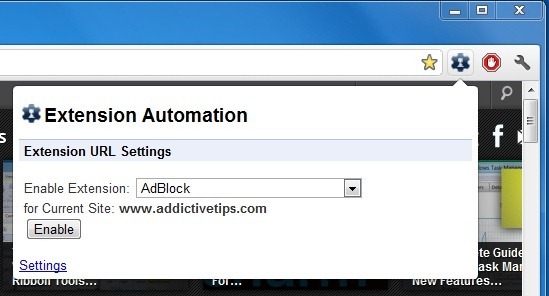
Use the Extension Automation Settings to automate all your extensions and add filters. You can enter a website and enable an extension for it from here as well. Paste a URL in the field for For website addresses with the text and select to Enable or Disable it from the dropdown above the field. Extension Automation customizes extensions and makes them site specific. You can easily remove filters by clicking the red cross icons.
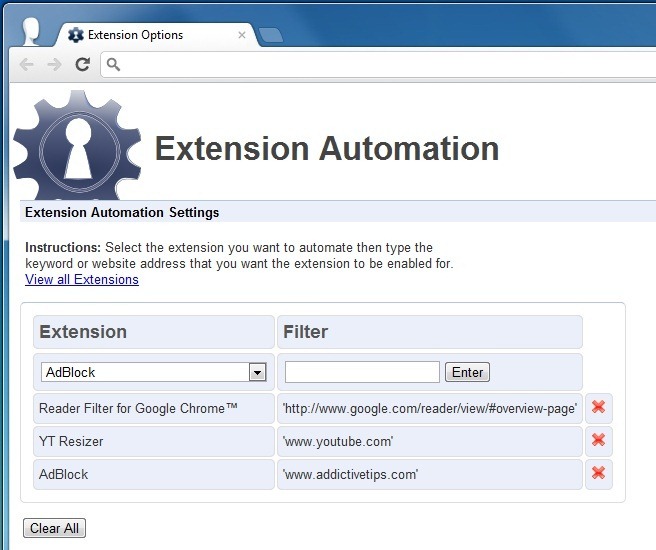
The usefulness of this extension is in that you can pre-record which extension to enable for a website and which to disable. Instead of disabling (or forgetting to disable) extensions one by one when you’re working on a particular website, you can record it once and never have to change it again.
The downside is that enabling or disabling multiple extension on a single website is bit industrious. You have to select each extension separately, access the Extension Automation pop-up for each one and then select if you want to enable or disable it. If you were to use the extension’s settings the process gets even longer with having to paste the website’s URL repeatedly. The extension’s concept is good and it works without any bugs but setting up the automation might discourage users from using it unless they really need to i.e. they have something like 20+ extensions to manage differently for lot of websites.
Extension Automation lets you manage and organize all your installed extensions with only a few simple clicks. With it, you can enable extensions on specific websites, only where you need them. You can grab it from the link below.
Install Extension Automation For Google Chrome

nice