Add Actions To Automate Dropbox Folder Tasks With Dropbox Automator [Web]
Dropbox is perhaps one of the most widely used cloud storage service across numerous desktop and mobile platforms. While cloud storage services like Dropbox provide efficient synchronization of data, they have been criticized as of late for lack of security. Moreover, there is no built-in method for task automation for such services. Dropbox Automator is a web service that enables automatically performing actions with files stored in your Dropbox directory. You can, for instance, automatically encrypt files when they are added to a specific directory, including converting the added file(s) to PDF, adding it to a ZIP archive, encrypting it, and more.
To get started, head over to Dropbox Automator, login with your Dropbox credentials, and allow access to your Dropbox account.
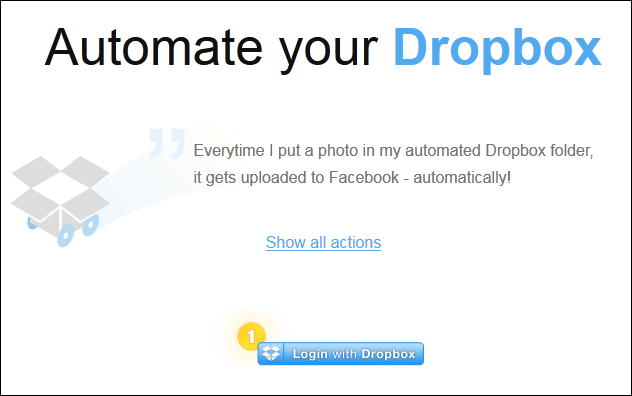
Once done, select a Dropbox folder to apply an action to, and click Next to continue.
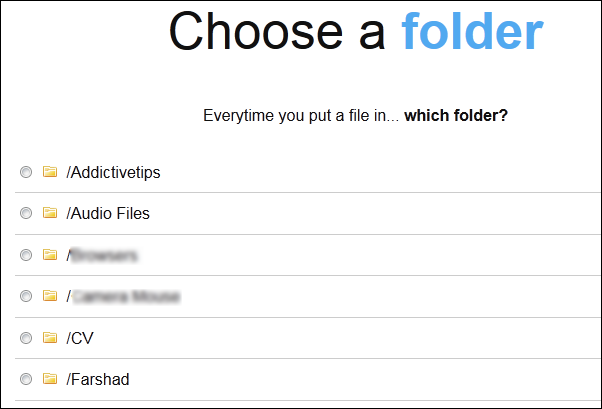
This will provide you with a number of actions that can be applied to your Dropbox folder. For example, you can automatically convert a document to PDF, summarize it, translate it, convert PDF to text, upload it to Slideshare, digitally sign it, upload it to Facebook or Flickr (requires connecting your account), downscale or rotate it, encrypt/decrypt, ZIP, email, tweet, rename and save it to a specific Dropbox folder. After selecting the action, click Add Action to apply the action.
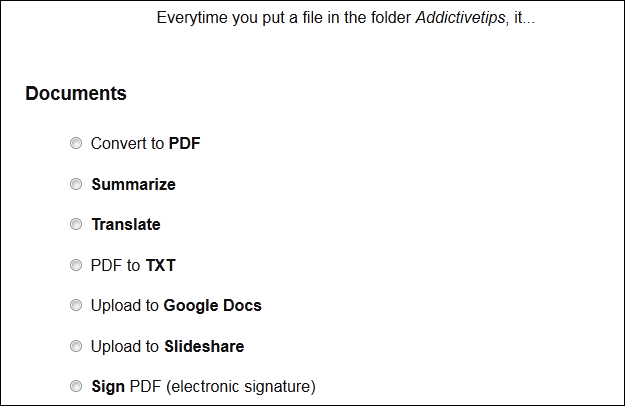
During testing, we successfully added an action of compressing newly added files to a specific folder (as shown in the screenshot below). You can remove all added actions by logging in with your Dropbox account at the Dropbox Automator website.
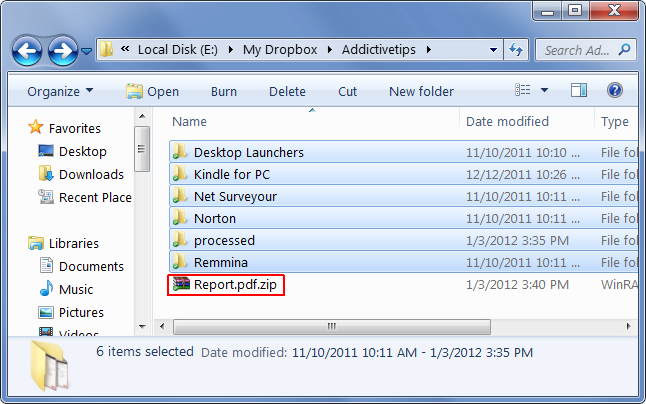
Since Dropbox Automator is a web service, therefore, it works with all kinds of Dropbox clients, across all supported desktop and mobile platforms.
