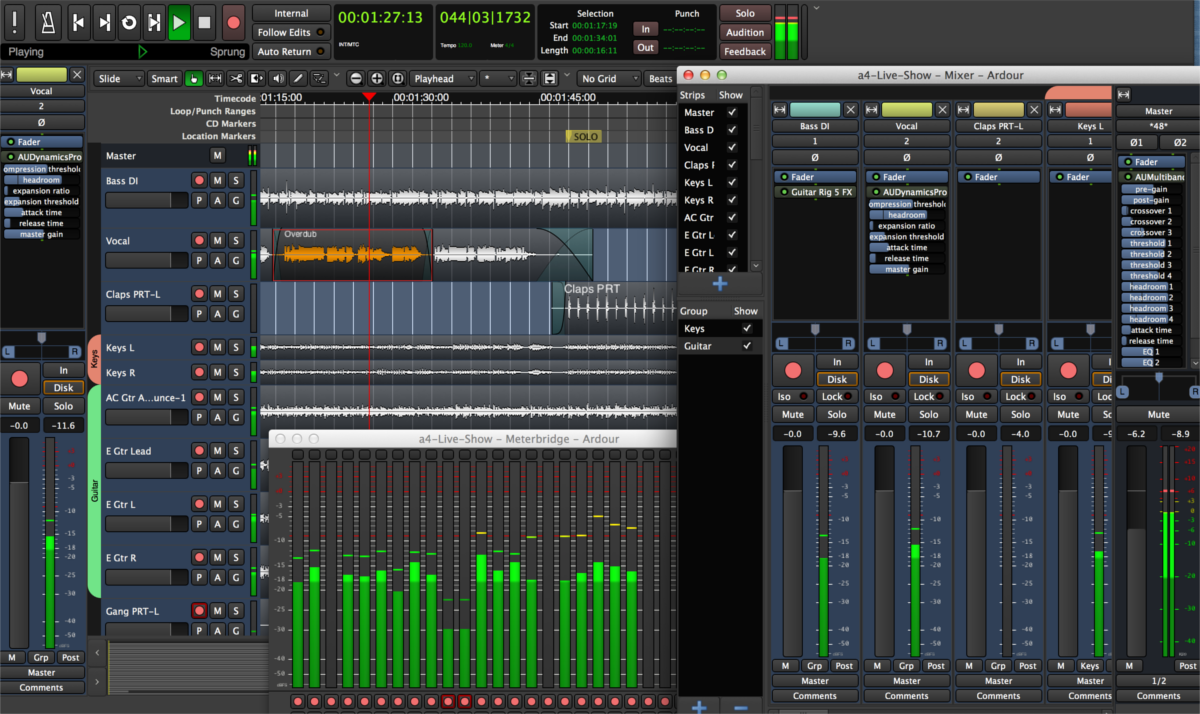Install audio editors like Audacity on a Chromebook
Do you need to edit some audio files on your Google Chromebook? As it turns out, with the Chrome OS Linux container system, you can! This guide will show you how to install audio editors on Chrome OS.
How to enable Linux containers on Chromebook
You must turn on Linux containers to use Linux apps on Chrome OS. So, if you wish to install Ardour or Audacity, do the following. First, open up the “Settings” area of Chrome OS. Once it is open, find the “Advanced” section, and click on the arrow next to it.
After selecting the down arrow, locate the “Developers” section, and click on it with the mouse. Upon choosing the “Developers” section, locate “Linux development environment” and select it. Then, choose the “Turn on” button to enable the feature.
When you select the ‘Turn on” button, Chrome OS will download and install the Linux container system to your Chromebook. It will also install a terminal app to interface with the container.
How to install Ardour on Chromebook
Ardour is one of the most advanced free, open-source audio editors. Best of all, as it is available on Debian, users can install it on a Chromebook. Users can install the Ardour audio editor in two ways: Debian package sources and Flatpak.
However, please understand that Ardour is a fairly advanced program for professionals. Chances are, if you need to install Ardour, you know how to use it. If you do not know how to use Ardour and need to edit audio, you’re better off following the Audacity instructions in the next section of this guide.,
Open the Chrome OS app menu to install Ardour on a Chromebook via the Debian package sources. Then, search for “Terminal” and launch it. Once it is open, double-click on “Penguin.”
After selecting “Penguin,” the terminal interface will load up. Type in the command below to install the Ardour audio editor on your Chromebook.
sudo apt install ardour
Upon entering the command above, you will be asked to press the Y key to confirm. Press the Y key to confirm you wish to install the Ardour package and all its dependencies on your Chromebook.
When Ardour is set up, you can launch it via the “Linux apps” folder in the Chrome OS app menu.
How to install Ardour on Chromebook via Flatpak
Installing Ardour via Debian sources in the Chrome OS Linux container is a good option, as it is stable. However, this version is more out of date than the Flatpak version. So, if you require new features, you’ll want to install Ardour via Flatpak.
However, before installing Ardour as a Flatpak, you must set up the Flatpak runtime and configure the Flathub store. To do that, enter the two commands in your terminal.
sudo apt install flatpak
flatpak --user remote-add --if-not-exists flathub https://flathub.org/repo/flathub.flatpakrepo
After running the two commands above, it is time to install the Ardour application on your Chromebook. Using the following flatpak install command below, install the Ardour audio editor.
flatpak install flathub org.ardour.Ardour
Once you install Ardour as a Flatpak, you’ll be able to access it in Chrome OS in the “Linux apps” menu.
How to install Audacity on Chromebook
Audacity is a fairly beginner-friendly audio editor for Linux that will run on Chrome OS thanks to the Chrome OS Linux development environment. To get it working on your Chromebook, launch the Chrome OS terminal.
Once you’ve opened the Chrome OS terminal, find “Penguin” and click on it to access the terminal command interface. Then, use the apt install command to install the Audacity audio editor on Chrome OS.
sudo apt install audacity
When you enter the command above, the terminal will ask you to press Y to confirm you wish to install Audacity and all of its dependencies. When the installation is complete, you can access Audacity via the “Linux apps” menu.
How to install Audacity on Chromebook via Flatpak
Another way to get Audacity working on your Chromebook is via Flatpak. However, before installing the app on your system, you must enable the Flatpak runtime and the Flathub app store.
Open up the Chrome OS terminal and select “Penguin.” After selecting “Penguin,” enter the two commands below to get Flatpak and Flathub working on your Chromebook.
sudo apt install flatpak flatpak --user remote-add --if-not-exists flathub https://flathub.org/repo/flathub.flatpakrepo
Finally, install the Audacity tool on Chrome OS using the command below.
flatpak install flathub org.audacityteam.Audacity
With the Audacity app installed, it will appear in the Chrome OS menu in the “Linux apps” sub-menu. You can launch it from there to edit audio files.