ZDlock Is An Android App Locking Solution From The ZDBox Team
We all have a list of apps that we prefer to keep away from prying eyes while using our mobile devices in public. This could include social media and messaging apps, any app that can carry out financial transactions, your favorite email client, the list goes on. Most users resort to locking the entire phone down with a pin, password, or pattern lock, which quickly becomes an extra chore. For those who’d rather not enter a passcode every time they unlock the device, there are apps like ZDlock. This no-frills app by the team behind ZDBox helps you lock down specific apps using three different methods. Details after the break.
Besides two conventional locking methods (PIN and pattern), ZDlock also lets you create a ‘Fake Cover’ for an app, which displays a fake crash screen whenever someone tries to open the secured app. In addition, the app carries a number of themes to customize the lock screen that appears whenever you try to access a PIN or pattern-protected app.
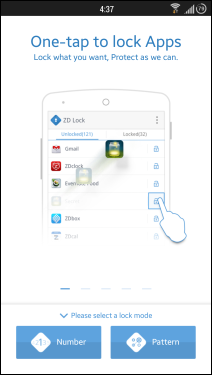
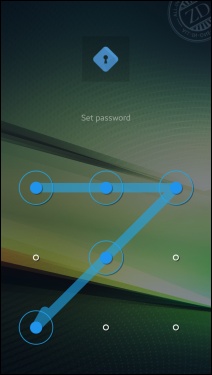
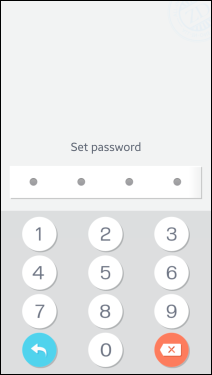
Upon launch, ZDlock lets you choose the security method you want to employ. You’re also asked to specify a security question & answer in case you ever forget the correct PIN or pattern sequence and need to reset it.
The screen where you can lock or unlock your desired apps comprises two tabs; Unlocked and Locked. When you tap the padlock icon besides an item under the Unlocked tab, it is moved to the Locked list. To unlock the app again, simply go the Locked tab and hit padlock icon.
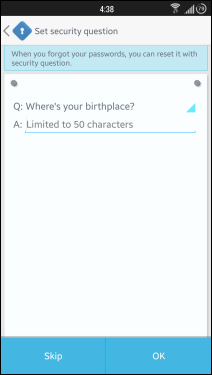
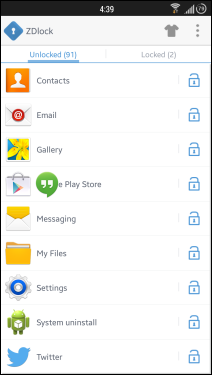
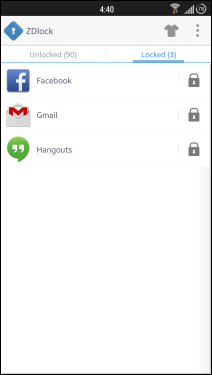
To use the Fake Cover feature that I mentioned earlier, you must have it enabled from the app’s Settings screen first. Once that is done, navigate back to the Locked apps screen, and slide an app to the left to conceal it under Fake Cover. To disable Fake Cover for that app, simply slide it to the left once again. When this feature is activated for an app, the force close dialog appears every time that app is opened. You can get past this dialog by long-pressing the OK button.
You’ll also find the option to switch between lock screen skins in the Settings menu.
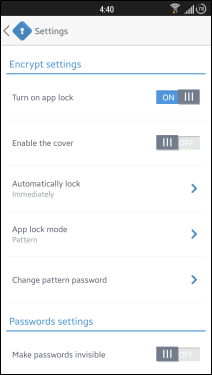
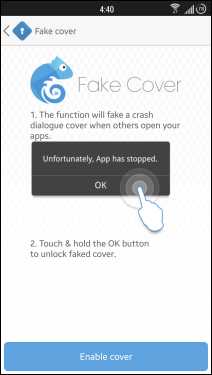
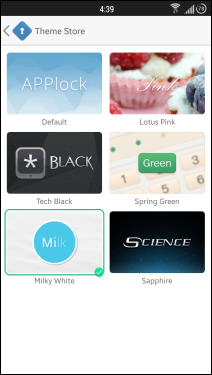
The app is available for free on the Google Play Store and you can download it to your device from the link below.
Install ZDlock from Play Store

sometimes i unlock but uestioned me lock patern