What is Xposed Framework For Android & How To Install It [Guide]
Android is known for its extensive customization potential but unless you have a rooted device, you can only customize it using widgets and different home screen launcher apps. Rooting your device further expands the potential, giving you the ability to run apps that modify the core of the OS and do things not otherwise possible on it. Unlocking the bootloader and flashing a custom recovery takes you to a whole next level, allowing you to install custom mods and even full ROMs that can drastically change your user experience. However, with flashing custom mods or ROMs, you give up the stability, simplicity & reliability of pure vanilla Android. Wouldn’t it be great if only rooting would allow you to get the features that are otherwise available only via mods and custom ROMs? Xposed framework is a groundbreaking development that lets you do just that. It’s easy to install and configure, and already has a plethora of modules available that bring functionality to your device that otherwise requires flashing a custom ROM or mod from recovery. Read on to learn more about this amazing framework, complete with installation and usage instructions.
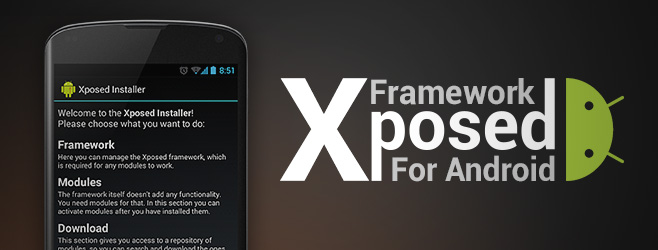
Brought to us by XDA Recognized Developer rovo89, Xposed framework uses root access to directly access core Android resources and utilize them to run different modules on the device that bring new features to the OS. The potential here is virtually unlimited, and many developers have already started switching to it for delivering their mods. So, how do you get the framework on your device? It’s as easy as installing an app and tapping a couple of buttons. So, let’s get right to it.
Before You Proceed
Disclaimer: Please follow this guide at your own risk. AddictiveTips will not be liable if your device gets damaged or bricked during the process.
To be on the safe side, take a full backup from your recovery before proceeding. If you don’t have a custom recovery, still make sure to backup all the important stuff that you can.
Also, make sure you’re running Android 4.0 Ice Cream Sandwich or later, or else Xposed will not work. Lastly, as we mentioned before, your device needs to be rooted for Xposed to work. You can find rooting instructions for several devices at our Android rooting guide. In case we’ve missed out on your device, you should be able to find rooting instructions at XDA or with a quick Google search.
Installing Xposed Framework
Download the latest (https://dl.xposed.info/latest.apk) Xposed framework installer app, and sideload the downloaded APK to your device in order to install it. Once installed, launch the Xposed Installer app from your app drawer.
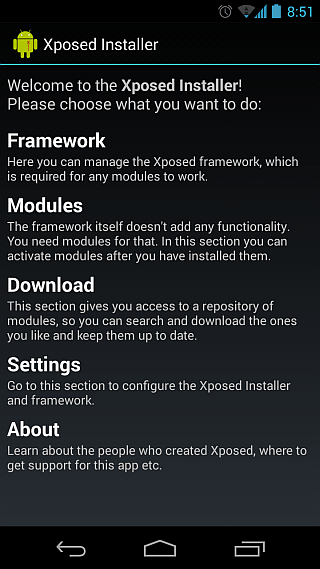
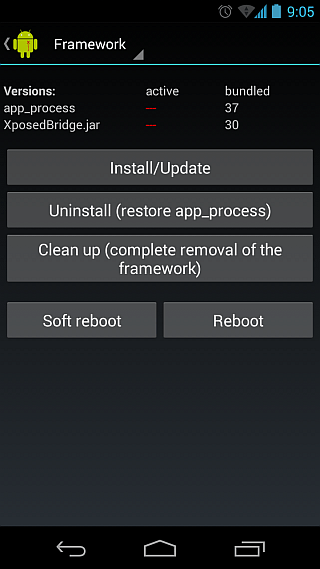
Go to Framework, and tap the ‘Install/Update’ button. Don’t worry if the app seems stuck here; just give it time and it will eventually show you a Superuser request, which you should make sure to grant.
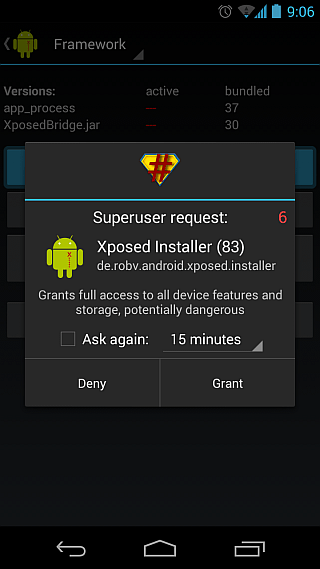

The framework will then install by itself, and prompt you when the installation process is finished. You will now need to reboot the device before you can start using the framework, so tap the ‘Reboot’ button. That should be it – when your device reboots, Xposed framework will be fully installed and you’ll be ready to install its modules to start customizing your device.
Now Xposed framework itself doesn’t bring any new functionality to your device that you can directly use; being a framework, it sets up the foundations for its modules, and it’s those modules that actually bring new features to your device. So, let’s take a look at how you can find and install Xposed modules, which is also just as easy as installing the framework itself.
Installing an Xposed Framework Module
Xposed modules are just APK files that can be installed like any other APK files. the Xposed installer app features a Downloads section that contains lots of modules, but you can also find other modules in form of APKs on XDA and other websites. To install one of the modules available in the Xposed Installer app, open the app and go to the Download section. You’ll see a long list of available modules, each with a description of what it does. Select the module that you want to install by tapping on it, and you’ll be shown further details about it. We have chosen the Advanced Power Menu module here that adds advanced options to the power menu that you get when long-pressing the power button.
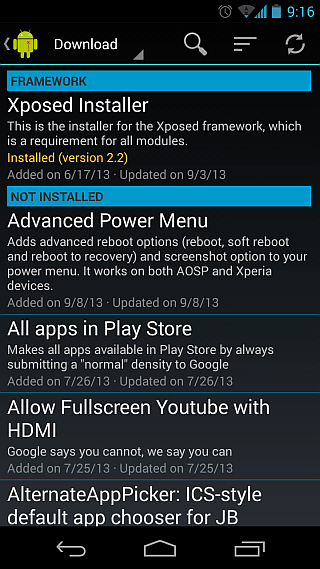
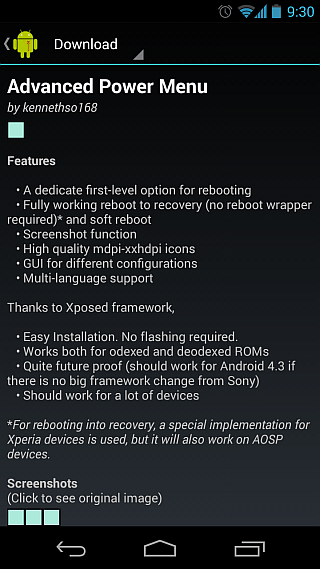
Scroll down on the details page and you’ll see a Download button. Tap it, and it will start downloading. Once it has been downloaded, you’ll get a similar installation prompt that you get when sideloading an app from its APK. Go ahead and install it.
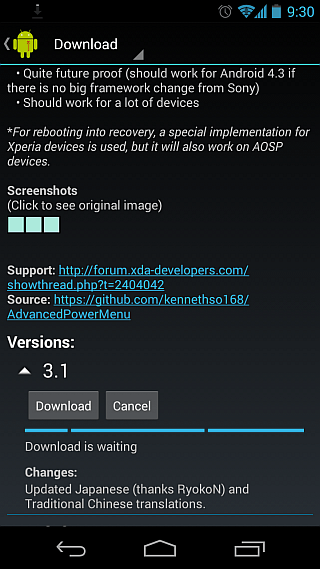
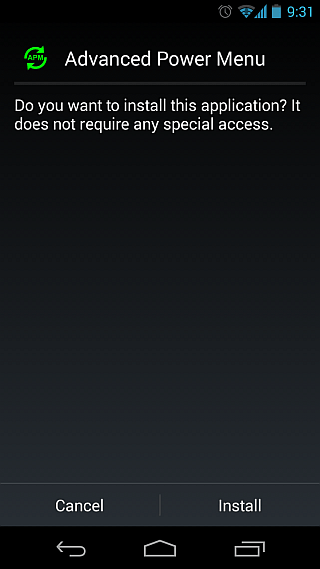
That’s it – the module has been installed. In case you want to install a module from its APK directly, simply sideload it like any other APK, and it will also get installed.
Enabling and Using an Xposed Framework Module
Installation itself doesn’t enable the module; it only makes it available to Xposed. Regardless of whether you install a module from the Xposed Installer app or by sideloading its APK directly, you will be shown a notification prompting you that the module isn’t active. Tap this notification and you’ll be taken to the Modules section of the Xposed Installer app. (You can also go there directly by opening the Xposed Installer app and tapping Modules.) Here, you can enable or disable any of the available modules using the check box next to them.
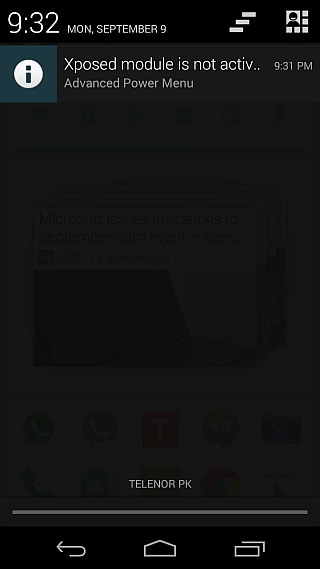
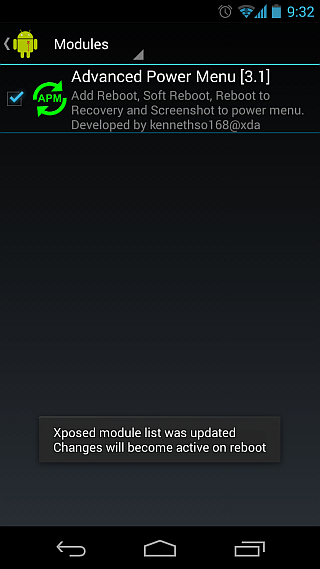
Tapping any module’s entry here takes you to its configuration page, where you can play around with its settings to tweak it the way you like. Modules may require you to reboot your device for their changes to take effect. If that’s the case, do so after enabling it. Once a module has been installed, enabled and configured, you’ll be able to start using its features. In our example, the module changed the power menu of our stock Android 4.3 Jelly Bean ROM on Galaxy Nexus to the one shown below, adding Reboot and Screenshot options. The Reboot menu added by this module further allows rebooting into recovery and a soft reboot, in addition to a normal one.
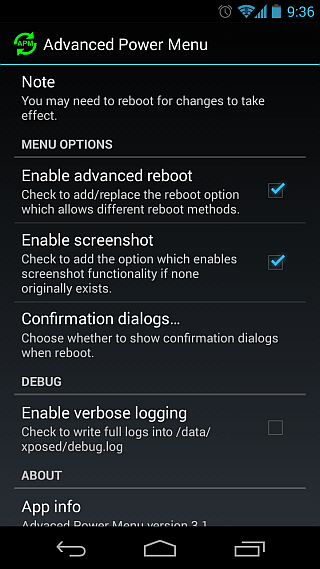
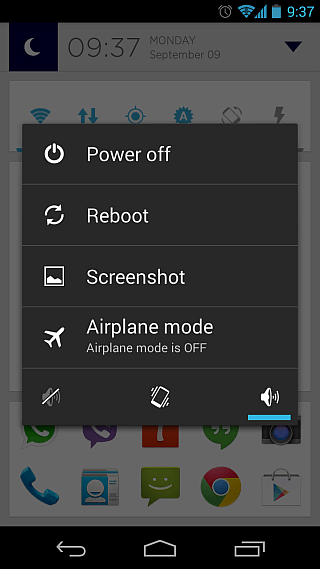
The way Xposed functions and the possibilities it opens up make it a truly revolutionary development in the world of Android customization. With the right selection of modules, you can have pretty much every major feature of popular custom ROMs on your device, all while still being on the stock ROM and without having to flash any files from recovery.
For more information about the framework, staying up to date with the developments and seeking help with any issues (related to the framework itself, and not related to any particular modules), head over to its development thread at XDA via the following link.
Xposed Framework on XDA-Developers

Great article. I don’t know nothing about exposed. This article makes you understand what is exposed and what’s its purpose and much more.
Once again Amazing article.
Thank you. Guide is clear and flawless.
No update options is there in my xolo era 4K it is showing that xposed is not yet compatable with android sdk version 22 or your processor architecture arm64-v8a
I have rooted my device . Now should I install exposed installer directly apk or some sort of flash or in by recovery mode
I never tried it plz help
What should i do now plz help someone
Android 3.2 stuck on downloading pls help????
I installled xposed intaller
Bt i m not use it …
coz Xposed is not working correctly
Rsponse failed to installed..
Plz help me guyz….
I have always flashed cm on my phones and tablets and have the rooted opo now. I find it’s better for those who want to keep stock OEM software and add additional features. Most of the modules are already baked into cm so have not tried it recently.
What happens if you already rooted your device with towelroot
I wanted to know if Busybox Installer is necessary to use Xposed Frame Work or the Mods?..
I did some study.. The answer is yes..
Hi, I’m on the verge of installing the framework but for a few questions. I have rooted my device (Lenovo P780 ROW). CWM and TWRP recoveries are not supported for my device. I, however, do not intend to install custom ROMs. So what kind of backup do I need to make before using Xposed framework? I already have a Titanium Backup for my apps+data. If I soft brick my phone using Xposed modules, how will I unbrick it? Any help is greatly appreciated
TWO Years and Still NO ANSWER as to how to “unbrick,” said device. The Human Race is COMPLETELY WORTHLESS!
i get a error installing framework with java.io.iIOexception error with a long description please help i have xolo a500s with 4.2.2
Wow, every post on how to install this is so infuriating! Step 1 is always “install it”. HOW DO YOU DO THIS??? What on earth does it mean to “sideload it to your device in order to install it”? On my rooted nook color there are no folders, so I just put the .apk file in the root directory, but it never shows up in the drawer. It feels like there are like 5 steps missing in the first step!!!
Installing an app from its APK file is generally considered quite common knowledge among Android enthusiasts, and that’s why no explanations about it are included in such guides. In general, a user who doesn’t know how to install an app from an APK (or can’t use a quick Google search to find out how) shouldn’t be messing around with their devices to the level of rooting and installing advanced modules etc.
To answer your question though, there are multiple methods for it. First of all, enable installation of apps from outside Play Store by going to Settings > Security and enabling ‘Unknown Sources’. Next, use any file manager app of your choice (if you have one installed on your device) to just tap on the APK file, and installation will begin. In case you don’t have any file manager installed, you can easily find a plethora of them on Play Store. I’m not sure though if Nook Color’s store offers any. Also not sure if Nook Color allows you to enable installation from unknown sources, because it’s not a standard Android device, but rather one running a heavily modified version of the OS, and shipped without Google apps (that includes Play Store).
Another way is to simply download the APK file directly on your device using any browser, and once it has finished downloading, tap the notification you get upon a completed download, and installation will begin (if installation from unknown sources has been enabled). This can also be a good way to install a file manager and then use it for installing other apps.
If all else fails, there is always the method of installing via ADB. You need to have Android SDK installed on your computer and USB debugging enabled on your device in Settings > Developer Options. (Again, I am not sure if this option is available on the Nook Color in particular, as it’s not a standard Android device.) You can then connect the device to your computer via USB and use ‘adb install filename.apk’ command from your computer to install that app on your device.
Lastly, quick Google searches (such as “how to install an APK on rooted nook color”) can make things a lot less infuriating.
Don’t feed the troll
thanks for the additional instructions, makes your article complete. I have to agree with @ken, as this is my first time to install an APK not using Google Play.
Do some “research and reading” you LAZY TROLL!
this IS reasearch and reading, you LAZiER TROLL loL
Not knowing what “sideload” is, is understandable—some devices like the Samsungs don’t use that terminology in their settings menu and call it “unknown sources” instead, with a checkbox. But going ahead and rooting your device before having been around the block enough to know what an .apk is (same as .exe in Windows)? is a new one on me. You should work as a bomb dismantler or some other line of work that requires impulsive risk-taking 🙂
😀
Noob
为什么我安装了xposed之后手机无限重启
i was able to install the latest version 2.3 beta 1 on xolo a800
Awesome guide and Xposed Framework seems great, but what about updates?
What if there is an update available for a module? Is it being installed automatically or do I have to do it manually like the usual apk files?
If there is an update available, you get a notification in Xposed installer. You can download it directly in-app.
Xposed Framework seems to be a great framework providing less pain and more featrues.
Great article.
I’ve been curious about this framework but I haven’t had the time to learn more about it.
This post was exactly what I needed.
Thank you guys. Love this site.