How To Enable VLC Picture In Picture View On Android
Android O has a new picture in picture feature. If you have the Android O preview installed on a device, there’s a chance you can see the new Picture-in-picture in action in the YouTube app. It’s not working for everyone on the developer preview even though the setting is all there. The good news is, VLC is all geared up to support this new feature. In fact, if you’re running the developer preview, you can install VLC (beta) app and check it out now. The VLC picture in picture view is fully functional for anyone on Android O.
In order to install VLC (beta) on your device, you need to become a VLC beta tester. Once you’re in the beta program, and assuming you have Android O’s preview build on your phone, you can use the VLC picture in picture view.
Open VLC player and select a video to play. Tap the overflow button next to the play button on the video. From the overlay that appears on your screen, tap the one at the bottom left. It looks like a rectangle within a rectangle.
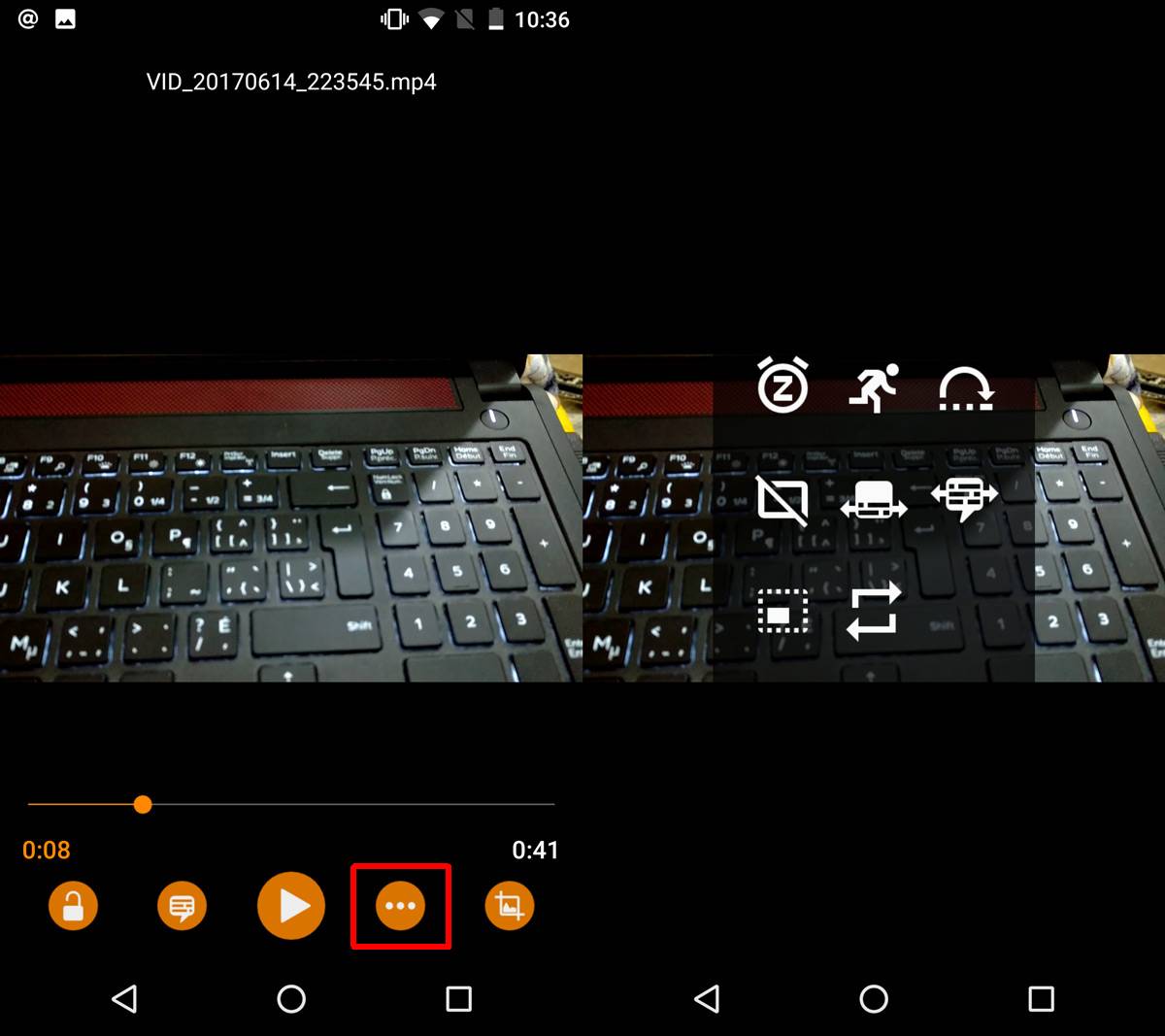
The video player will resize into a small floating window within the app. Tap the home button on your device to go to your home screen. The video will hover on top of all apps that you open.
You can drag it around and reposition it anywhere on your screen. The floating window can’t be resized. When you tap it, it becomes larger for a few seconds but that’s just so you can easily use the on-screen controls. The on-screen controls let you play/pause the video. They also have a maximize button in the middle. When you tap it, the video returns to its normal size in the VLC app.

VLC has done an impressive job with this feature. When you switch to the VLC picture in picture view, it retains the aspect ratio you set for playback within the app. You can jump to the start of the video but you can’t switch to the next or previous video within the same folder.
The floating video player only has one size but it’s highly likely that the size will scale according to the screen size. If you’re on a device with a large screen, i.e., a tablet, the floating window won’t be too small for you to watch the video. Likewise, if you’re device has a small screen, the floating window will not obstruct it too much so that it’s difficult to use it.
You can’t use VLC picture in picture view unless you’re running the Android O preview. Even if you have the VLC beta app on your Android phone running an older version of the OS, the feature will not work.
