How To Unlock Your Android Phone Just By Looking At It
Security is a very serious concern for anyone using a smartphone and where it’s important to keep our information safe it’s also important to be able to get inside our device easily. Android users often have more than just the system based options for securing a device and with newer devices that support finger print recognition, you have yet another way to quickly and safely unlock your device. Users who have the option to pair their phones with a smartwatch can unlock a phone faster but if you don’t have a device to pair with your Android phone you can use face recognition to unlock it. Here’s how.
Face recognition is part of the Smart Lock feature available on Android and Chromebooks. To turn it On, open the Settings app and go to Security>Smart Lock. If the Smart Lock option is grayed out/disabled, it’s likely because you haven’t set up a screen lock on your device. Turn on Screen lock and then turn on Smart Lock.
Smart Lock offers you lots of different options for unlocking the device; you can pair it with a trusted device, you can add a trusted place, a trusted face, or a trusted voice. For our purpose, select the ‘Trusted face’ option. Next you will be asked to add a trusted face.
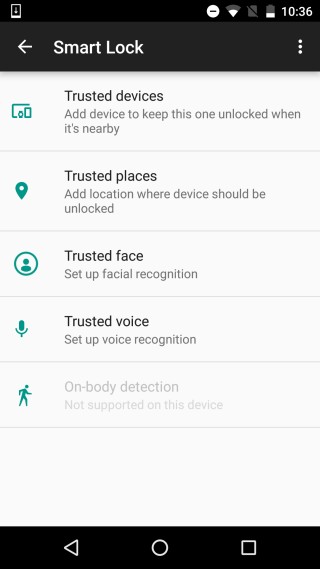
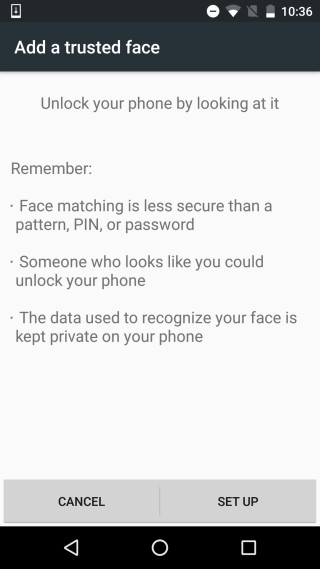
Make sure you’re in a reasonably lit place. It shouldn’t be too bright but it shouldn’t be very dark either. Center your face inside the oval outline and wait for it to finish recording your face. Once it’s done you can start using your face as a key.
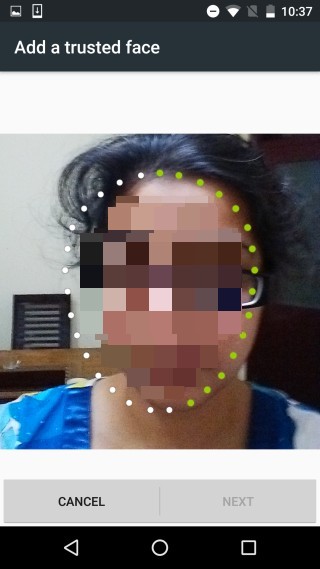
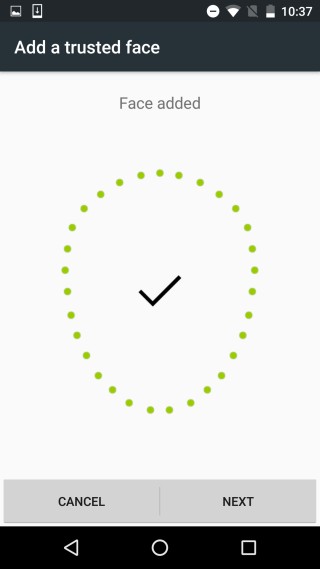
Lock your device and then glance at it briefly before swiping up to unlock it. You will not be asked to enter your PIN or unlock pattern. The good thing about the feature is that it doesn’t take you directly to your home screen and instead requires you to swipe up.

Doesn’t work, sadly. I can enter the face, but phone still insists on PIN login, always
work only for android version 6.0 +
I have looked in my Samsung s7 edge under smart lock and there is no option for trusted face. I am on verizon with an nlocked s7 edge.
mine was so zoomed in as to require a selfie stick to fit my face in the dots…needless to say unlocking the phone also requires a selfie stick… google couldn’t have made the zoom custom?
No face recognition on my Note 5. There is place, voice, body tho.
No smart face feature on my s5. Also, the swipe to unlock feature when my smart watch is linked to my device was removed a while ago. Great research on this article right here.
This facial features is not available on my Note 5 running Marshmallow, nor was it available on Lollipop.
Same here
Same here.
I have a galaxy S7 how is there no facial recognition option in my smart lock?! I have voice recognition. If the S7 doesn’t have this then what phone does?
I also have a galaxy S7 edge, and I don’t have the facial recognition option available.
Ditto
There is no “smart face” option in my security settings. (Samsung Note 4).
Same here. But what if because… Our faces are stupid