TimeLock Is An Encrypted Photo & Video Vault For Android Disguised As A Clock App
Whether it’s about protecting sensitive financial information from thieves or hiding secret journals from your snoopy roommate, keeping your confidential files safe from prying eyes doesn’t require some state of the art equipment or an overly expensive piece of software. Nowadays, you can lock away sensitive files on your smartphone or tablet using the many security apps available for each platform. A new, unique addition to this genre on Android is TimeLock, a free app that lets you hide your mobile media files behind a disguise. To anyone else using your Android device, TimeLock appears to be a simple clock app, but hidden behind it is a vault for photos and videos, protected with 256-bit military grade AES encryption. It also comes with alarm functionality as well as a ‘desktop clock’ dock mode. Lets take a closer look.
If your phone is often in use by your nosy friends or siblings, then it’s a great idea to filter out and hide photos and videos that you don’t want them to see. Even if you do exclude them from the Gallery app, there can always be accessed from local storage, unless they are encrypted. That’s where TimeLock comes in.
When launched for the first time, TimeLock walks you through an introductory tour to get you acquainted with its different features. Once past that, you need to specify the passcode that will be used to encrypt, and later access, your files. Here’s the interesting bit: the analog clock that follows is what you use to set and enter the passcode. Simply move the minute and hour hands to desired positions and tap the small knob at the center to specify a passcode key.
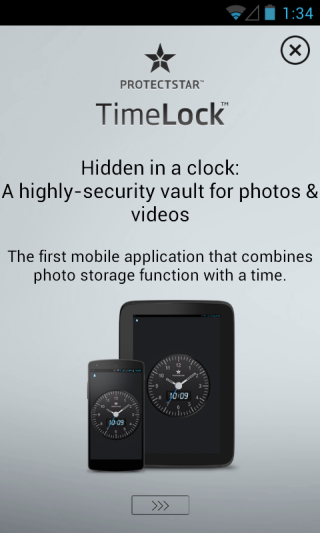
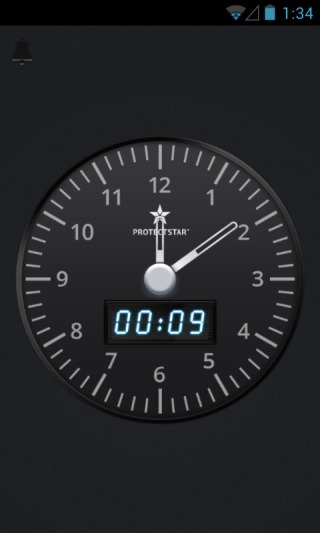
You’re then taken to the app’s built-in media vault. TimeLock keeps your files organized according to the dates they were imported to the app. The vault will be empty at first, of course; you can tap the plus button at the top-right to import desired content. Each file added to the the vault is automatically encrypted.
You can also tap ‘Camera’ to immediately capture a photo and encrypt it using TimeLock. Once you’re done adding files, you can quickly lock the app down by shaking your device or simply closing the app, after which you’ll have to enter the passcode you set earlier to access the files in the vault.
The passcode can be changed at any time from the app’s Settings menu.
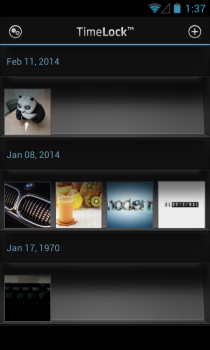
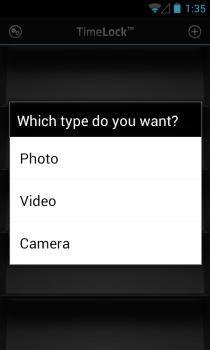
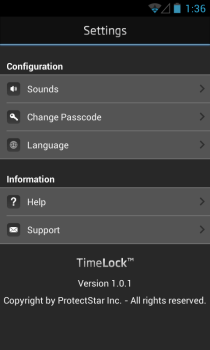
TimeLock is available for free on the Google Play Store. You can download it to your device from the link provided below.
Install TimeLock from Play Store
